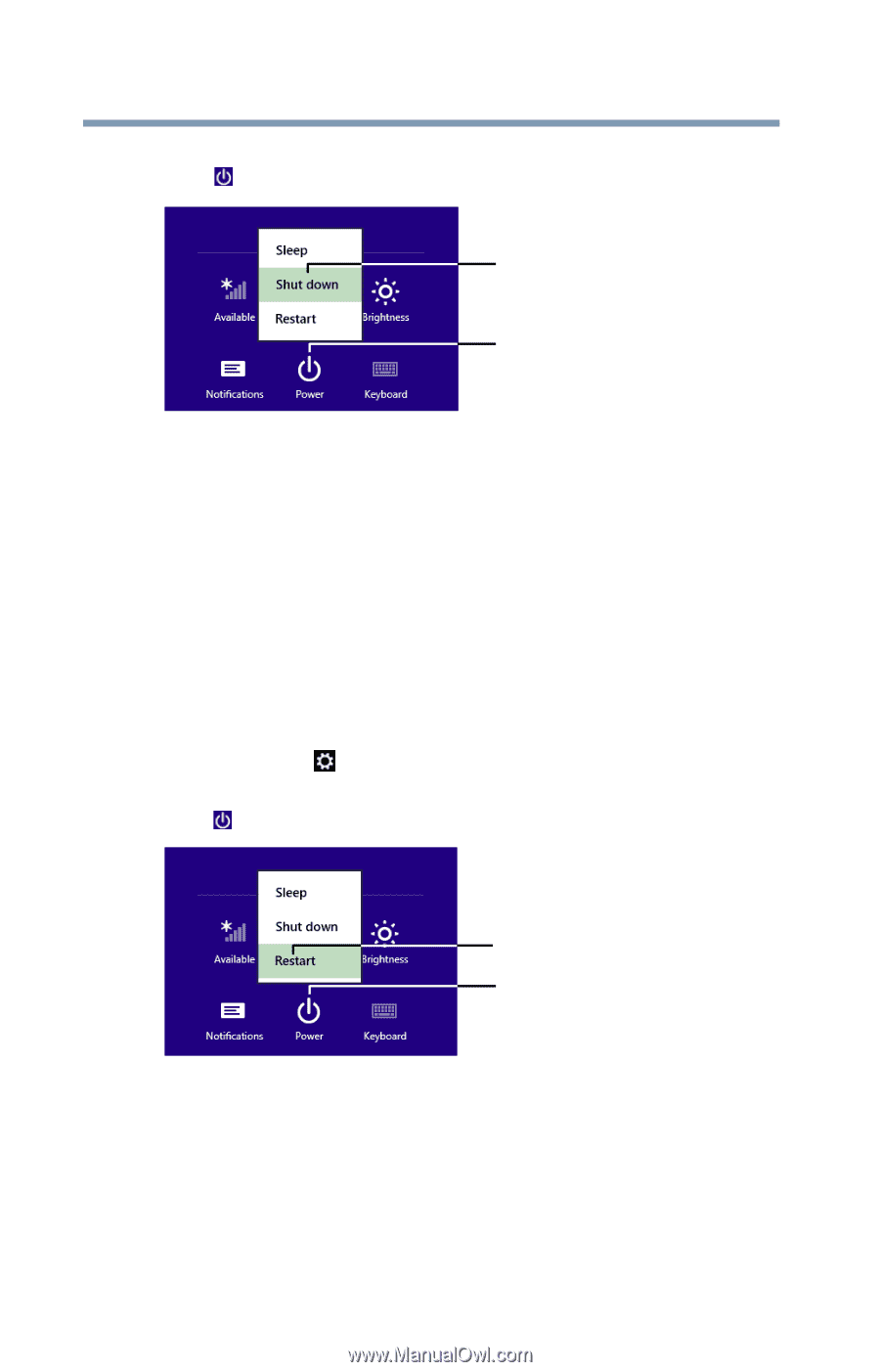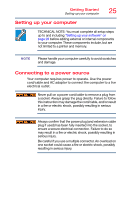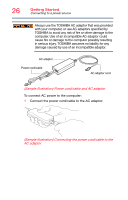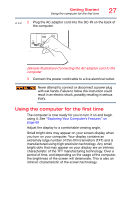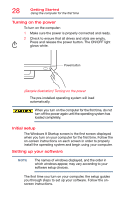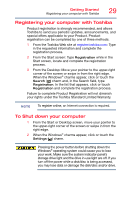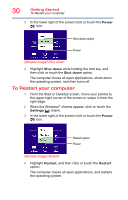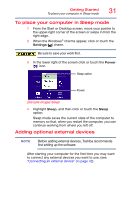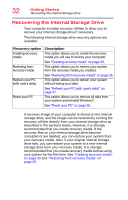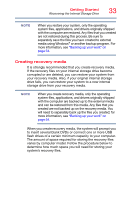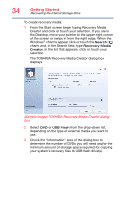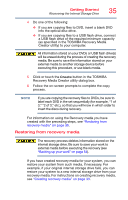Toshiba PX35t-ASP0305KL User Guide - Page 30
To Restart your computer, Sample Image Shut down, Sample Image Restart
 |
View all Toshiba PX35t-ASP0305KL manuals
Add to My Manuals
Save this manual to your list of manuals |
Page 30 highlights
30 Getting Started To Restart your computer 3 In the lower right of the screen click or touch the Power ( ) icon. Shut down option Power (Sample Image) Shut down 4 Highlight Shut down while holding the Shift key, and then click or touch the Shut down option. The computer closes all open applications, shuts down the operating system, and then turns off. To Restart your computer 1 From the Start or Desktop screen, move your pointer to the upper-right corner of the screen or swipe in from the right edge. 2 When the Windows® charms appear, click or touch the Settings ( ) charm. 3 In the lower right of the screen click or touch the Power ( ) icon. Restart option Power (Sample Image) Restart 4 Highlight Restart, and then click or touch the Restart option. The computer closes all open applications, and restarts the operating system.