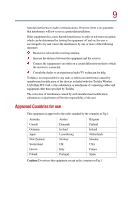Toshiba Portege 4000 User Guide - Page 14
Getting Started, Connecting Other External Devices, Using an external keyboard - battery
 |
View all Toshiba Portege 4000 manuals
Add to My Manuals
Save this manual to your list of manuals |
Page 14 highlights
14 Chapter 2: Getting Started 35 Selecting a place to work 35 Creating a computer-friendly environment 35 Keeping yourself comfortable 36 Other precautions 40 Setting up your computer 40 Connecting the AC adapter 41 Charging the battery 43 Connecting other external devices 44 Turning on the computer 44 Opening the display panel 44 Turning on the power 44 Using the computer for the first time 45 Disabling the network port 45 Setting up your software 47 Shutting down the computer 48 Power down tips 49 Chapter 3: Connecting Other External Devices 51 Using external display devices 51 Directing the display output when you turn on the computer 52 Adjusting the quality of the external display 52 Display limitations 53 Using an external keyboard 53 Making your external keyboard emulate the Fn key...... 54 Using a mouse 54 Setting up a PS/2 mouse with the AccuPoint II 55 Connecting a local printer 55 Connecting a USB printer 56 Connecting a serial or parallel printer 56 Setting up your printer using the Windows® 2000 Professional operating system 56 Connecting external speakers or headphones 58 Connecting an external microphone 58