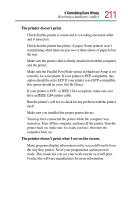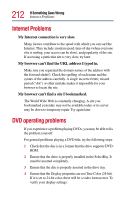Toshiba Portege 4000 User Guide - Page 216
Title, menu does not open., WinDVD performance decreases after making a system, change., Slow - driver download
 |
View all Toshiba Portege 4000 manuals
Add to My Manuals
Save this manual to your list of manuals |
Page 216 highlights
216 If Something Goes Wrong WinDVD problems 3 Open the CDROM device folder, select your DVD-ROM device driver, then click Properties. 4 Select the Settings tab, click the DMA check box, then click OK. The system must be restarted for this setting to take effect. The "Root" or "Title" menu does not open. Most DVD titles have one or both of the "Root" and "Title" menus. If one menu button appears to do nothing, try the other menu button. WinDVD performance decreases after making a system change. DVD playback performance is dependent upon several system resources. Some software changes may also impact playback performance (for example, downloading new drivers from the Web). Before installing a new hardware or software component on your system, check for any potential conflicts between its resource requirements and your current system configuration. Also, if you change your operating system, check with your PC manufacturer to ensure that you have the appropriate drivers for both your hardware (for example, the graphics card) and software (drivers must support the operating system and DVD with WinDVD). Slow playback performance. DVD playback is a resource intensive application. Other applications and/or changes to your system hardware, software or configuration can impact playback performance. If playback is slower than normal, try the following: 1 Close any other open applications to improve the performance of the DVD playback. 2 Ensure DMA is turned on. For more information, see "General issues" on page 215.