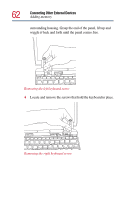Toshiba Portege 4000 User Guide - Page 57
Connecting Other External Devices, Sample Add Printer Wizard - drivers
 |
View all Toshiba Portege 4000 manuals
Add to My Manuals
Save this manual to your list of manuals |
Page 57 highlights
Connecting Other External Devices Connecting a local printer 57 Sample Add Printer Wizard 2 Follow the directions on the screen to add your printer. If your printer is not found, or if you want to install the driver manually, use the printer driver that came with the printer to complete the setup process. 3 Enter a name for your printer, or use the name supplied in the Printer name text box. 4 If you want to set the printer as the default printer for Windows®-based programs, click Yes, then click Next. 5 If you want to print a test page, click Yes (recommended), then click Finish. For more information on getting your printer to print, see "Printing your work" on page 85. For information on setting up your printer using the Windows® 98 operating system, see "Setting up your printer using Windows ®" on page 228.