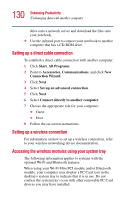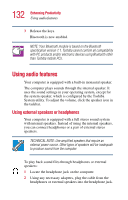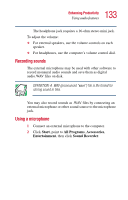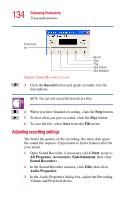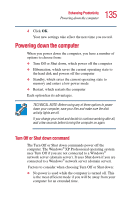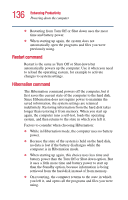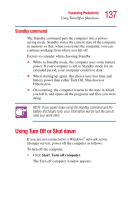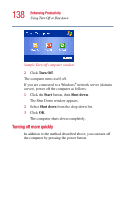Toshiba Portege 4010 User Guide - Page 133
Recording sounds, Using a microphone, Start, Programs, Accessories, Entertainment, Sound, Recorder
 |
View all Toshiba Portege 4010 manuals
Add to My Manuals
Save this manual to your list of manuals |
Page 133 highlights
133 Enhancing Productivity Using audio features The headphone jack requires a 16-ohm stereo mini jack. To adjust the volume: ❖ For external speakers, use the volume controls on each speaker. ❖ For headphones, use the computer's volume control dial. Recording sounds The external microphone may be used with other software to record monaural audio sounds and save them as digital audio.WAV files on disk. DEFINITION: A .WAV (pronounced "wave") file is the format for storing sound in files. You may also record sounds as .WAV files by connecting an external microphone or other sound source to the microphone jack. Using a microphone 1 Connect an external microphone to the computer. 2 Click Start, point to All Programs, Accessories, Entertainment, then click Sound Recorder.