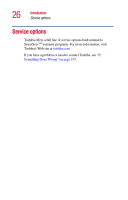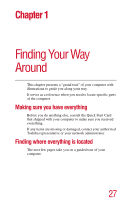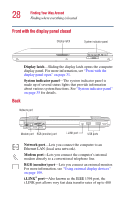Toshiba Portege 4010 User Guide - Page 29
Right side, USB ports, Battery lock, Battery release latch, SD indicator light, SD slot - support
 |
View all Toshiba Portege 4010 manuals
Add to My Manuals
Save this manual to your list of manuals |
Page 29 highlights
Finding Your Way Around Finding where everything is located 29 megabits per second (Mbps) between the computer and an external device, such as a video camera. USB ports-The two USB (Universal Serial Bus) ports provide a connection for USB peripherals. USB is a singlecabling and connection standard that supports a data transfer rate of up to 12 megabits per second (Mbps). Peripherals such as keyboards, pointing devices, a diskette drive and a video camera may be connected to the USB port. USB allows "hot swapping" of peripherals, which means that components may be plugged and unplugged while the computer is on. Right side Battery lock SD slot SD indicator light Speaker Battery release latch Slim SelectBay (with DVD-ROM shown) Battery lock-Holds the battery securely in place. Battery release latch-Releases the main battery. SD indicator light-glows when SD slot is in use. SD slot-Lets you install and use an SD card. Slim SelectBay-Lets you use one of several possible Slim SelectBay® modules. For more information, see "Using Slim SelectBay modules" on page 111. The DVD-ROM drive is shown in place. For more information on using your DVDROM, see "Using a compact disc drive" on page 75. Speaker-Lets you hear stereo sound from a CD or DVD in addition to system alarms and audible warnings associated with your software.