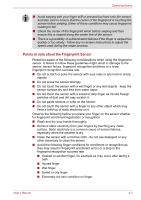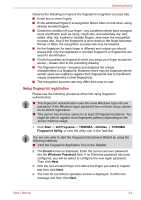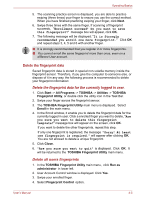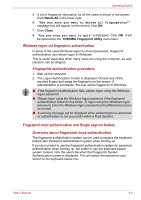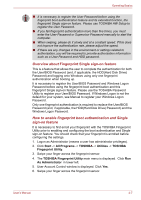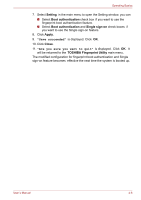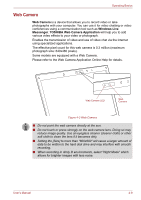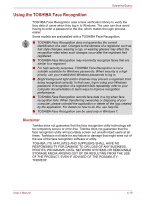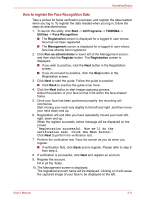Toshiba Portege A600 PPA61C-01K00K Users Manual Canada; English - Page 103
Setting, Boot authentication, Single sign-on, Apply, Close, TOSHIBA Fingerprint Utility
 |
View all Toshiba Portege A600 PPA61C-01K00K manuals
Add to My Manuals
Save this manual to your list of manuals |
Page 103 highlights
Operating Basics 7. Select Setting in the main menu to open the Setting window, you can ■ Select Boot authentication check box if you want to use the fingerprint boot authentication feature. ■ Select Boot authentication and Single sign-on check boxes if you want to use the Single sign-on feature. 8. Click Apply. 9. "Save succeeded" is displayed. Click OK. 10. Click Close. 11. "Are you sure you want to quit" is displayed. Click OK. It will be returned to the TOSHIBA Fingerprint Utility main menu. The modified configuration for fingerprint boot authentication and Single sign-on feature becomes effective the next time the system is booted up. User's Manual 4-8
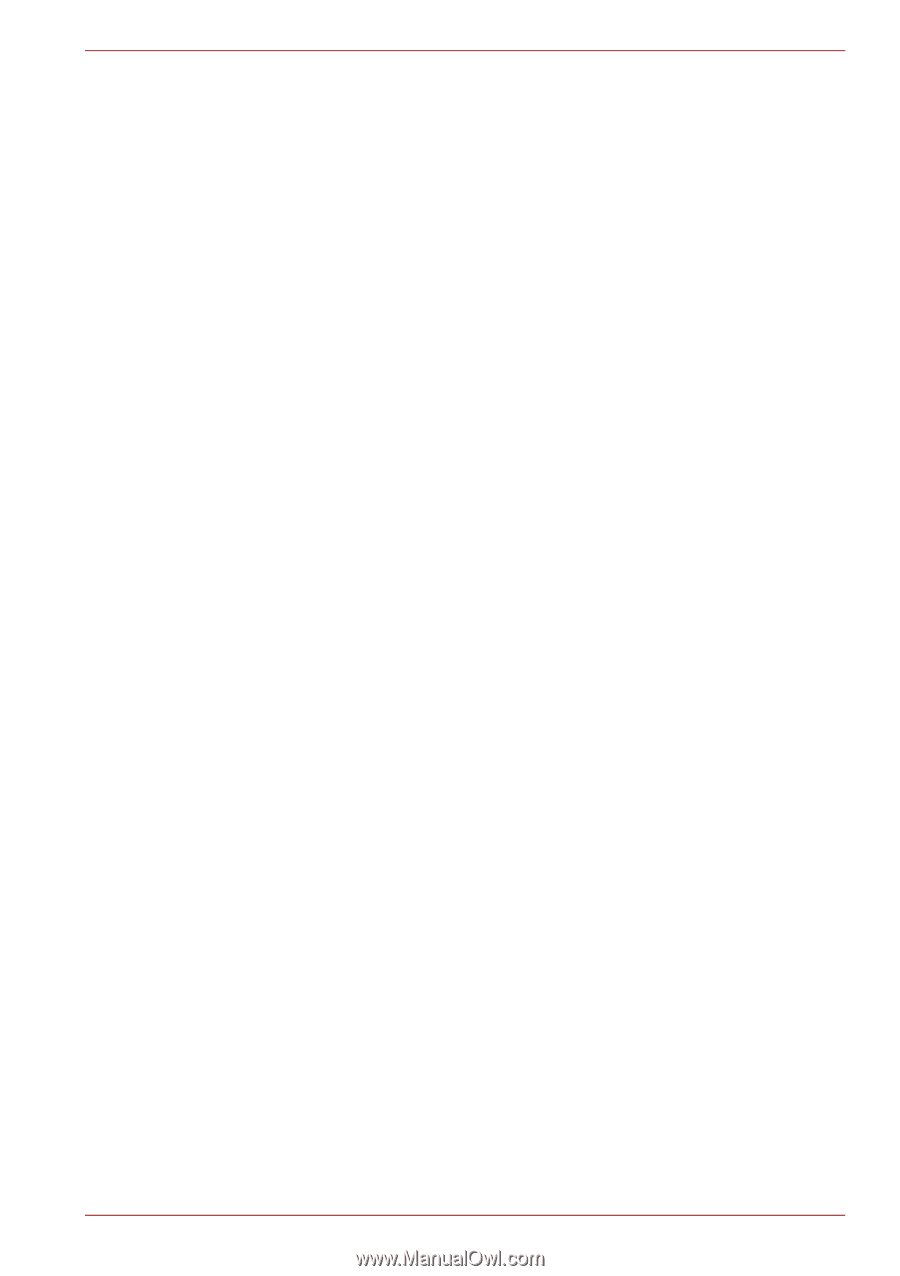
User’s Manual
4-8
Operating Basics
7.
Select
Setting
in the main menu to open the Setting window, you can
■
Select
Boot authentication
check box
if you want to use the
fingerprint boot authentication feature.
■
Select
Boot authentication
and
Single sign-on
check boxes
if
you want to use the Single sign-on feature.
8.
Click
Apply
.
9.
"Save succeeded"
is displayed. Click
OK
.
10. Click
Close
.
11.
"Are you sure you want to quit"
is displayed.
Click
OK
.
It
will be returned to the
TOSHIBA Fingerprint Utility
main menu.
The modified configuration for fingerprint boot authentication and Single
sign-on feature becomes
effective the next time the system is booted up.