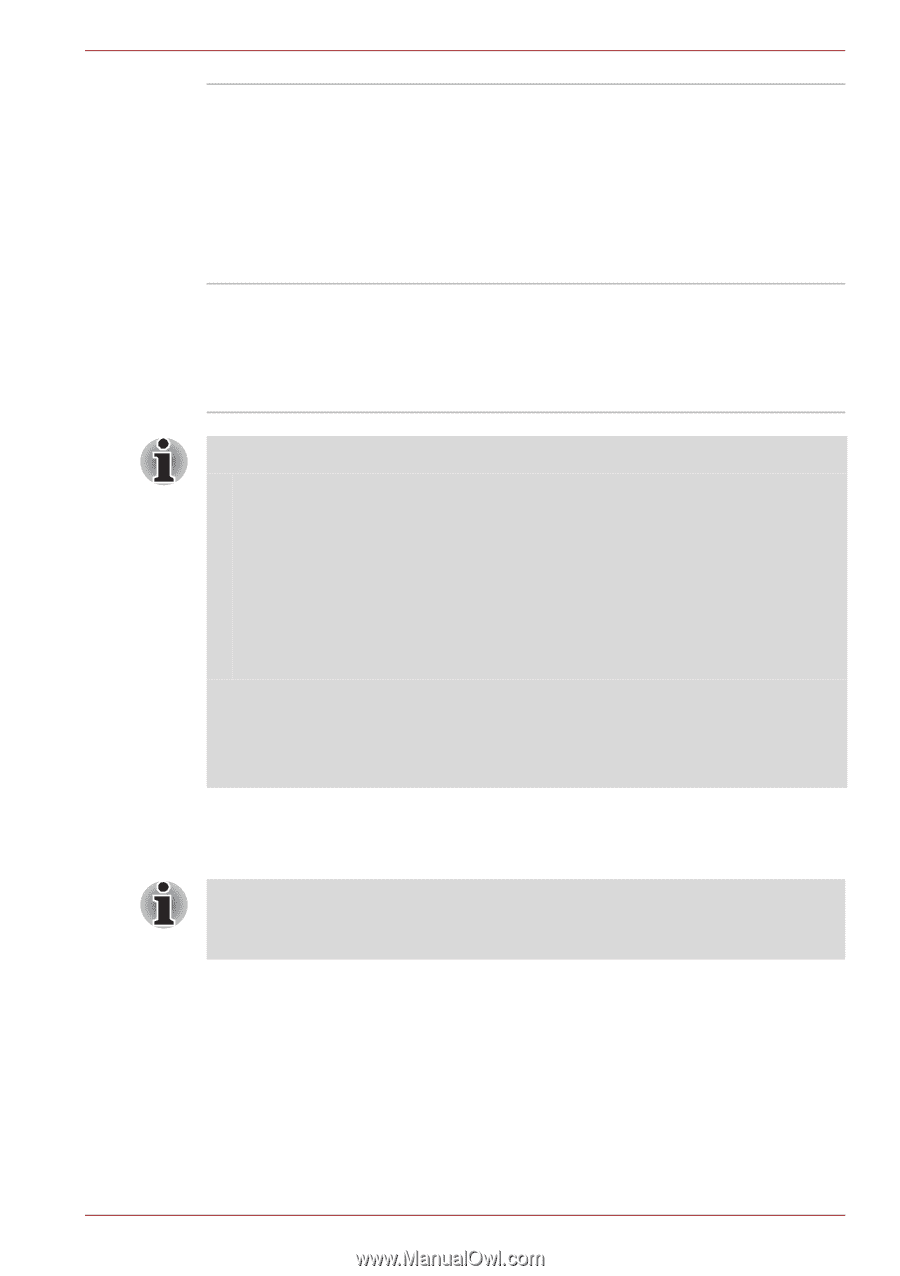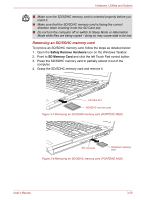Toshiba Portege A600 PPA61C-01K00K Users Manual Canada; English - Page 77
Optional devices, Cards/memory
 |
View all Toshiba Portege A600 PPA61C-01K00K manuals
Add to My Manuals
Save this manual to your list of manuals |
Page 77 highlights
Hardware, Utilities and Options TOSHIBA USB Sleep and Charge Utility This utility is able to either enable or disable the USB Sleep and Charge function. This utility shows the positions of USB ports that support the USB Sleep and Charge function and displays the battery's remaining capacity. To start this utility, click Start -> All Programs -> TOSHIBA -> Utilities -> USB Sleep and Charge. Trusted Platform Module (TPM) The TPM (Trusted Platform Module) is a security encryption device for the hard disk drive. BIOS setup and Infineon TPMSoftware Professional Package must be configured in order to use TPM. To enable TPM through the BIOS setup: 1. Switch on your computer while pressing the ESC key. 2. A message is displayed,Press the F1 key. 3. The BIOS Setup screen is displayed. 4. Press Page Down to see the next screen. 5. Set the TPM in SECURITY CONTROLLER to Enabled. 6. Press the END key, save the changes to the BIOS settings and press Y key. Some models may have Hide TPM as an option on the BIOS setup screen. If your system shows Hide TPM, it should be set to No before you set TPM to Enabled. Otherwise, you will not be able to change TPM. Optional devices To connect optional devices (such as USB device or External monitor) to the computer, be sure to check the shape and orientation of the connector before connecting. Optional devices can expand the computer's capabilities and its versatility. This section describes the connection or installation of the following devices: Cards/memory ■ ExpressCard ■ Secure Digital™ (SD) Card (SD memory card, SDHC memory card, miniSD Card, microSD Card) ■ Additional memory module User's Manual 3-15