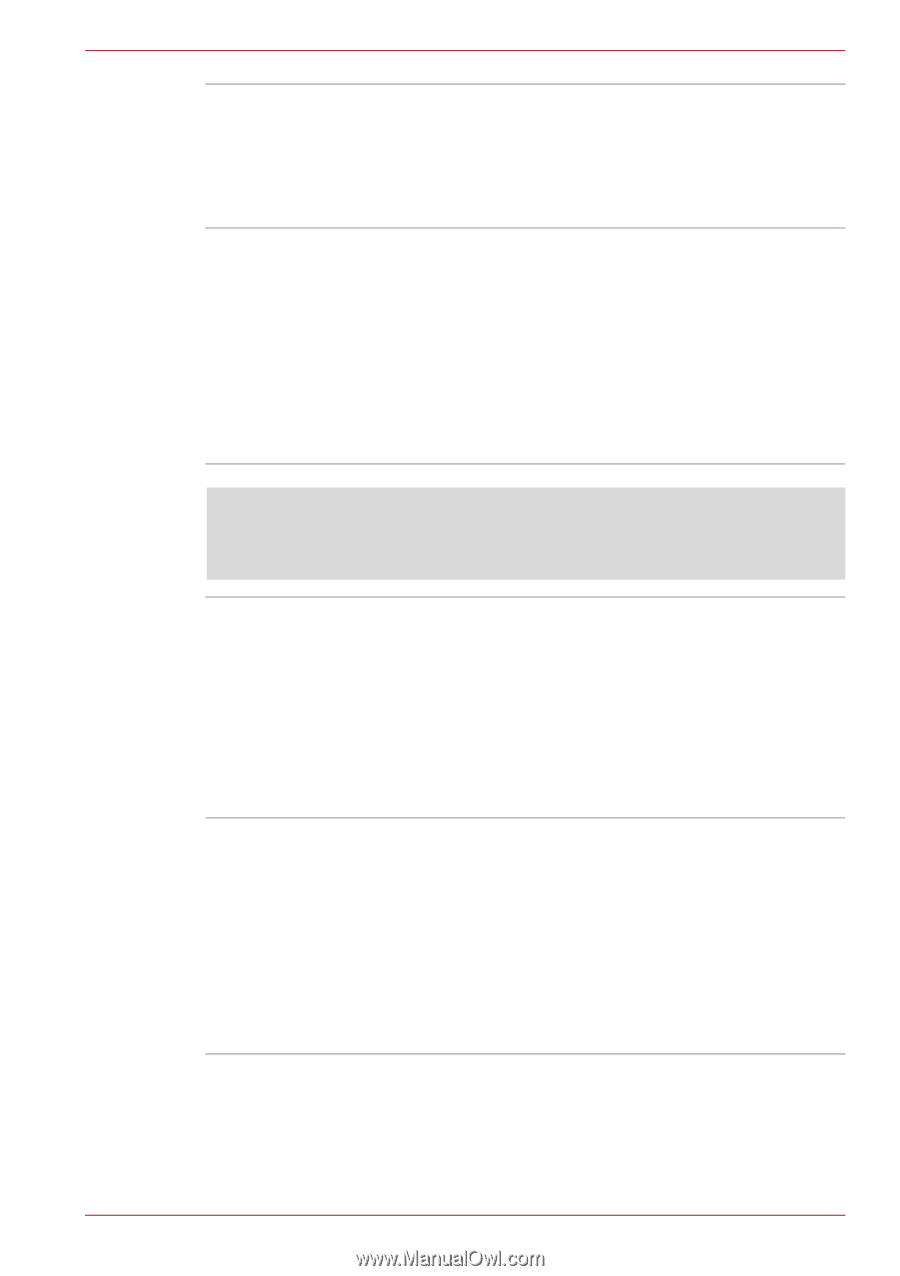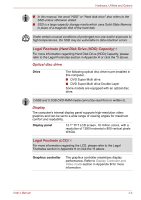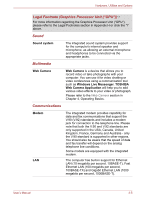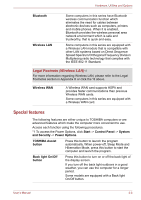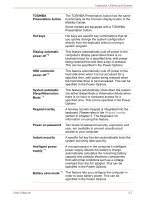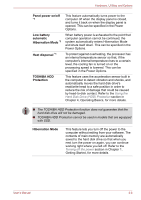Toshiba Portege A600 PPA61C-01K00K Users Manual Canada; English - Page 71
Legal Footnote USB Sleep and Charge, Sleep Mode, USB Sleep and, Charge function, USB Wakeup, function
 |
View all Toshiba Portege A600 PPA61C-01K00K manuals
Add to My Manuals
Save this manual to your list of manuals |
Page 71 highlights
Hardware, Utilities and Options Sleep Mode USB Sleep and Charge function If you have to interrupt your work, you can use this feature to allow you to turn off power to the computer without exiting from your software. Data is maintained in the computer's main memory so that when you next turn on the power, you can continue working right where you left off. This feature allows you to charge USBcompatible external devices such as mobile phones or portable digital music players via the USB port when your computer is in Sleep Mode, Hibernation Mode or in the shutdown state. This function is worked by the USB Sleep and Charge Utility. For more information, please refer to the Using the TOSHIBA USB Sleep and Charge Utility section in Chapter 4, Operating Basics. Legal Footnote (USB Sleep and Charge)*9 For more information regarding USB Sleep and Charge, please refer to the Legal Footnotes section in Appendix H or click the *9 above. USB Wakeup function TOSHIBA PC Health Monitor This function restores the computer from Sleep Mode depending on the external devices connected to the USB ports. For example, if a mouse or USB keyboard is connected to a USB port, moving the mouse/keyboard will wakeup the computer. The "USB Wakeup function" operates under Windows 7 operating system and it works for all USB ports. The TOSHIBA PC Health Monitor application proactively monitors a number of system functions such as power consumption, battery health and the system cooling, informing you of significant system conditions. This application recognizes the system and individual component serial numbers, and will track specific activities related to the computer and their usage. Refer to Appendix G, TOSHIBA PC Health Monitor. User's Manual 3-9