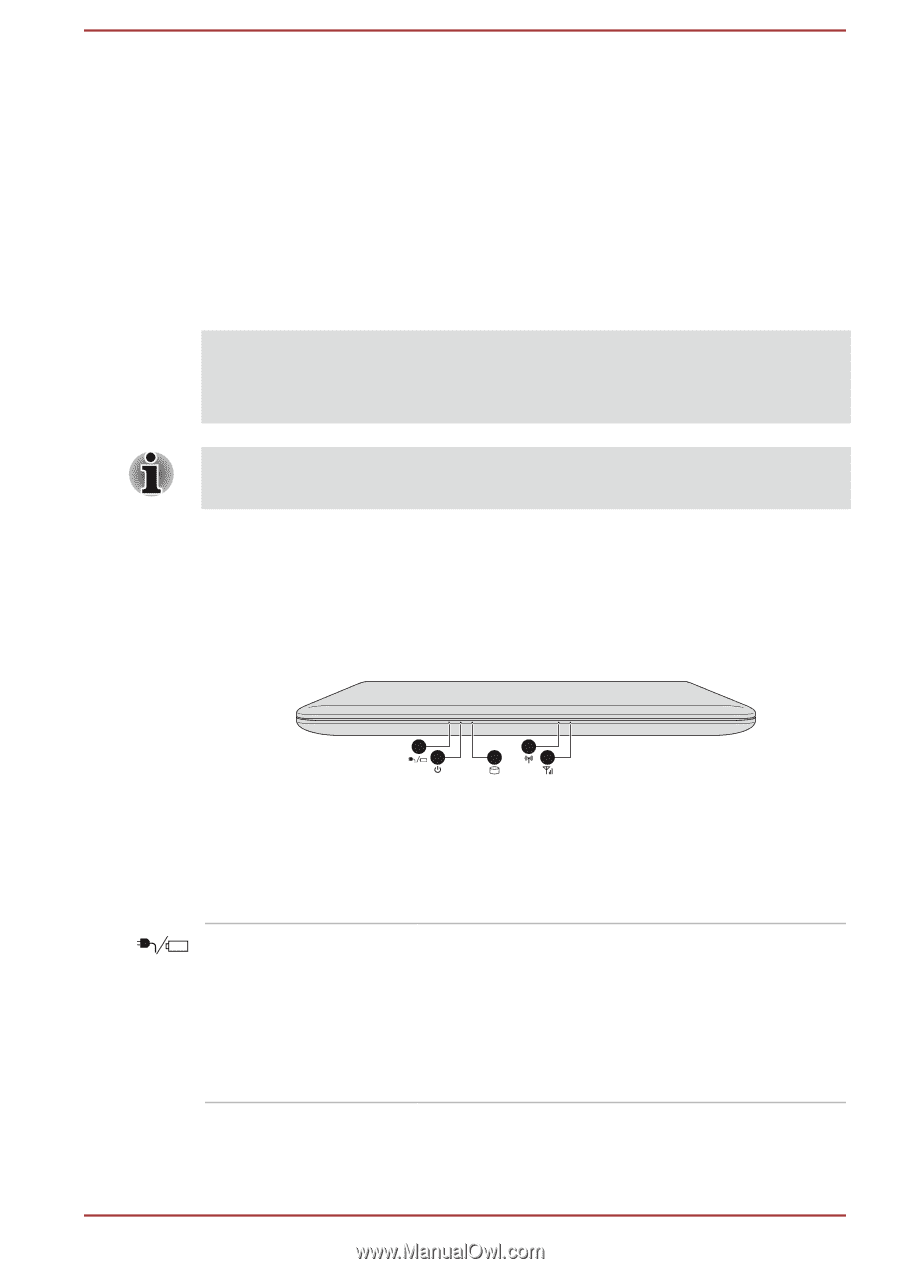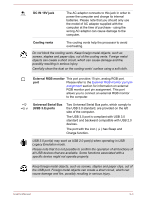Toshiba Portege R30-A PT343C-01N01J Users Manual Canada; English - Page 33
The Grand Tour, Front with the display closed, The Grand Tour
 |
View all Toshiba Portege R30-A PT343C-01N01J manuals
Add to My Manuals
Save this manual to your list of manuals |
Page 33 highlights
Chapter 3 The Grand Tour This chapter identifies the various components of the computer - it is recommended that you become familiar with each before you operate the computer. Legal Footnote (Non-applicable Icons) For more information regarding Non-applicable Icons, please refer to the Legal Footnotes section. Please handle your computer carefully to avoid scratching or damaging the surface. Front with the display closed The following figure shows the front of the computer with the display panel in the closed position. Figure 3-1 Front of the computer with display panel closed 1 2 4 3 5 1. DC IN/Battery indicator 4. Wireless communication indicator 2. Power indicator 5. Wireless WAN/WiMAX indicator* 3. HDD/SSD/Optical Disc Drive indicator * Provided with some models. Product appearance depends on the model you purchased. DC IN/Battery indicator The DC IN/Battery indicator shows the condition of the DC IN and the battery's charge white indicates the battery is fully charged while the power is being correctly supplied from the AC power adaptor. Please refer to the Power Condition Description section for more information on this feature. User's Manual 3-1