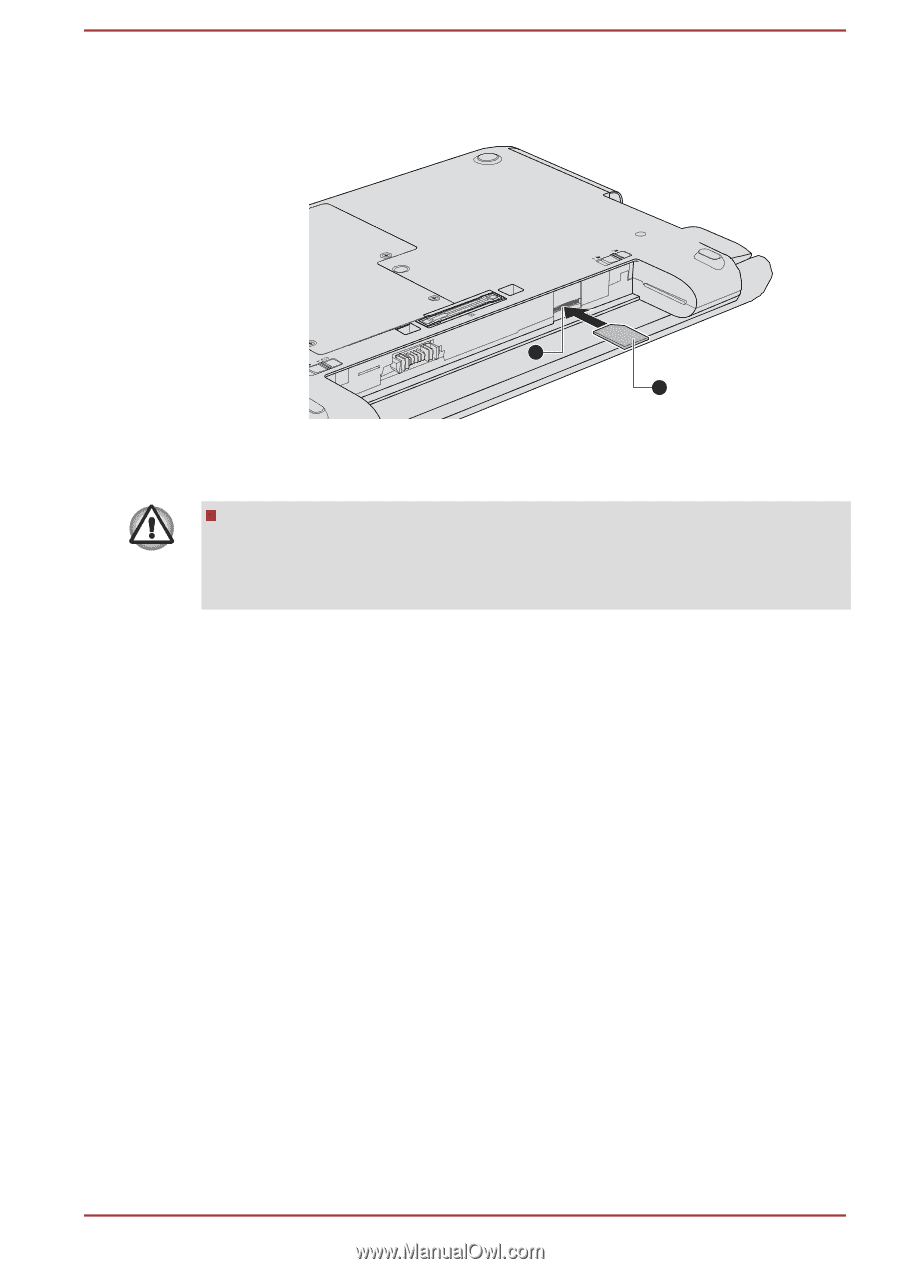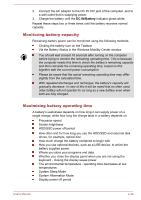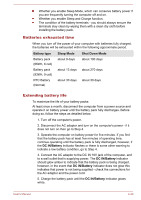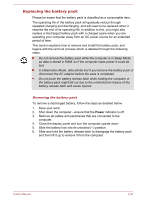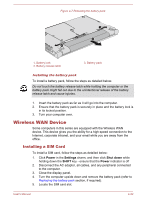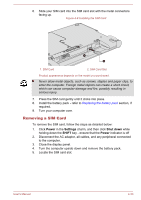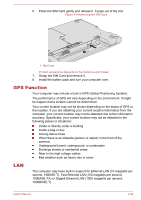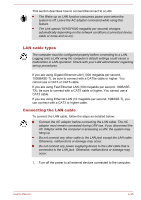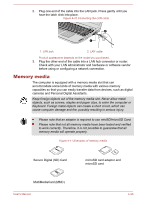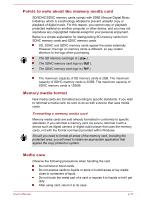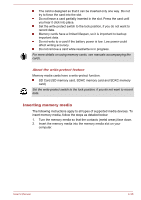Toshiba Portege R30-A PT343C-01N01J Users Manual Canada; English - Page 81
Removing a SIM Card, Power, Settings, Shut down, SHIFT
 |
View all Toshiba Portege R30-A PT343C-01N01J manuals
Add to My Manuals
Save this manual to your list of manuals |
Page 81 highlights
6. Slide your SIM card into the SIM card slot with the metal connectors facing up. Figure 4-8 Installing the SIM Card 2 1 1. SIM Card 2. SIM Card Slot Product appearance depends on the model you purchased. Never allow metal objects, such as screws, staples and paper clips, to enter the computer. Foreign metal objects can create a short circuit, which can cause computer damage and fire, possibly resulting in serious injury. 7. Press the SIM card gently until it clicks into place. 8. Install the battery pack - refer to Replacing the battery pack section, if required. 9. Turn your computer over. Removing a SIM Card To remove the SIM card, follow the steps as detailed below: 1. Click Power in the Settings charm, and then click Shut down while holding down the SHIFT key - ensure that the Power indicator is off 2. Disconnect the AC adaptor, all cables, and any peripheral connected to the computer. 3. Close the display panel. 4. Turn the computer upside down and remove the battery pack. 5. Locate the SIM card slot. User's Manual 4-33