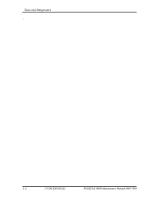Toshiba Portege R600 PPR65U Maintenance Manual - Page 115
Web camera Troubleshooting
 |
View all Toshiba Portege R600 PPR65U manuals
Add to My Manuals
Save this manual to your list of manuals |
Page 115 highlights
2.18 Web camera Troubleshooting 2 Troubleshooting Procedures 2.18 Web camera Troubleshooting To check if the computer's web camera is malfunctioning or not, follow the troubleshooting procedures below as instructed. Procedure 1: Check on Windows OS Procedure 2: Connector Check and Replacement Check Procedure 1 Check on Windows OS Use the software, Camera Assistant Software, which is originally prepared in the computer to check if the web camera can record/replay still images and moving images (including sound) without problems. When the Camera Assistant Software is installed, the menu will stay on the screen but hide at the left edge of the screen. Move the pointer to the left on the screen to show the menu. When the menu appears, double-click the icon for Web Camera to operate the web camera. If any troubles occur on recording/replaying of still or moving images, perform Procedure 2. Procedure 2 Connector Check and Replacement Check The connection of cables, web camera and microphone may be defective. Otherwise, they may be faulty. disassemble the computer following the steps described in Chapter 4 and perform the following checks. Check 1 If the connection is loose, reconnect it firmly and check each connection. If the problem still occurs, perform Check 2. PORTEGE R600 Maintenance Manual (960-709) [CONFIDENTIAL] 2-69