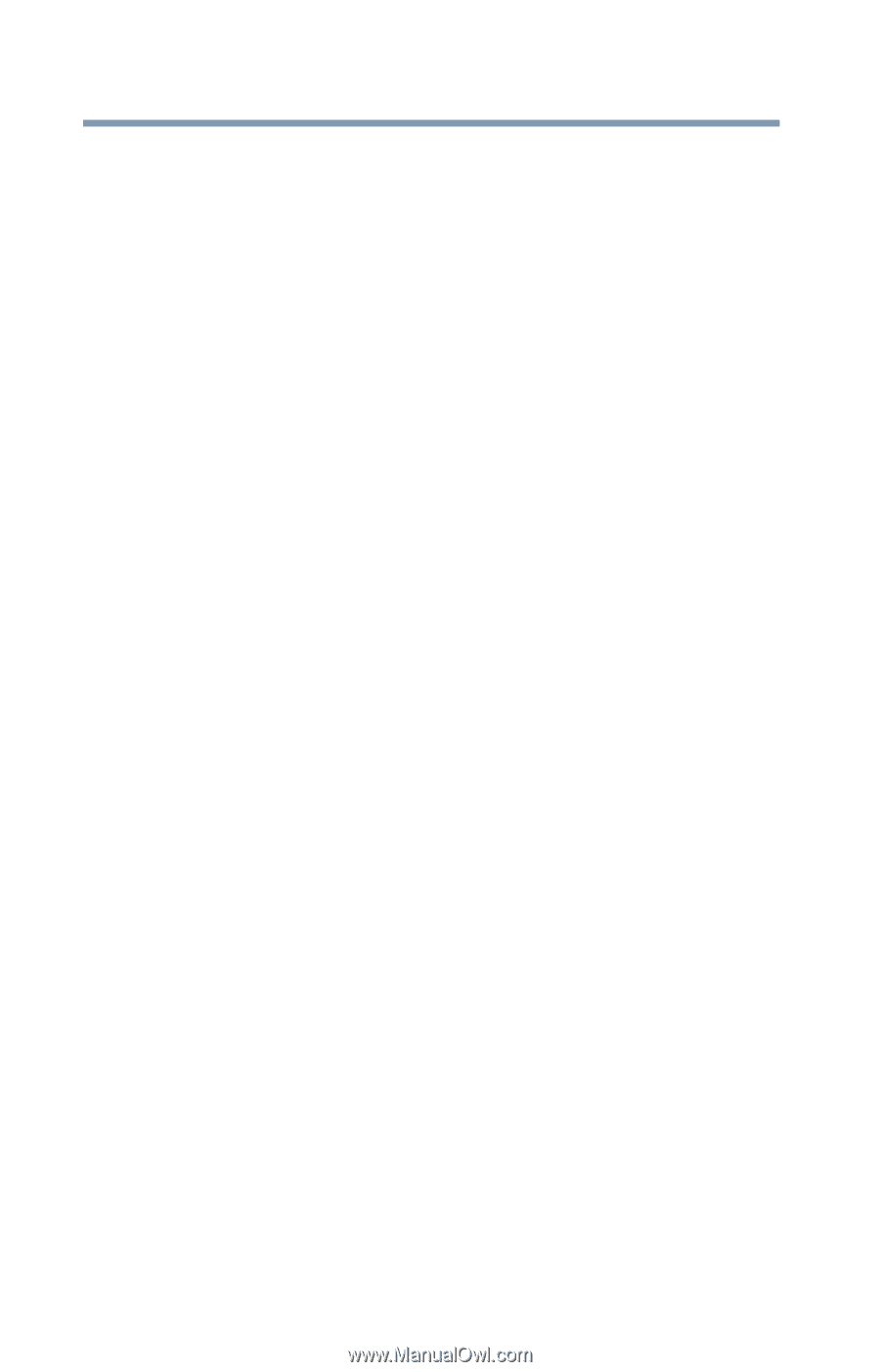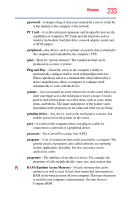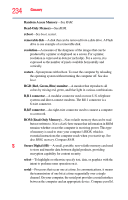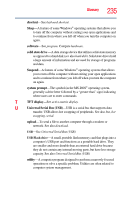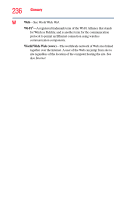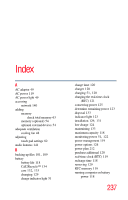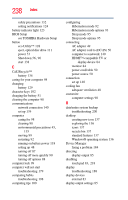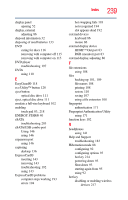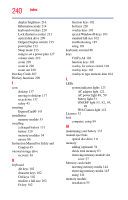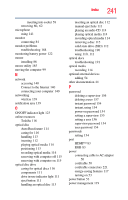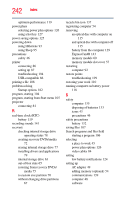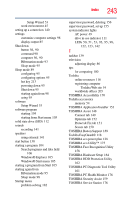Toshiba Portege R835 User Guide 2 - Page 238
see TOSHIBA Hardware Setup, Device Manager
 |
View all Toshiba Portege R835 manuals
Add to My Manuals
Save this manual to your list of manuals |
Page 238 highlights
238 Index safety precautions 132 setting notifications 124 battery indicator light 123 BIOS Setup see TOSHIBA Hardware Setup button eco Utility™ 128 eject, optical disc drive 111 power 53 Shut down 56, 90 start 138 C Call2Recycle™ battery 134 caring for your computer 98 changing battery 129 character keys 102 charging the battery 51 cleaning the computer 98 communications network connection 140 set up 139 computer caring for 98 cleaning 98 environmental precautions 45, 135 moving 99 restarting 92 running on battery power 118 setting up 48 turning off 87 turning off more quickly 90 turning off options 88 computer lock 99 computer will not start troubleshooting 179 computing habits troubleshooting 198 computing tips 100 configuring Hibernation mode 92 Hibernation mode options 93 Sleep mode 95 Sleep mode options 95 connecting AC adaptor 49 AC adaptor cord to (DC-IN) 50 computer to a network 140 HDMI™-compatible TV or display device 84 monitor 84 power cord/cable 50 power source 50 connection set up 140 cooling fan adequate ventilation 48 customize computer settings 98 D data/entire system backup troubleshooting 200 desktop creating new icon 137 exploring the 136 icons 137 recycle bin 137 standard features 137 Windows® operating system 136 Device Manager fixing a problem 184 directing display output 85 disabling touch pad 83, 218 display troubleshooting 188 display devices external 83 display output settings 85