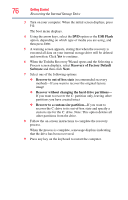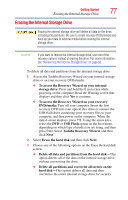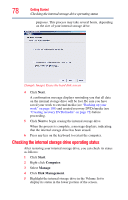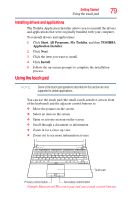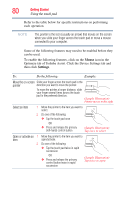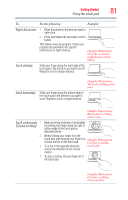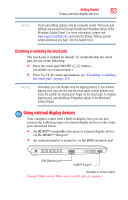Toshiba Portege R835 User Guide 2 - Page 81
Right-click an item, Scroll vertically, Scroll horizontally, Scroll continuously, Circular scrolling
 |
View all Toshiba Portege R835 manuals
Add to My Manuals
Save this manual to your list of manuals |
Page 81 highlights
Getting Started 81 Using the touch pad To: Do the following: Example: Right-click an item 1 Move the pointer to the item you want to right-click. 2 Press and release the secondary control button. This feature varies by program. Check your program documentation for specific instructions on right-clicking. (Sample Illustration) Click the secondary (right-hand) control button Scroll vertically Slide your finger along the right edge of the touch pad in the direction you want to scroll. Repeat to scroll a longer distance. Scroll horizontally Slide your finger along the bottom edge of the touch pad in the direction you want to scroll. Repeat to scroll a longer distance. (Sample Illustration) Vertical scrolling active area (Sample Illustration) Horizontal scrolling active area Scroll continuously 1 (Circular scrolling) 2 3 4 Begin scrolling vertically or horizontally by sliding your finger along the right or bottom edge of the touch pad as described above. Without lifting your finger from the touch pad, start moving your finger in a circular motion on the touch pad. (Sample Illustration) Circular scrolling To scroll in the opposite direction, (vertically) reverse the direction of the circular motion. To stop scrolling, lift your finger off of the touch pad. (Sample Illustration) Circular scrolling (horizontally)