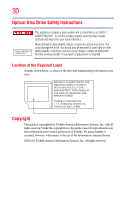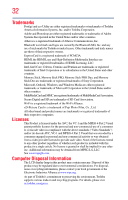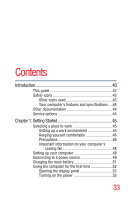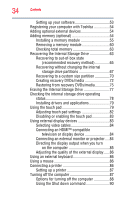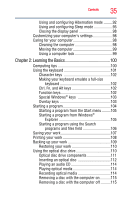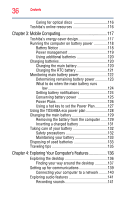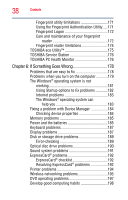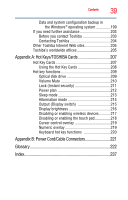Toshiba Portege R835 User Guide 2 - Page 35
Learning the Basics, Ctrl, Fn, and Alt keys - restore
 |
View all Toshiba Portege R835 manuals
Add to My Manuals
Save this manual to your list of manuals |
Page 35 highlights
Contents 35 Using and configuring Hibernation mode .........92 Using and configuring Sleep mode 95 Closing the display panel 98 Customizing your computer's settings 98 Caring for your computer 98 Cleaning the computer 98 Moving the computer 99 Using a computer lock 99 Chapter 2: Learning the Basics 100 Computing tips 100 Using the keyboard 101 Character keys 102 Making your keyboard emulate a full-size keyboard 102 Ctrl, Fn, and Alt keys 102 Function keys 102 Special Windows® keys 103 Overlay keys 103 Starting a program 104 Starting a program from the Start menu.........105 Starting a program from Windows® Explorer 105 Starting a program using the Search programs and files field 106 Saving your work 107 Printing your work 108 Backing up your work 109 Restoring your work 110 Using the optical disc drive 110 Optical disc drive components 111 Inserting an optical disc 112 Playing an audio CD 114 Playing optical media 114 Recording optical media 114 Removing a disc with the computer on...........115 Removing a disc with the computer off ..........115