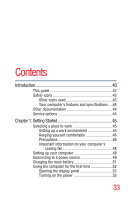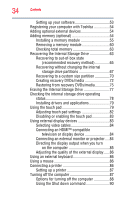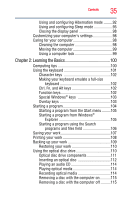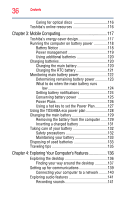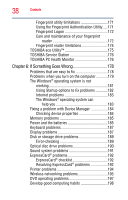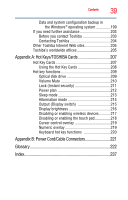Toshiba Portege R835 User Guide 2 - Page 38
If Something Goes Wrong, Using the Fingerprint Authentication Utility
 |
View all Toshiba Portege R835 manuals
Add to My Manuals
Save this manual to your list of manuals |
Page 38 highlights
38 Contents Fingerprint utility limitations 171 Using the Fingerprint Authentication Utility.....171 Fingerprint Logon 172 Care and maintenance of your fingerprint reader 172 Fingerprint reader limitations 174 TOSHIBA eco Utility 175 TOSHIBA Service Station 176 TOSHIBA PC Health Monitor 176 Chapter 6: If Something Goes Wrong 178 Problems that are easy to fix 178 Problems when you turn on the computer............179 The Windows® operating system is not working 181 Using Startup options to fix problems 182 Internet problems 183 The Windows® operating system can help you 183 Fixing a problem with Device Manager 184 Checking device properties 184 Memory problems 185 Power and the batteries 185 Keyboard problems 187 Display problems 187 Disk or storage drive problems 189 Error-checking 189 Optical disc drive problems 190 Sound system problems 191 ExpressCard® problems 192 ExpressCard® checklist 192 Resolving ExpressCard® problems 192 Printer problems 194 Wireless networking problems 195 DVD operating problems 197 Develop good computing habits 198