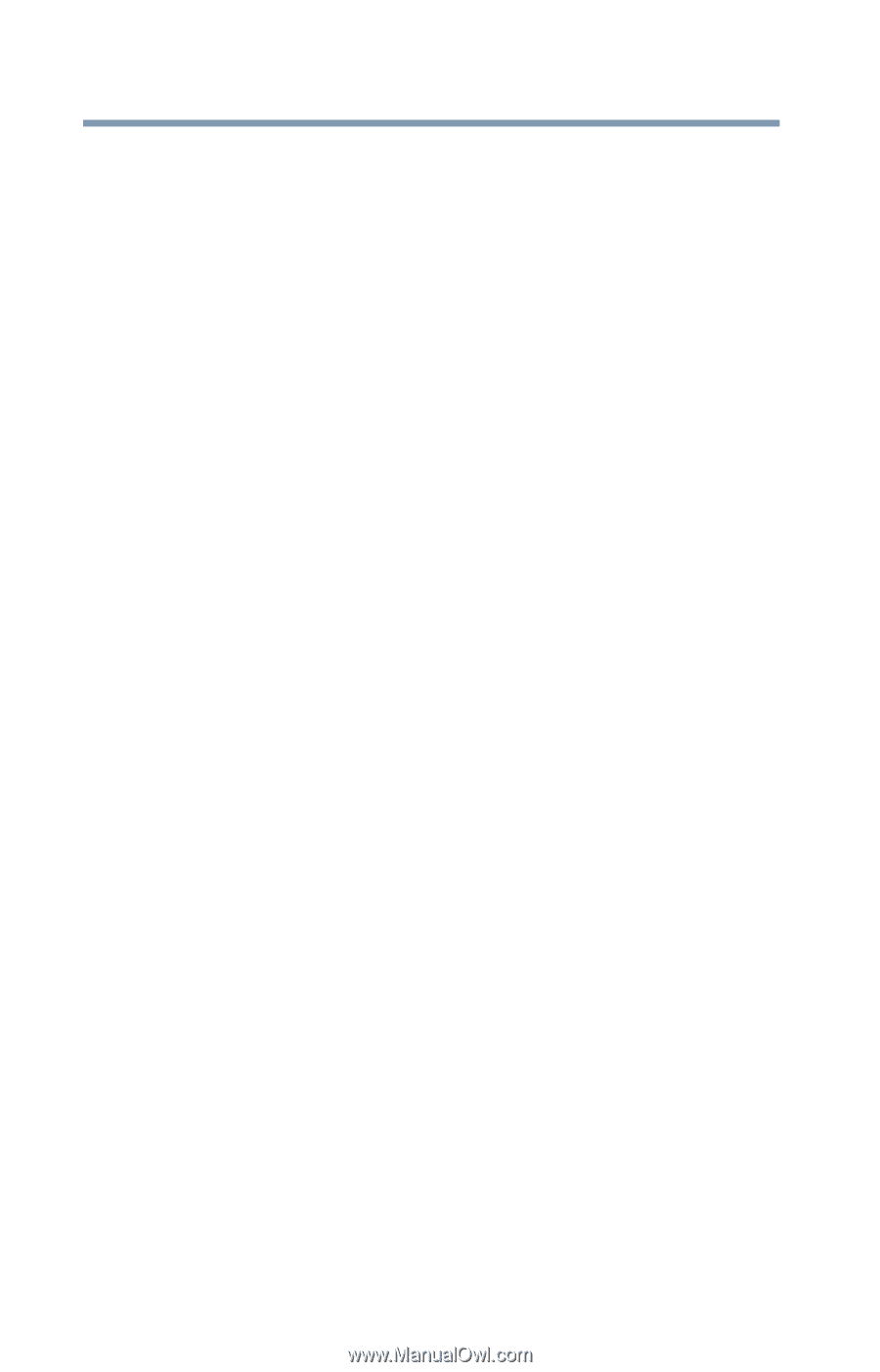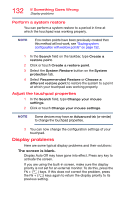Toshiba Portege Z20T-C2110 Portege Z20t-C Series Windows 10 Users Guide - Page 134
Disk or storage drive problems, Error-checking
 |
View all Toshiba Portege Z20T-C2110 manuals
Add to My Manuals
Save this manual to your list of manuals |
Page 134 highlights
134 If Something Goes Wrong Disk or storage drive problems You can also change the settings for individual components separately by selecting each item. For more information, see the Windows online Help. A message displays saying that there is a problem with your display settings and that the adapter type is incorrect or the current settings do not work with your hardware. Reduce the size of the color palette to one that is supported by the device's internal display. To change the display properties: 1 Right-click or touch & hold in a blank area of the Windows desktop. 2 Click or touch Display settings. 3 Scroll down and select Advanced display settings. 4 Use the menu to adjust the display options. The display mode is set to "Simultaneous" and the external display device does not work. Make sure the external monitor is capable of displaying at resolutions of 1280 x 800 or higher. Devices that do not support this resolution will only work in Internal/External mode, and not simultaneous mode. Disk or storage drive problems Problems with the storage drive or with external media usually show up as an inability to access the drive or as sector errors. Sometimes a drive problem may cause one or more files to appear to have garbage in them. Error-checking Run Error-checking, which analyzes the directories and files on the storage drive and repairs any damage it finds. To run Error-checking: 1 In the Search field, type computer. 2 Click or touch This PC from the list that appears.