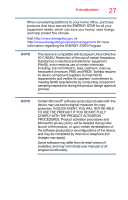Toshiba Portege Z20T-C2110 Portege Z20t-C Series Windows 10 Users Guide - Page 23
If Something Goes Wrong, Uninstall the Web Camera driver
 |
View all Toshiba Portege Z20T-C2110 manuals
Add to My Manuals
Save this manual to your list of manuals |
Page 23 highlights
Contents 23 Chapter 6: If Something Goes Wrong 120 Problems that are easy to fix 120 Problems when you turn on the device 121 The Windows operating system is not working 123 Using Startup options to fix problems ......... 123 Internet problems 125 Power and the battery 126 Keyboard help 127 Perform a complete power cycle 127 Reset the Keyboard dock 128 Uninstall the keyboard driver 128 Perform a system restore 129 Clean the keyboard 129 Touchpad help 129 Disable then enable the touchpad 129 Install an external mouse 130 Perform a complete power cycle 130 Uninstall the touchpad driver 130 Download the latest touchpad driver........... 131 Perform a system restore 132 Adjust the touchpad properties 132 Display problems 132 Disk or storage drive problems 134 Error-checking 134 Web Camera help 136 Testing your internal Web Camera 136 Uninstall the Web Camera driver 136 Perform a system restore 137 Check for problems with third party applications 138 System Recovery 138 Sound help 138 Use the Sound troubleshooter 138 Check and set default speakers 139 Uninstall the audio driver 140 Download the latest sound driver 141 Perform a system restore 141 Printer problems 142