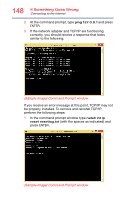Toshiba Portege Z20T-C2110 Portege Z20t-C Series Windows 10 Users Guide - Page 150
How to determine the correct drivers to download, Develop good computing habits, download
 |
View all Toshiba Portege Z20T-C2110 manuals
Add to My Manuals
Save this manual to your list of manuals |
Page 150 highlights
150 If Something Goes Wrong Develop good computing habits 4 Download and install the most recent drivers. 5 Follow the on-screen instructions. 6 Restart your device, see "To Restart your device" on page 53. How to determine the correct drivers to download When downloading or updating drivers, it is important to choose the correct driver that will work properly for the specific device in (or connected to) your device. On the "Drivers & Software" area of the Toshiba support Web site, there may be several drivers listed for the same device. Often, a particular device is made by several vendors, each may require a specific driver made by that vendor. The following steps will help ensure you choose the correct drivers for your device by using the Device Manager application in Windows: 1 In the Search field, type Device Manager. 2 Click or touch the Device Manager application. 3 Locate the device for which you wish to update the driver. (e.g. If you want to find the touchpad driver you would look under Mice and other pointing devices.) 4 The above example indicates the touchpad vendor's name. This tells you that when you go to http://support.toshiba.com/drivers and enter your device's model and/or serial number to find drivers, you should filter your search by Touchpad driver to find the latest driver from that vendor. Develop good computing habits Save your work frequently. You can never predict when your device will lock, forcing you to close a program and lose unsaved changes. Many software programs build in an automatic backup, but you should not rely solely on this feature. Save your work! See "Computing tips" on page 74 for instructions.