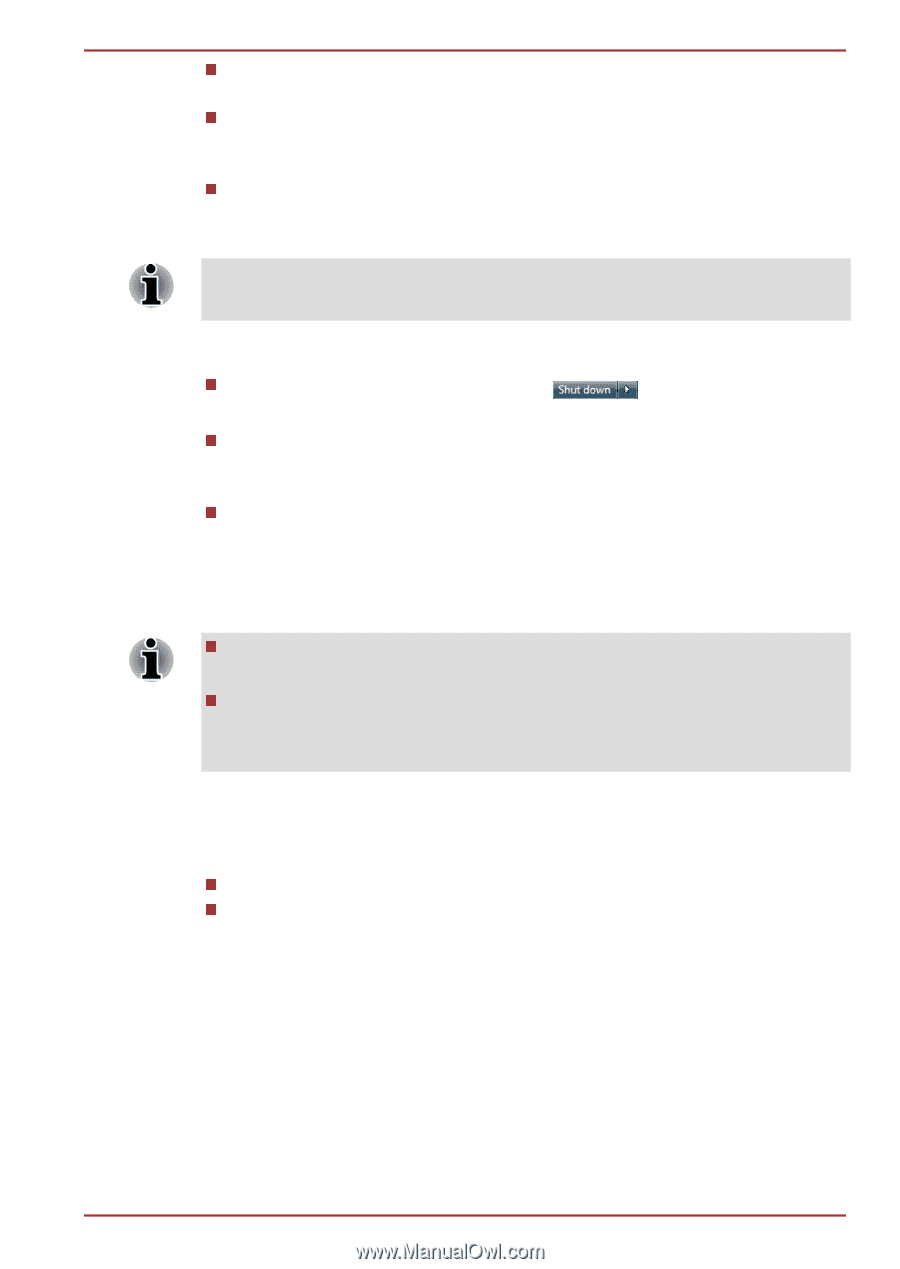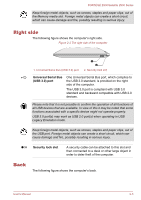Toshiba Portege Z930 PT234C-08E031 Users Manual Canada; English - Page 22
Start, Sleep, Start -> Control Panel ->, System and Security -> Power Options
 |
View all Toshiba Portege Z930 PT234C-08E031 manuals
Add to My Manuals
Save this manual to your list of manuals |
Page 22 highlights
PORTÉGÉ Z930/Satellite Z930 Series Restores the previous working environment more rapidly than does the Hibernation Mode feature. Saves power by shutting down the system when the computer receives no input or hardware access for the time period set by the System Sleep Mode feature. Allows the use of the panel power off feature. Executing Sleep Mode You can also enable Sleep Mode by pressing FN + F3 - please refer to the Hot key functions section in Chapter 3, Operating Basics, for further details. You can enter Sleep Mode in one of three ways: Click Start, point to the arrow icon ( ) and then select Sleep from the menu. Close the display panel. Please note that this feature must be enabled within the Power Options (to access it, click Start -> Control Panel -> System and Security -> Power Options). Press the power button. Please note that this feature must be enabled within the Power Options (to access it, click Start -> Control Panel -> System and Security -> Power Options). When you turn the power back on, you can continue where you left when you shut down the computer. When the computer is in Sleep Mode, the power indicator will blink orange. If you are operating the computer on battery power, you can lengthen the overall operating time by turning it off into Hibernation Mode Sleep Mode will consume more power while the computer is off. Sleep Mode limitations Sleep Mode will not function under the following conditions: Power is turned back on immediately after shutting down. Memory circuits are exposed to static electricity or electrical noise. Hibernation Mode The Hibernation Mode feature saves the contents of memory to the Solid State Drive when the computer is turned off so that, the next time it is turned on, the previous state is restored. Please note that the Hibernation Mode feature does not save the status of any peripheral devices connected to the computer. User's Manual 1-8