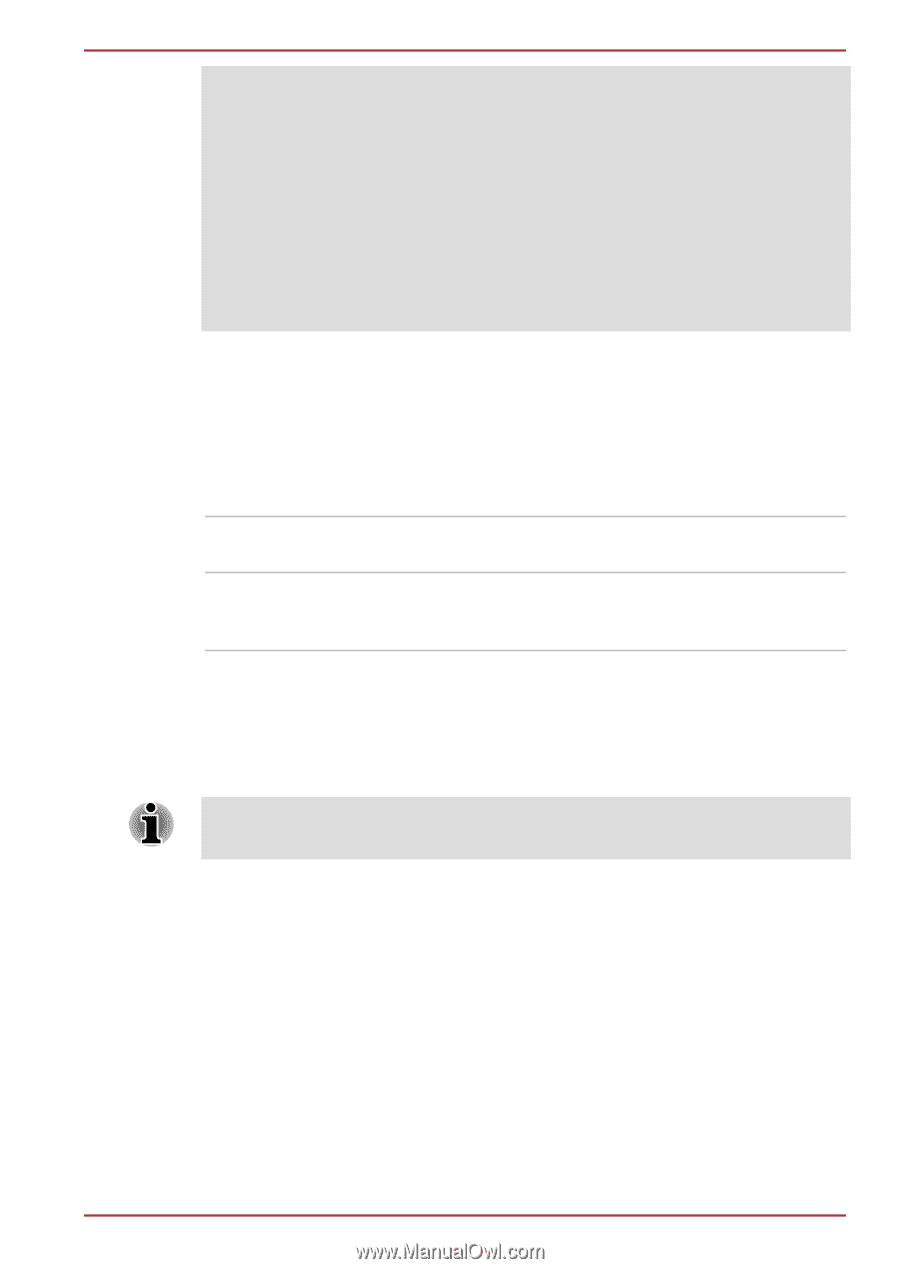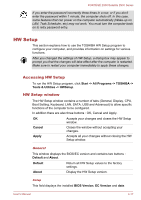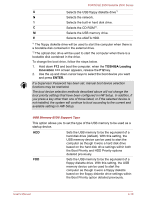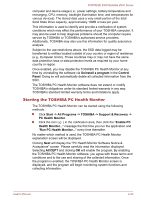Toshiba Portege Z930 PT234C-08E031 Users Manual Canada; English - Page 88
TOSHIBA PC Health Monitor, Performance, Battery life
 |
View all Toshiba Portege Z930 PT234C-08E031 manuals
Add to My Manuals
Save this manual to your list of manuals |
Page 88 highlights
PORTÉGÉ Z930/Satellite Z930 Series When your computer battery capacity is too low to continue, "System ON CDP Charge Mode" may not work. In those cases, connect the AC adaptor and reboot the computer. Never use USB cables not supporting this feature when "System ON CDP Charge Mode" (DC5V, 1.5A) is enabled. Always use the USB cable that was included with your USB device. When "System ON CDP Charge Mode" or "USB Sleep and Charge function" is enabled, the "USB Wakeup" function will not work. In that case, use a USB port without "USB Sleep and Charge function" or disable both "System ON CDP Charge Mode" and "USB Sleep and Charge function". SATA This feature allows you to set conditions for SATA. SATA Interface setting This feature allows you to set SATA interface setting. Performance Let HDD work with maximum performance. (Default) Battery life Let HDD work with battery life mode. If this setting is selected, this caused performance down. Advanced This tab allows you to set the conditions for each device or function. You can enable or disable the device or function you selected for power management. Disabled mode consumes less power. If you disable a device or function, you must re-enable it before you can use it again. TOSHIBA PC Health Monitor The TOSHIBA PC Health Monitor application proactively monitors a number of system functions such as power consumption, battery health and the system cooling, informing you of significant system conditions. This application recognizes the system and individual component serial numbers, and will track specific activities related to the computer and their usage. The collected information includes device operation time and number of actuations or status changes (i.e.: number of power button and FN key combination uses, AC adaptor, battery, LCD, fan, SSD, sound volume, wireless communication functionalities), date of initial system use, and also User's Manual 4-22