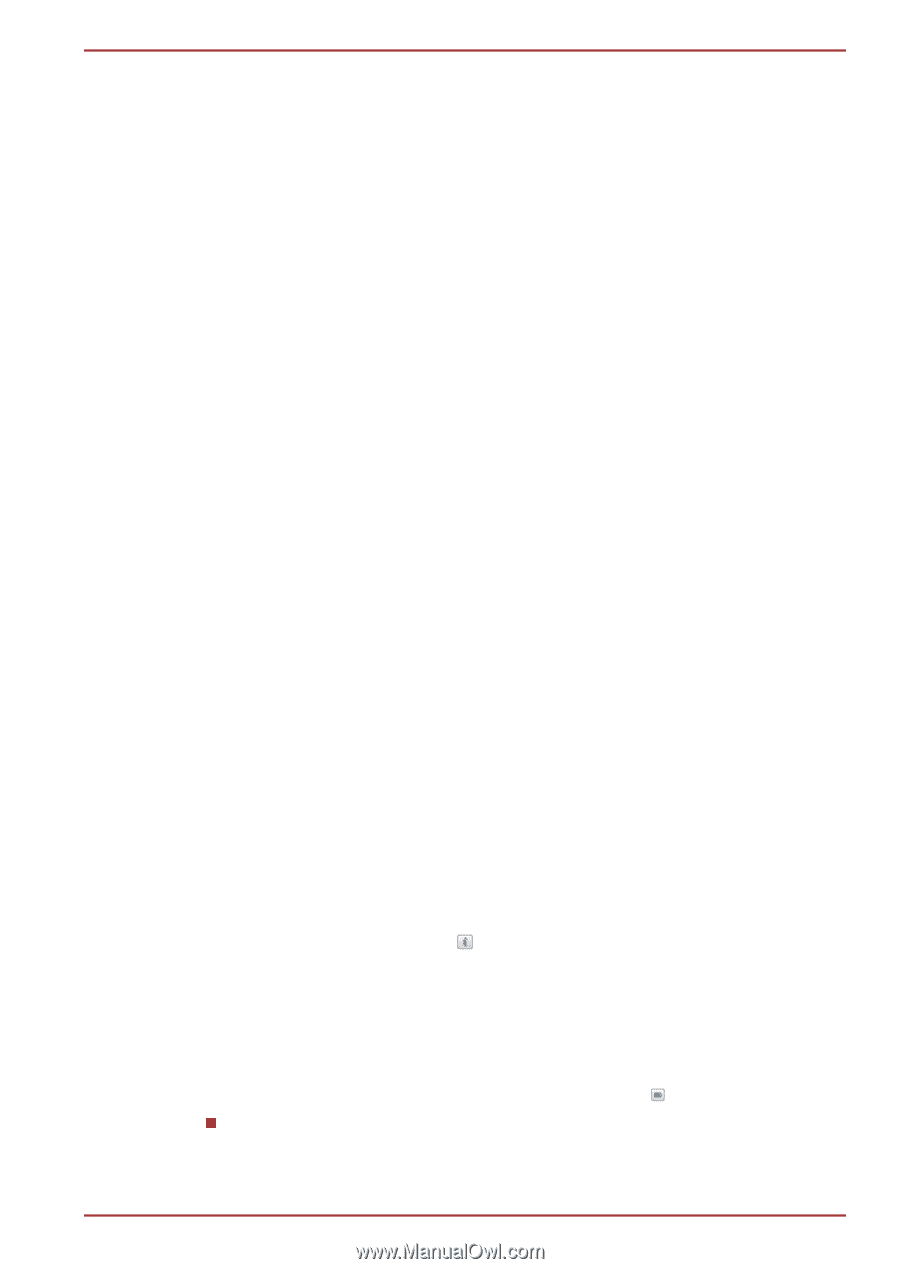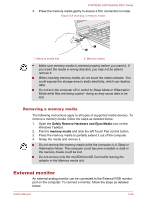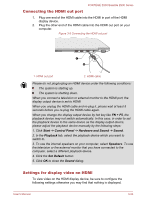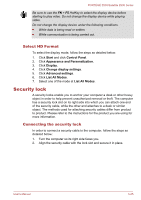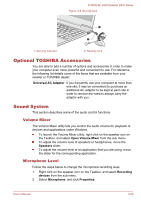Toshiba Portege Z930 PT234C-08E031 Users Manual Canada; English - Page 64
Audio Enhancements, SRS, Realtek HD Audio Manager, Information, Power Management
 |
View all Toshiba Portege Z930 PT234C-08E031 manuals
Add to My Manuals
Save this manual to your list of manuals |
Page 64 highlights
PORTÉGÉ Z930/Satellite Z930 Series 3. On the Levels tab move the Microphone slider to increase or decrease the microphone volume level. If you feel the microphone volume level is inadequate, move the Microphone Boost slider to a higher level. Audio Enhancements In order to apply the sound effects for your current speaker, follow the steps below. 1. Right click on the Speakers icon on the Taskbar, and select Playback devices from the sub menu. 2. Select Speakers, and click Properties. 3. On the Enhancements tab select the sound effects you would like, and click Apply. SRS SRS Premium Sound 3D offers the richest and most immersive audio experience in any listening environment using technologies from SRS Labs. To access the utility, click Start -> All Programs -> SRS Labs -> SRS Premium Sound 3D. For more information, please refer to the help file. Realtek HD Audio Manager You can confirm and change the audio configuration using the Realtek HD Audio Manager. To launch the Realtek HD Audio Manager, click Start -> Control Panel, select Large icons from View by, then click Realtek HD Audio Manager. When you first launch the Realtek HD Audio Manager, you will see two device tabs. Speakers is the default output device. Microphone is the default input device. To change the default device, click the Set Default Device button under the chosen device tab. Information Click the Information button to view hardware information, software information, and language setting. Power Management The audio controller in your computer can be turned off when the audio function is not used. To adjust the configuration of audio power management, click the Power Management button . When audio power management is enabled, the circle button at the upper left of the Power Management is blue and convex. User's Manual 3-27