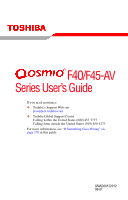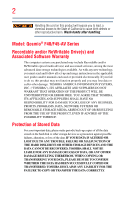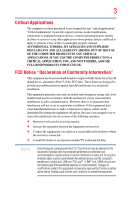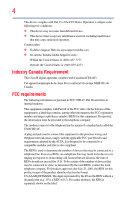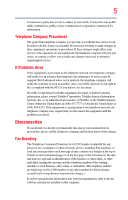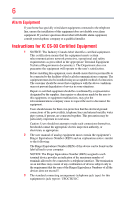Toshiba Qosmio F45-AV410 User Guide
Toshiba Qosmio F45-AV410 Manual
 |
View all Toshiba Qosmio F45-AV410 manuals
Add to My Manuals
Save this manual to your list of manuals |
Toshiba Qosmio F45-AV410 manual content summary:
- Toshiba Qosmio F45-AV410 | User Guide - Page 1
F40/F45-AV Series User's Guide If you need assistance: ❖ Toshiba's Support Web site pcsupport.toshiba.com ❖ Toshiba Global Support Centre Calling within the United States (800) 457-7777 Calling from outside the United States (949) 859-4273 For more information, see "If Something Goes - Toshiba Qosmio F45-AV410 | User Guide - Page 2
all set-up and usage instructions in the applicable user guides and/or manuals enclosed or provided electronically. If you fail to do so, this product may not function properly and you may lose data or suffer other damage. TOSHIBA AMERICA INFORMATION SYSTEMS, INC. ("TOSHIBA"), ITS AFFILIATES AND - Toshiba Qosmio F45-AV410 | User Guide - Page 3
USE THE COMPUTER PRODUCTS IN A CRITICAL APPLICATION, YOU, AND NOT TOSHIBA, ASSUME FULL RESPONSIBILITY FOR SUCH USE. FCC Notice "Declaration of Conformity Information" This equipment has been tested and found to comply with the limits for a Class B digital device, pursuant to Part 15 of the FCC rules - Toshiba Qosmio F45-AV410 | User Guide - Page 4
Contact either: ❖ Toshiba's Support Web site at pcsupport.toshiba.com. ❖ Or call the Toshiba Global Support Centre: Within the United this equipment to the premises wiring and telephone network must comply with the applicable FCC part 68 rules and requirements adopted by the ACTA. It is designed to - Toshiba Qosmio F45-AV410 | User Guide - Page 5
service. If Problems Arise trouble is experienced with this equipment, for repair or limited warranty information, please contact Toshiba Corporation, Toshiba America Information Systems, Inc. or an authorized representative of Toshiba, or the Toshiba Support instructions installed on this computer. - Toshiba Qosmio F45-AV410 | User Guide - Page 6
company or a qualified installer. Instructions for IC CS-03 Certified may not prevent degradation of service in some situations. Repairs to the electrical ground connections of the power utility, telephone lines and internal as appropriate. 2 The user manual of analog equipment must contain the - Toshiba Qosmio F45-AV410 | User Guide - Page 7
TOSHIBA problem, immediately turn off your Bluetooth or Wireless LAN device. Please contact Toshiba computer product support on Web site http://www.toshiba -europe.com/computers/tnt/bluetooth.htm in Europe or pcsupport.toshiba power TOSHIBA - Toshiba Qosmio F45-AV410 | User Guide - Page 8
to other devices or services is perceived or identified as specific organization or environment (e.g. airports), you are encouraged to ask for authorization to use the Wireless LAN device prior to turning on the equipment. Exposure to Radio Frequency Radiation The radiated output power of the TOSHIBA - Toshiba Qosmio F45-AV410 | User Guide - Page 9
specifications were met. To prevent radio interference to the licensed service, this device is intended to be operated indoors and away from windows to co-channel Mobile Satellite systems. High power radars are allocated as primary users of the EU Declaration of Conformity TOSHIBA declares that this - Toshiba Qosmio F45-AV410 | User Guide - Page 10
operation on every PSTN network termination point. In the event of problems, you should contact your equipment supplier in the first instance. NOTE the frequency, increase the power or change the features and functions of the original design. Any use of low power radio frequency electric machinery - Toshiba Qosmio F45-AV410 | User Guide - Page 11
and non-licensed specified low-power radio stations for mobile object identification systems (RFID) used in factory product lines (Other Radio or turn off the source of emissions. 3. Contact TOSHIBA Direct PC if you have problems with interference caused by this product to Other Radio Stations - Toshiba Qosmio F45-AV410 | User Guide - Page 12
FOR TELECOMMUNICATIONS EQUIPMENT Approval Number: D01-1128JP TELECOM ENGINEERING CENTER Approval Number: 03NY.A0018, 03GZDA0017 The following restrictions apply: ❖ Do not disassemble or modify the device. ❖ Do not install the embedded wireless module into other device. ❖ 5.17 GHz to 5.23 GHz for - Toshiba Qosmio F45-AV410 | User Guide - Page 13
channels 1 to 7 (2400 MHz and 2454 MHz respectively) may be used outdoors in France. Please contact A.R.T. (http://www.art-telecom.fr) for applicable procedures to follow. Bande de fréquence restreinte: seuls les canaux 1- 7 (2400 et 2454 MHz respectivement) doivent être utilisés endroits extérieur - Toshiba Qosmio F45-AV410 | User Guide - Page 14
outside of the allowable frequencies as listed above, the user must cease operating the Wireless LAN at that location and consult the local technical support staff responsible for the wireless network. ❖ The 5 GHz Turbo mode feature is not allowed for operation in any European Community country. - Toshiba Qosmio F45-AV410 | User Guide - Page 15
Access Point's radar detection feature will automatically restart operation on a channel free of radar. You may consult with the local technical support staff responsible for the wireless network to ensure the Access Point device(s) are properly configured for European Community operation. Approved - Toshiba Qosmio F45-AV410 | User Guide - Page 16
16 802.11a (5 GHz) Australia Canada France Ireland Luxembourg Norway Switzerland Austria Denmark Germany Italy Netherlands Portugal UK Belgium Finland Greece Liechtenstein New Zealand Sweden USA Turbo Mode (5 GHz) Canada USA Approved Countries/Regions for use for the Intel® PRO/ Wireless LAN - Toshiba Qosmio F45-AV410 | User Guide - Page 17
17 Approved Countries/Regions for use for the Toshiba Mini PCI Wireless LAN Card This equipment is 52,56,60,64,149,153,157,161,165 (802.11a) Wake-up on wireless lan function is not available in battery mode. 802.11b/g (2.4 GHz) Australia Chile Indonesia New Zealand USA Brunei Hong Kong Malaysia - Toshiba Qosmio F45-AV410 | User Guide - Page 18
finalized and is currently in draft release. The TOSHIBA 11a/b/g/n Wireless LAN Adapters are based on the Draft Release, Version 1.0, of the IEEE 802.11n specification. An adapter with 11a/b, 11a/b/g, or 11a/b/g/n can communicate on any of its supported formats; the actual connection will be based - Toshiba Qosmio F45-AV410 | User Guide - Page 19
or even lose your network connection. If you should experience any such problem, immediately turn off either one of your Bluetooth or Wireless LAN. Please contact Toshiba computer product support on Web site http://www.toshiba-europe.com/computers/tnt/ bluetooth.htm in Europe or pcsupport - Toshiba Qosmio F45-AV410 | User Guide - Page 20
guidelines found in radio frequency safety standards and recommendations, TOSHIBA believes Bluetooth wireless technology is safe for use by from deliberations of panels and committees of scientists who continually review and interpret the extensive research literature. In some situations or - Toshiba Qosmio F45-AV410 | User Guide - Page 21
other devices or services is perceived or in a specific organization or power of the Bluetooth Card from TOSHIBA is far below the FCC radio frequency exposure limits. Nevertheless, the Bluetooth Card from TOSHIBA power or change the features and functions of the original design. Any use of low power - Toshiba Qosmio F45-AV410 | User Guide - Page 22
and non-licensed specified low-power radio stations for mobile object identification systems (RFID) used in factory product lines (Other Radio or turn off the source of emissions. 3. Contact TOSHIBA Direct PC if you have problems with interference caused by this product to Other Radio Stations. - Toshiba Qosmio F45-AV410 | User Guide - Page 23
and multi-function drives employ a laser system. To ensure proper use of this product, please read this instruction manual carefully and retain for future reference. Never attempt to disassemble, adjust or repair a HD DVD, CD/DVD drive, CD-RW drive, Multi-drive or any other optical drive. You could - Toshiba Qosmio F45-AV410 | User Guide - Page 24
attempt to disassemble, adjust or repair a HD DVD, CD/DVD drive, CD-RW drive, Multi-drive or any other optical drive. You could damage the drive. You would also be exposed to laser light or other safety hazards, resulting in serious injury. Always contact an authorized Toshiba service provider, if - Toshiba Qosmio F45-AV410 | User Guide - Page 25
The information contained in this manual, including but not limited to any product specifications, is subject to change without notice. TOSHIBA CORPORATION AND TOSHIBA AMERICA INFORMATION SYSTEMS, INC. (TOSHIBA) PROVIDES NO WARRANTY WITH REGARD TO THIS MANUAL OR ANY OTHER INFORMATION CONTAINED - Toshiba Qosmio F45-AV410 | User Guide - Page 26
Qosmio is a registered trademark of Toshiba America Information Systems, Inc. and/or Toshiba Corporation. Microsoft, Windows and Windows Windows Media are registered trademarks of Microsoft Corporation. ConfigFree is a trademark of Toshiba a trademark of PCMCIA. Memory Stick, Memory Stick PRO, and i. - Toshiba Qosmio F45-AV410 | User Guide - Page 27
This guide 36 Safety icons 37 Other icons used 37 Other documentation 38 Service cooling fan 41 Setting up your computer 42 Setting up your software 42 Registering your computer with Toshiba 43 Adding optional external devices 43 Connecting to a power source 44 Charging the main battery - Toshiba Qosmio F45-AV410 | User Guide - Page 28
specifications ....48 Turning on the power 48 Adding memory (optional 49 Installing a memory module 50 Removing a memory module 55 Checking total memory Connecting an optional external diskette drive........66 Turning off the computer 70 Using and configuring Hibernation mode .........72 Using and - Toshiba Qosmio F45-AV410 | User Guide - Page 29
, Fn, and Alt keys 83 Function keys 83 Special Windows® Restoring your work 90 Using Windows® Media Center in Windows Vista 91 Media Center setup 91 Starting the Media Center 92 Using the optical drive 92 Optical drive components 93 Inserting a disc 95 Removing a disc 96 Inserting a disc - Toshiba Qosmio F45-AV410 | User Guide - Page 30
or DVD discs 100 Toshiba's online resources 101 Chapter 3: Mobile Computing 102 Toshiba's energy-saver design 102 Running the computer on battery power 102 Battery Notice 103 Power management 104 Using additional batteries 104 Charging batteries 104 Charging the main battery 105 Charging - Toshiba Qosmio F45-AV410 | User Guide - Page 31
an ExpressCard 133 Using the Bridge Media Adapter Slot 134 Inserting memory media 134 Removing memory media 135 Using the i.LINK® port 136 Chapter 5: Toshiba Utilities 137 TOSHIBA Assist 138 Connect 139 Secure 140 Protect & Fix 141 Optimize 142 Setting passwords 143 Using an instant - Toshiba Qosmio F45-AV410 | User Guide - Page 32
Contents Using a user password 145 Deleting a user password 146 TOSHIBA PC Diagnostic Tool Utility 147 TOSHIBA SD™ Memory Card Format Utility .........148 Mouse Utility 149 Toshiba Hardware Setup 150 TOSHIBA Zooming Utility 152 TOSHIBA Button Support 153 CD/DVD Drive Acoustic Silencer 154 - Toshiba Qosmio F45-AV410 | User Guide - Page 33
Toshiba's worldwide offices 202 Appendix A: Hot Keys/TOSHIBA Cards 204 Hot Key Cards 204 Using the Hot Key Cards 205 Application Cards 206 Using the Application Cards 207 Card Case 207 Hot key functions 208 Volume Mute 209 Password security 210 Power plan 211 Sleep mode 212 Hibernation - Toshiba Qosmio F45-AV410 | User Guide - Page 34
34 Contents Display modes 214 Display brightness 215 Disabling or enabling wireless devices............216 Disabling or enabling the TouchPad 217 Changing screen resolution 218 Keyboard hot key functions 219 Appendix B: Power Cord/Cable Connectors 220 Glossary 221 Index 235 - Toshiba Qosmio F45-AV410 | User Guide - Page 35
Introduction Welcome to the world of powerful, portable, multimedia computing. With your Toshiba notebook computer, your work and entertainment can may apply). Some software may differ from its retail version (if available), and may not include user manuals or all program functionality. 35 - Toshiba Qosmio F45-AV410 | User Guide - Page 36
on your particular model, please visit Toshiba's Web site at pcsupport.toshiba.com. While Toshiba has made every effort at the time of publication to ensure the accuracy of the information provided herein, product specifications, configurations, prices, system/component/options availability are all - Toshiba Qosmio F45-AV410 | User Guide - Page 37
Safety icons 37 Safety icons This manual contains safety instructions that must be observed to avoid potential classified according to the seriousness of the risk, and icons highlight these instructions as follows: Indicates an imminently hazardous situation which, if not avoided, will - Toshiba Qosmio F45-AV410 | User Guide - Page 38
, and service upgrade terms and conditions are available at warranty.toshiba.com. To stay current on the most recent software and hardware options for your computer, and for other product information, be sure to regularly check the Toshiba Web site at pcsupport.toshiba.com. If you have a problem or - Toshiba Qosmio F45-AV410 | User Guide - Page 39
Chapter 1 Getting Started This chapter provides tips for working comfortably, summarizes how to connect components, and explains what to do the first time you use your notebook computer. Selecting a place to work Your computer is portable and designed to be used in a variety of circumstances and - Toshiba Qosmio F45-AV410 | User Guide - Page 40
Toshiba Instruction Manual for liquids to spill into any part of your computer, and power again until you have taken the computer to an authorized service center. Computer base and palm rest can become hot! Avoid prolonged contact to prevent heat injury to skin. Read the enclosed Instruction Manual - Toshiba Qosmio F45-AV410 | User Guide - Page 41
is active. Turning off the computer while it is reading from or writing to a disk/disc or flash media may damage the disk/disc or flash media, the drive, or both. ❖ Keep the computer and disks away from objects that generate strong magnetic fields, such as large stereo speakers. Information on disks - Toshiba Qosmio F45-AV410 | User Guide - Page 42
. These components include, but are not limited to, a mouse, keyboard, printer, memory, and PC Cards. Your computer contains a rechargeable main battery that needs to be charged before you can use it. To use external power or to charge the battery you must attach the AC adaptor. See "Connecting to - Toshiba Qosmio F45-AV410 | User Guide - Page 43
Toshiba 43 Registering your computer with Toshiba Product registration is strongly recommended, and allows Toshiba to send you periodic updates, announcements, and special offers applicable or memory, Toshiba recommends setting disk drive (see "Connecting an optional external diskette drive" on - Toshiba Qosmio F45-AV410 | User Guide - Page 44
. Use of an incompatible AC adaptor or Battery Charger could cause fire or damage to the computer possibly resulting in serious injury. TOSHIBA assumes no liability for any damage caused by use of an incompatible adaptor or charger. AC adaptor Power cord/cable AC adaptor cord (Sample Illustration - Toshiba Qosmio F45-AV410 | User Guide - Page 45
adaptor cord to the computer 3 Connect the power cord/cable to a live electrical outlet. The AC power light on the indicator panel glows blue. Never attempt to connect or disconnect a power plug with wet hands. Failure to follow this instruction could result in an electric shock, possibly resulting - Toshiba Qosmio F45-AV410 | User Guide - Page 46
. Continuing to charge a fully charged battery can damage the battery. TECHNICAL NOTE: The recharging of the battery cannot occur when your computer is using all of the power provided by the AC adaptor to run applications, features, and devices. Your computer's Power Options utility can be used to - Toshiba Qosmio F45-AV410 | User Guide - Page 47
Getting Started Using the computer for the first time 47 NOTE Battery life and charge time may vary depending on the applications, power management settings, and features used. Using the computer for the first time The computer is now ready for you to turn it on and begin - Toshiba Qosmio F45-AV410 | User Guide - Page 48
while on battery power. Your computer's features and specifications Certain notebook specifications corresponding to all of the icons or switches shown on the notebook chassis, unless you have selected all those features. This information applies to all the features and icons described in this guide - Toshiba Qosmio F45-AV410 | User Guide - Page 49
modules, see the accessories information packaged with your system or visit accessories.toshiba.com. Your computer comes with enough memory to run most of today's popular applications. You may want to increase the computer's memory if you use complex software or process large amounts of data. NOTE - Toshiba Qosmio F45-AV410 | User Guide - Page 50
Phillips screwdriver for this procedure. If the computer has been running recently, the memory module may be hot. The surrounding area may also be hot. Allow the module to cool to room temperature before replacing it. Avoid touching the cover, the module, and the surrounding area before they have - Toshiba Qosmio F45-AV410 | User Guide - Page 51
battery. For information on removing the main battery, see "Removing the battery from the computer" on page 112. 5 Close the display panel and turn the computer upside down to locate the memory module slot cover. Front of computer Memory module slot cover (Sample Illustration) Locating the memory - Toshiba Qosmio F45-AV410 | User Guide - Page 52
a small Phillips screwdriver, loosen the captive screw that secures the memory module slot cover. Front of computer (Sample Illustration) Removing the memory module slot cover 7 Remove the memory module slot cover. 8 Place the screw and the cover in a safe place so that you can retrieve them later - Toshiba Qosmio F45-AV410 | User Guide - Page 53
with the matching key in the socket. notch latch connector latch key (Sample Illustration) Aligning the memory module with the socket 12 Firmly press the memory module into the memory slot's socket at approximately a 30-degree angle (to the horizontal surface of the computer). (Sample Illustration - Toshiba Qosmio F45-AV410 | User Guide - Page 54
and cutouts do not line up correctly, repeat steps 12-13. latch latch (Sample Illustration) Pressing down on the memory module Do not force the memory module into position. The memory module should be completely inserted into the socket and level when secured in place. Slot A Slot B (Sample - Toshiba Qosmio F45-AV410 | User Guide - Page 55
50 to shut down the computer and open the memory module slot cover. Do not try to remove a memory module with the computer turned on. You can damage the computer and the memory module. Do not remove the memory module while the computer is in Sleep or Hibernation mode. The computer could hang up the - Toshiba Qosmio F45-AV410 | User Guide - Page 56
be a sign that you may need to scan your hard drive for errors or defragment the drive. If so, consult Windows® Help and Support. 2 Pull the latches away from the memory module. The memory module pops up slightly. NOTE If your system has the memory modules stacked on top of one another, you must - Toshiba Qosmio F45-AV410 | User Guide - Page 57
of the slot. Front of computer Memory slots (Sample Illustration) Removing the memory module 4 Replace the memory module slot cover and secure it using the screw. 5 Re-insert the main battery. For more information on inserting the main battery, see "Inserting a charged battery" on page 114. 6 Turn - Toshiba Qosmio F45-AV410 | User Guide - Page 58
TouchPad™ NOTE From time to time, Windows® will display a pop-up that says, "Windows® needs your permission to continue." This is click it into place by either double-tapping the TouchPad or clicking the control buttons. Scrolling with the TouchPad™ There are two active regions on the TouchPad™ - Toshiba Qosmio F45-AV410 | User Guide - Page 59
Control buttons When a step instructs you to click or choose an item, move the cursor to the item, then press and release the primary (left-hand) button. To double-click, press the primary button twice in rapid succession. The primary button usually corresponds to the left mouse button. The function - Toshiba Qosmio F45-AV410 | User Guide - Page 60
The system display default is set at the factory to S-video Out. NOTE Coaxial cable connection local cable installation requirements that are applicable in your area. Connecting the display , always use a properly shielded cable. HINT: Toshiba recommends using a cable no longer than 20 feet - Toshiba Qosmio F45-AV410 | User Guide - Page 61
the other end of the cable to your television. Refer to the manual that came with the television for more information. Your computer will can function in either of two ways: ❖ As a headphone jack -This lets you connect directly to headphones, powered speakers, or a stereo system that supports input - Toshiba Qosmio F45-AV410 | User Guide - Page 62
having to pan the display. To adjust the display properties: 1 Right-click on the Windows® Desktop and click Personalize. 2 Click Display Settings. The Display Settings dialog box appears. lower screen resolution. TECHNICAL NOTE: Most televisions use or support an 800 x 600 standard resolution. - Toshiba Qosmio F45-AV410 | User Guide - Page 63
OK to close the Display Settings window. The screen is now displayed correctly on the back of the computer. 2 Connect the device's power cable to a live electrical outlet. 3 Turn on the is to use the display hot key (Fn + F5): 1 While holding down Fn, press F5 repeatedly, pausing between each - Toshiba Qosmio F45-AV410 | User Guide - Page 64
and TV (extended desktop) (Sample Image) Display options window NOTE The dual display modes (internal display and external . To swap sides, select Swap Image Display. 2 Release the Fn key. Adjusting the quality of the external display To obtain the support a resolution of 800 X 600 or higher. - Toshiba Qosmio F45-AV410 | User Guide - Page 65
; the printer is then ready for use. Refer to your printer documentation for further instructions. TECHNICAL NOTE: To determine if your printer supports Plug and Play, check its documentation. If your printer does not support Plug and Play, you can set up the printer as described in "Setting up - Toshiba Qosmio F45-AV410 | User Guide - Page 66
Connecting an optional external diskette drive Setting up a printer NOTE Some printers require a specific installation process. Refer to your printer installation guide for instructions before completing the following procedure. If your printer does not support Plug and Play, follow these - Toshiba Qosmio F45-AV410 | User Guide - Page 67
Turning off the computer Pressing the power button before shutting down the Windows® operating system could cause you to lose your work. Make sure the system indicator panel's disk light and the drive-in-use light are off. If you turn off the power while a disk/disc is being accessed, you may lose - Toshiba Qosmio F45-AV410 | User Guide - Page 68
save your files and make sure all disk/disc activity lights are off. If you change Hibernation: ❖ While in Hibernation mode, the computer uses no main battery power. ❖ Because the state of the system is stored to hard disk, no data is lost if the main battery discharges. ❖ Restarting from Hibernation - Toshiba Qosmio F45-AV410 | User Guide - Page 69
, the Windows® operating system may save any open documents and programs to your hard disk, and then shuts down the computer. Factors to consider when choosing Sleep: ❖ While in Sleep mode, the computer uses some main battery power. ❖ Because the state of the system is stored in memory, you will - Toshiba Qosmio F45-AV410 | User Guide - Page 70
the arrow next to the Lock button in the lower-right part of the Start menu. The Shut Power Options feature. By default, pressing your computer's power button puts the computer into Sleep mode. 1 Click Start, Control Panel, System and Maintenance, and then Power Options. The Power Options window - Toshiba Qosmio F45-AV410 | User Guide - Page 71
separately for how they operate while the computer is running on battery power or while connected to AC power. ❖ Lid close action Set this option to Shut down if you want the computer to shut down when you close the display panel. ❖ Power button action Set this option to Shut down if you want the - Toshiba Qosmio F45-AV410 | User Guide - Page 72
Hibernation mode To turn off the computer using the Hibernation command: 1 Click Start, and then click the arrow next to the Lock button in the lower-right part off. Configuring Hibernation mode options You can place the computer into Hibernation mode by either pressing the power button or closing - Toshiba Qosmio F45-AV410 | User Guide - Page 73
while the computer is running on battery power or while connected to AC power. ❖ Lid close action Set this option to Hibernate if you want the computer to go into Hibernation mode when you close the display panel. ❖ Power button action Set this option to Hibernate if you want the computer to - Toshiba Qosmio F45-AV410 | User Guide - Page 74
next to the Lock button in the lower-right part of the Start menu. The Shut Down menu appears. Start (Sample Image) Shut Down menu Arrow Shut Down Menu 2 Click Sleep. The computer saves the status of all open programs and files to the memory, turns off the display, and enters into a low-power - Toshiba Qosmio F45-AV410 | User Guide - Page 75
the power button or power plan to be customized. The Edit Plan Settings window appears. (Sample Image) Edit Plan Settings screen 3 To change the amount of time after which the computer enters Sleep mode: ❖ Under Put the computer to sleep, select the desired amount of time in both the On battery - Toshiba Qosmio F45-AV410 | User Guide - Page 76
window appears. (Sample Image) Advanced settings tab of Power Options screen 5 Click Power buttons and lid to display the actions that you can configure. 6 Select Sleep for the options you want. NOTE These options can be set separately for how they operate while the computer is running on battery - Toshiba Qosmio F45-AV410 | User Guide - Page 77
start up the computer from Sleep mode, press the power button until the on/off light glows blue. The Support for details. You may also wish to customize your power usage settings. For more information, see "Power Plans" on page 110. There are additional custom settings you can choose. See "Toshiba - Toshiba Qosmio F45-AV410 | User Guide - Page 78
the room, make sure all disk activity has ended (the drive indicator light stops glowing) and all external peripheral cables are disconnected visit accessories.toshiba.com. (Sample Illustration) Computer lock cable To secure the computer: 1 Wrap the cable through or around some part of a heavy - Toshiba Qosmio F45-AV410 | User Guide - Page 79
Getting Started Caring for your computer 79 3 Insert the cable's locking end into the security lock slot on your computer, then engage the locking device. The computer is now securely locked. (Sample Illustration) Attaching security lock cable - Toshiba Qosmio F45-AV410 | User Guide - Page 80
work frequently. Your work stays in the computer's temporary memory until you save it to the disk. If the and you must restart your computer to reconnect, or your battery runs out of charge while you are working, you will hard disk at preset intervals. See your software documentation for details. 80 - Toshiba Qosmio F45-AV410 | User Guide - Page 81
especially important for files you receive via diskette, email, or download from the Internet. ❖ Take frequent breaks to avoid repetitive-motion injuries and eyestrain. ❖ Do not turn off the computer if a drive indicator light indicates a drive is active. Turning off the computer while it is reading - Toshiba Qosmio F45-AV410 | User Guide - Page 82
character keys, control keys, function keys, and special Windows® keys, providing all the functionality of a full-size keyboard. ; editing keys; cursor positioning keys; and a numeric keypad. Pressing the Fn key simultaneously in combination with one of the specially marked keys allows you to - Toshiba Qosmio F45-AV410 | User Guide - Page 83
in combination with the Fn key, function keys marked with icons execute specific functions on the computer. For example, Fn+F9 turns off the TouchPad. For more information, see "Hot key functions" on page 208. Special Windows® keys Windows® button Application key (Sample Illustration) Special - Toshiba Qosmio F45-AV410 | User Guide - Page 84
simultaneously. The numeric mode light on the keyboard indicator panel glows when the numeric overlay is on. To disable the numeric overlay, hold down the Fn key and press F11 again. The numeric mode light on the keyboard indicator panel goes out. Using the overlay for cursor control The keys with - Toshiba Qosmio F45-AV410 | User Guide - Page 85
in the Start menu The next three sections explain how to start a program from the Start menu, Windows® Explorer and the Start Search field. Starting a program from the Start menu When you install a . WordPad opens. To close the program, click the Close button in the upper-right corner of the program - Toshiba Qosmio F45-AV410 | User Guide - Page 86
8 In the left part of the window, double-click Accessories. Windows® Explorer shows the contents of the Accessories folder on the right side of the window. 9 In the right part of the window, double-click wordpad. The operating system opens WordPad. To close the program, click the Close button in the - Toshiba Qosmio F45-AV410 | User Guide - Page 87
computer using the Shut Down command, save your work on the hard disk drive, diskette, flash media, or CD. This is one of the most important rules of computing. When you turn off the computer using the Sleep or Hibernate - Toshiba Qosmio F45-AV410 | User Guide - Page 88
give it a file name. (Sample Image) Save As dialog box 3 Choose the drive and folder where you want your file to be stored. 4 Type a file The Windows® operating system supports long file names that can contain up to 260 characters and can include spaces. Some applications do not support long file - Toshiba Qosmio F45-AV410 | User Guide - Page 89
one printer or are changing printers, you will need to set up the Windows® operating system to run with the additional printer(s). To print a file: 1 If your printer is not on, turn it on now. 2 In your Windows®-based application, click File, and then Print. The program displays a Print dialog box - Toshiba Qosmio F45-AV410 | User Guide - Page 90
a high-capacity backup system, such as an external hard drive. Small files can be backed up on diskettes if an optional external diskette drive is available. Restoring your work To restore information from your backup media to your hard disk, use the Restore page in the backup program. Look in the - Toshiba Qosmio F45-AV410 | User Guide - Page 91
Learning the Basics Using Windows® Media Center in Windows Vista® 91 Using Windows® Media Center in Windows Vista® The Windows® Media Center is a complete multimedia center where you can play your entire library of audio, video, and picture media on your computer. With the Media Center, you can: ❖ - Toshiba Qosmio F45-AV410 | User Guide - Page 92
Help. Follow the on-screen instructions for setting up the Media Center. Using the optical drive Optical storage has become the preferred medium for software, music, and video. Digital versatile discs (DVDs) provide a significant increase in data storage and support features that are not available - Toshiba Qosmio F45-AV410 | User Guide - Page 93
The Media button launches Windows Media Center and plays the CD or DVD, if one is inserted into the drive, when the computer is powered on and the Windows® operating system is running. While Media Center is running, the Media button has the same function as the My Music button on the Toshiba Remote - Toshiba Qosmio F45-AV410 | User Guide - Page 94
keyboard, provides for easy navigation within Windows® Media Center in place of the remote control. 1 2 5 3 4 (Sample Illustration) Qosmio® AV controller The following table lists the functionality of the above buttons/regions on the controller. No. Button Name 1 OK 2 Up 3 Right 4 Down 5 Left - Toshiba Qosmio F45-AV410 | User Guide - Page 95
the label facing up, carefully place the disc partially into the slot until the disc stops or the drive starts pulling the disc in. (Sample Illustration) Positioning the disc in the drive Use only standard (12 cm) CD or DVD Discs. Any other size or shape disc cannot be removed from this slot and - Toshiba Qosmio F45-AV410 | User Guide - Page 96
the disk or the drive. NOTE The computer must be powered on to eject a disc. 1 Locate and press the eject button. The disc partially ejects from the slot. 2 Grasp the disc and remove it from the computer, then place the disc in its protective cover. Inserting a disc (Available on certain models - Toshiba Qosmio F45-AV410 | User Guide - Page 97
completely on the spindle and is lying flat on the tray. If you insert the disc incorrectly, it may jam the drive. If this happens, contact Toshiba support for assistance. 9 Push the disc tray in by pressing gently on the center of the tray until it clicks into place. You are ready to use the - Toshiba Qosmio F45-AV410 | User Guide - Page 98
modes. To prevent this from occurring, close Windows Media® Player before you select Sleep or Hibernation mode. Stop button Play/Pause button (Sample Image) Windows Media® Player screen The Windows Media® Player control panel works much like an ordinary compact disc player: ❖ To play the CD or - Toshiba Qosmio F45-AV410 | User Guide - Page 99
it is a music CD, open Windows Media® Player and use it to select and then play the CD. For other types of media, use the associated software to open the files on the disc. Creating a CD/DVD Depending on the configuration, your computer may come with a multi-function drive that allows you to: ❖ Play - Toshiba Qosmio F45-AV410 | User Guide - Page 100
tray slides partially out of the drive (about 1 inch). Never use a pencil to press the manual eject button. Pencil lead can break off inside the computer and damage it. 2 Pull the tray out until it is fully open, remove the disc, and place it in its protective cover. 3 Gently press the tray in to - Toshiba Qosmio F45-AV410 | User Guide - Page 101
Let the disc dry completely before inserting it in the drive. Toshiba's online resources Toshiba maintains a number of online sites to which you can connect. These sites provide information about Toshiba products, give help with technical questions and keep you up to date with future upgrades. For - Toshiba Qosmio F45-AV410 | User Guide - Page 102
chapter covers all aspects of using your computer while traveling. Toshiba's energy-saver design Your computer enters a low-power suspension traveling. Running the computer on battery power The computer contains a removable Lithium-Ion (Li-Ion) battery that provides power when you are away from - Toshiba Qosmio F45-AV410 | User Guide - Page 103
Mobile Computing Running the computer on battery power 103 Battery Notice Battery life may vary considerably from specifications depending on product model, configuration, applications, power management settings and features utilized, as well as the natural performance variations produced by the - Toshiba Qosmio F45-AV410 | User Guide - Page 104
reduce the potential charge of the battery. Always use the battery charger specified by Toshiba. You can order a Toshiba battery charger from Toshiba's Web site at accessories.toshiba.com. NOTE Battery charge time may vary depending on the applications, power management settings, and features used - Toshiba Qosmio F45-AV410 | User Guide - Page 105
on battery power until the battery discharges completely. Doing this extends battery life and helps ensure accurate monitoring of battery capacity. Charging the RTC battery Your computer has an internal real-time clock (RTC) battery. The RTC battery powers the System Time Clock and BIOS memory used - Toshiba Qosmio F45-AV410 | User Guide - Page 106
adaptor is not plugged into the computer or AC outlet. NOTE Battery life and charge time may vary, depending upon power management settings, applications and features used. ❖ Flashes amber when the main battery charge is low and it is time to recharge the main battery or plug in the AC adaptor. - Toshiba Qosmio F45-AV410 | User Guide - Page 107
(using the Windows® operating system Sleep command). Power button System Indicator Lights AC power light On/off light Battery light Hard disk drive light Optical Drive light Wireless Indicator light Bridge Media Adapter slot light (Sample Illustration) Power and battery light locations - Toshiba Qosmio F45-AV410 | User Guide - Page 108
battery completely runs out of power, the computer automatically enters Hibernation mode and turns itself off. Hibernation power again, you can continue where you left off. If you have Hibernation mode enabled (the default), the computer copies the details of your open programs and files to the hard - Toshiba Qosmio F45-AV410 | User Guide - Page 109
. Each notification can be set to alert you when a specified percentage of remaining battery power has been reached. You can also set the computer to enter Sleep mode or Hibernation mode or to completely power down when the notification goes off. To change the default notification settings: 1 Click - Toshiba Qosmio F45-AV410 | User Guide - Page 110
use the hard disk, optical drive, diskette drives, or other optional devices ❖ Where you are working, since operating time decreases at low temperatures There are various ways in which you can conserve power and extend the operating time of your battery: ❖ Enable Sleep or Hibernation, which saves - Toshiba Qosmio F45-AV410 | User Guide - Page 111
choose the plan you want to edit. This screen allows you to change basic settings. 5 Click Change Advanced Settings to access settings for battery notification levels, hard drive power save time, etc. You can click on the plus signs to expand each item and to see what settings are available for each - Toshiba Qosmio F45-AV410 | User Guide - Page 112
your computer or put it into Hibernation mode before changing the main battery. Removing the battery from the computer To remove the battery: 1 Save your work. 2 Turn off the computer or place it in Hibernation mode according to the instructions in "Using and configuring Hibernation mode" on page 72 - Toshiba Qosmio F45-AV410 | User Guide - Page 113
or its case is cracked, put on protective gloves to handle it, and discard it immediately. Always dispose of used battery packs in compliance with all applicable laws and regulations. Put insulating tape, such as cellophane tape, on the electrode during transportation to avoid a possible short - Toshiba Qosmio F45-AV410 | User Guide - Page 114
114 Mobile Computing Changing the main battery Inserting a charged battery To insert a battery: 1 Wipe the terminals of the charged battery with a clean cloth to ensure a good connection. 2 Insert the charged battery into the slot until the latch clicks. The battery pack has been designed so that - Toshiba Qosmio F45-AV410 | User Guide - Page 115
or charged, turn off the computer's power immediately and disconnect the power cord/cable from the power socket. Carefully remove the battery pack from the computer. ❖ Do not try to disassemble a battery pack. ❖ Do not overcharge or reverse charge a battery. Overcharging will shorten its life, and - Toshiba Qosmio F45-AV410 | User Guide - Page 116
it does not turn on, go to step 4. 3 Operate the computer on battery power for five minutes. If the battery pack has at least five minutes of operating time, continue operating until the battery pack is fully discharged. If the battery light flashes or there is some other warning to indicate a low - Toshiba Qosmio F45-AV410 | User Guide - Page 117
) 457-7777. Toshiba is dedicated to preserving the environment by sponsoring Call2Recycle™, a program of the Rechargeable Battery Recycling Corporation. For more information and for drop-off locations, visit www.rbrc.org or call 1-800-822-8837. Notice regarding CR coin cell batteries, applicable to - Toshiba Qosmio F45-AV410 | User Guide - Page 118
could get wet or covered in dust. ❖ Always travel with the computer in a carrying case. Toshiba offers a choice of carrying cases for the computer. They all provide plenty of extra space for manuals, power cords, and compact discs. Contact your authorized Toshiba representative for more information - Toshiba Qosmio F45-AV410 | User Guide - Page 119
The desktop is the launching pad for everything you can do in the Windows® operating system. You use its features to start programs, find documents, most other computing tasks. HINT: The illustrated examples in this guide may appear slightly different from the screens displayed by your system. - Toshiba Qosmio F45-AV410 | User Guide - Page 120
Start button, Taskbar, Notification Area, and background pattern. Icons Start button Taskbar Notification Area (Sample Image) Windows® file from a diskette or flash media, it does not go into the Recycle Bin. For more information on the Recycle Bin, see Windows® online Help. Internet Explorer®- - Toshiba Qosmio F45-AV410 | User Guide - Page 121
how to use it. Start button You use the Start button to: ❖ Start programs ❖ Open documents ❖ Adjust system settings ❖ Find files ❖ Access Windows® Help and Support ❖ Suspend system activity and shut down the computer NOTE Whenever a procedure in this User's Guide instructs you to click Start, it - Toshiba Qosmio F45-AV410 | User Guide - Page 122
) ports. The default setting for the modem is COM3. The following procedure is intended to support you if you need to either upgrade your modem or reset the port to the default settings. If you are having trouble connecting through the modem, you may need to determine the current COM port name and - Toshiba Qosmio F45-AV410 | User Guide - Page 123
network (LAN) or larger corporate wide area network (WAN) For specific information about connecting to a LAN or WAN, consult your network administrator detailed information regarding your computer's modem, visit Toshiba's Web site at accessories.toshiba.com. Before you can communicate using the modem - Toshiba Qosmio F45-AV410 | User Guide - Page 124
modem to connect to an online service or the Internet. Connecting your computer to a to a network to increase its capabilities and functionality using one of its communication ports. Accessing to the RJ45 jack on your computer. For specific information about connecting to the network, consult - Toshiba Qosmio F45-AV410 | User Guide - Page 125
System and Maintenance, and then System. 2 Click Device Manager under Tasks on the left side of the window. 3 Double-click Network Adapter. 4 Double-click the appropriate network adapter. 5 Select the Driver tab. 6 Click Disable. 7 Click Yes. 8 Click OK. Your LAN port is now disabled. To enable the - Toshiba Qosmio F45-AV410 | User Guide - Page 126
will be lit. For help with common Wi-Fi® networking problems, see "Wireless networking problems" on page 192. An overview of using the Internet The Web ❖ Internet Service Providers ❖ Connecting to the Internet ❖ Surfing the Internet ❖ Internet features ❖ Uploading to, and downloading files from, - Toshiba Qosmio F45-AV410 | User Guide - Page 127
on computers connected to the Internet) that work together using a specific Internet protocol called Hypertext Transfer Protocol (HTTP). The World Wide telephone line, or a LAN connection ❖ A Web browser ❖ An Internet Service Provider (ISP) account Once you have established an ISP account, you can - Toshiba Qosmio F45-AV410 | User Guide - Page 128
that site. You can also use a Search Engine, a Web site specifically designed to help you look for information. Internet features The Internet offers probably set up an email address at the same time you sign up for the service. ❖ Internet chat rooms A chat room is a Web site that offers a place - Toshiba Qosmio F45-AV410 | User Guide - Page 129
on the Web), or downloading (transferring data from a site on the Web to your computer). There are several ways to upload or download data. It can be Recorder. Start Recording/Stop Recording button (Sample Image) Sound Recorder screen 3 Click the Start Recording button. 4 Speak normally into the - Toshiba Qosmio F45-AV410 | User Guide - Page 130
headphones. Continuous exposure to loud sound can harm your hearing. TECHNICAL NOTE: When using amplified speakers, use speakers that require an external power source. Other types of speakers will be inadequate to produce sound from the computer. To play back sound files through external speakers - Toshiba Qosmio F45-AV410 | User Guide - Page 131
more difficult to set up and use. Your notebook computer comes with a PC Card slot and supports two types of PC Cards that you can install: ❖ Type I cards ❖ Type II cards The PC Card slot supports hot swapping, which allows you to replace one PC Card with another while the computer is - Toshiba Qosmio F45-AV410 | User Guide - Page 132
a PC Card, make sure that no applications or system services are using the card. 1 Prepare the 2 Locate the PC Card eject button. 3 Press the PC Card eject button once to pop it out slightly, as soon as you install them. Others, such as hard disk cards, network cards, and SCSI adapters, may need - Toshiba Qosmio F45-AV410 | User Guide - Page 133
on certain models. The ExpressCard™ slot supports the use of ExpressCard media. The slot also supports hot swapping, which allows you to system displays Safe to Remove Hardware. 2 Locate the ExpressCard™ eject button. 3 Press the ExpressCard eject button once to pop it out slightly, and push it in to - Toshiba Qosmio F45-AV410 | User Guide - Page 134
of supported media, visit Toshiba's Web site at accessories.toshiba.com. NOTE Do not use the Copy Disk function for this type of media. To copy data from one media to another, use the drag-and-drop feature of the Windows® operating system. Inserting memory media The following instructions apply - Toshiba Qosmio F45-AV410 | User Guide - Page 135
. 3 Grasp the card and pull it straight out. (Sample Illustration) Removing memory media Do not remove memory media while data is being written or read. Even when the Windows® message "copying..." disappears, writing to the media might still be in progress and your data could be destroyed. Wait for - Toshiba Qosmio F45-AV410 | User Guide - Page 136
The i.LINK® port on the side of the computer provides an extremely fast data transfer rate. In addition to high speed, the i.LINK® port also supports isochronous data transfer (the delivery of data at a guaranteed rate). This makes it ideal for devices that transfer high levels of data in real-time - Toshiba Qosmio F45-AV410 | User Guide - Page 137
in this chapter. ❖ TOSHIBA Assist ❖ Supervisor password ❖ User password ❖ TOSHIBA PC Diagnostic Tool Utility ❖ TOSHIBA SD™ Memory Card Format Utility ❖ Mouse Utility ❖ Toshiba Hardware Setup ❖ TOSHIBA Zooming Utility ❖ TOSHIBA Button Support ❖ CD/DVD Drive Acoustic Silencer ❖ TOSHIBA Accessibility - Toshiba Qosmio F45-AV410 | User Guide - Page 138
computer functions and allows you to customize a range of computer settings. To access TOSHIBA Assist, do one of the following: ❖ Double-click the TOSHIBA Assist shortcut icon on the desktop. ❖ Click Start, All Programs, Toshiba, Utilities, and then TOSHIBA Assist. The TOSHIBA Assist window appears - Toshiba Qosmio F45-AV410 | User Guide - Page 139
Toshiba Utilities TOSHIBA Assist Connect The features available in this category are: ❖ ConfigFree™ Connectivity Doctor ❖ Bluetooth® Settings* ❖ Bluetooth® Local COM Settings* * Available on certain models 139 (Sample Image) TOSHIBA Assist window - Connect tab - Toshiba Qosmio F45-AV410 | User Guide - Page 140
140 Toshiba Utilities TOSHIBA Assist Secure The features available in this category are: ❖ Supervisor password ❖ User password (Sample Image) TOSHIBA Assist window - Secure tab - Toshiba Qosmio F45-AV410 | User Guide - Page 141
Toshiba Utilities TOSHIBA Assist Protect & Fix The features available in this category are: ❖ TOSHIBA PC Diagnostic Tool Utility 141 (Sample Image) TOSHIBA Assist window - Protect & Fix tab - Toshiba Qosmio F45-AV410 | User Guide - Page 142
142 Toshiba Utilities TOSHIBA Assist Optimize The features available in this category are: ❖ Mouse Utility ❖ TOSHIBA Accessibility ❖ TOSHIBA Zooming Utility ❖ TOSHIBA Button Support ❖ CD/DVD Drive Acoustic Silencer ❖ Toshiba Hardware Setup (Sample Image) TOSHIBA Assist window - Optimize tab - Toshiba Qosmio F45-AV410 | User Guide - Page 143
again. Toshiba supports several types of passwords on your computer: ❖ An instant password-Secures your open programs and files when leaving the computer temporarily. NOTE You need to have created a password for your Windows® account to use an instant password. ❖ A power-on password-Prevents - Toshiba Qosmio F45-AV410 | User Guide - Page 144
occur to you, your organization or others as a result of the inability to access your computer. To set a supervisor password: 1 Click Start, All Programs, Toshiba, Utilities, and then TOSHIBA Assist. The TOSHIBA Assist window appears. 2 On the left side, click the Secure tab. 3 Click the Supervisor - Toshiba Qosmio F45-AV410 | User Guide - Page 145
then click OK. 6 Click OK to exit. Using a user password A user password provides power-on password protection. Setting a user password If you choose to set a supervisor or user password, Toshiba strongly recommends that you save your password in a location where you can later access it should you - Toshiba Qosmio F45-AV410 | User Guide - Page 146
user password To cancel the power-on password function: 1 Click Start, All Programs, Toshiba, Utilities, and then TOSHIBA Assist. The TOSHIBA Assist window appears. 2 On the left side, click the Secure tab. 3 Click the User Password icon. The Password tab of the Toshiba Hardware Setup window appears - Toshiba Qosmio F45-AV410 | User Guide - Page 147
appears asking for a password. 5 Enter the user password, then click OK. TOSHIBA PC Diagnostic Tool Utility This utility can help diagnose problems with devices in your computer. Refer to the online Help documentation within the application for additional help. NOTE The TOSHIBA PC Diagnostic Tool - Toshiba Qosmio F45-AV410 | User Guide - Page 148
the Bridge Media Adapter slot. To format an SD memory card using this utility: 1 Click Start, All Programs, Toshiba, Utilities, and then SD Memory Card Format. The TOSHIBA SD Memory Card Format screen appears. (Sample Image) TOSHIBA SD Memory Card Format screen 2 Select the drive corresponding to - Toshiba Qosmio F45-AV410 | User Guide - Page 149
Hardware and Sound, or click the Mouse icon in the Optimize tab of TOSHIBA Assist. The Mouse Properties screen appears. (Sample Image) Mouse Properties screen The settings you can change are divided into these categories: ❖ Buttons ❖ Pointers ❖ Pointer options ❖ Wheel ❖ Hardware ❖ Device - Toshiba Qosmio F45-AV410 | User Guide - Page 150
Hardware Setup screen - General tab options The Toshiba Hardware Setup screen has the following tabs: ❖ General-Allows you to view the current BIOS version or change certain settings back to their default values ❖ Password-Allows you to set a user password ❖ Display-Allows you to change various - Toshiba Qosmio F45-AV410 | User Guide - Page 151
CPU speed to low when using either the battery or the AC adaptor ❖ Boot Priority-Allows you to change the sequence in which your computer searches the drives for the operating system You can also manually choose the Boot Priority by pressing the power button, then quickly pressing the F12 key, or - Toshiba Qosmio F45-AV410 | User Guide - Page 152
❖ Microsoft® Internet Explorer® ❖ Microsoft® Office ❖ Windows Media® Player ❖ Adobe® Acrobat® Reader® ❖ Icons on the desktop To access the TOSHIBA Zooming Utility: 1 Click Start, All Programs, Toshiba, Utilities, and then TOSHIBA Zooming Utility. The TOSHIBA Zooming Utility Properties screen appears - Toshiba Qosmio F45-AV410 | User Guide - Page 153
above the keyboard. To access TOSHIBA Button Support: 1 Click the TOSHIBA Button Support icon in the Optimize tab of TOSHIBA Assist. The TOSHIBA Button Support window appears. (Sample Image) TOSHIBA Button Support screen 2 Under Button Name, select the button whose function is to be customized - Toshiba Qosmio F45-AV410 | User Guide - Page 154
the setting is only valid for the current Windows® session. If you shut down, restart, log off, or resume from Hibernation, the setting will revert back to Normal speed. The setting can also be changed by CD burning software or other applications that can set the drive speed. (Sample Image) CD/DVD - Toshiba Qosmio F45-AV410 | User Guide - Page 155
function. (Sample Image) TOSHIBA Accessibility window To use TOSHIBA Accessibility: 1 Click Start, All Programs, Toshiba, Utilities, and then Accessibility, or click the Accessibility icon in the Optimize tab of TOSHIBA Assist. The TOSHIBA Accessibility window appears. 2 Check the Use Fn-StickyKey - Toshiba Qosmio F45-AV410 | User Guide - Page 156
Toshiba does not guarantee that the fingerprint utility will accurately screen out unauthorized users at all times. Toshiba privileges" on the main Control Center window before you can access most of the 4 Complete the Fingerprint tutorial. 5 Click the button above the finger you want to enroll. 6 - Toshiba Qosmio F45-AV410 | User Guide - Page 157
Toshiba Utilities Fingerprint Authentication Utility 157 NOTE If you do not use a Windows® password, you will be prompted to define a new (non-empty) one. This is not necessary, but a password improves the security of your software. If your system supports power-on security, a Power-on button is - Toshiba Qosmio F45-AV410 | User Guide - Page 158
security: 1 Open the Control Center and go to Settings - Power-on Security. (This wizard is displayed only if your system supports power-on security.) 2 Check the option Replace the power-on and hard drive passwords with the fingerprint reader. Power-on security can be configured to operate with the - Toshiba Qosmio F45-AV410 | User Guide - Page 159
single sign-on check box. (Logon support must be enabled for this option to be accessible.) Fingerprint Management Fingerprints are stored in memory during enrollment. After a fingerprint is enrolled, it is displayed with a power-on button above it. The button appears "pressed in" by default - Toshiba Qosmio F45-AV410 | User Guide - Page 160
power-on security is implemented, control whether they are stored in the fingerprint device memory. After you enroll your fingerprints, they are associated with your user name and password containing user-specific options for setting up the product. ❖ Power-on Security-The memory of the fingerprint - Toshiba Qosmio F45-AV410 | User Guide - Page 161
Toshiba Utilities Fingerprint Authentication Utility 161 Elevate Administrative Privileges for Control Center. It also removes this option from the main Fingerprint Control Center window. Password Bank The Password Bank stores registration and logon information for Web sites and dialogs, helping - Toshiba Qosmio F45-AV410 | User Guide - Page 162
162 Toshiba Utilities Fingerprint Authentication Utility Registering a new Web page or this Web page. 3 Use the reader to display the Biomenu. 4 Select Register. Password Bank recognizes pages containing a password field and displays a hint that the page can be registered. These hints can be - Toshiba Qosmio F45-AV410 | User Guide - Page 163
Toshiba Utilities Fingerprint Authentication Utility 163 ❖ If the page has multiple registered forms, but there is no active form, all existing registered forms for the page - Toshiba Qosmio F45-AV410 | User Guide - Page 164
data is stored in the non-volatile memory. If the computer changes ownership, Toshiba recommends the following procedure: 1 Click Start failure, finger recognition problems, or lower finger recognition success rate. ❖ Do not scratch or poke the reader with your nails or any hard or sharp objects. - Toshiba Qosmio F45-AV410 | User Guide - Page 165
Toshiba Utilities Fingerprint Authentication Utility 165 ❖ Wash and dry your hands thoroughly. ❖ Remove static electricity from your fingers by touching any metal surface. Static electricity is a - Toshiba Qosmio F45-AV410 | User Guide - Page 166
screen out unauthorized users at all times. Toshiba is not liable for any failure or damage All references to Bluetooth® in this section are applicable only if Bluetooth is available on your system. ConfigFree also lets you identify communication problems and create profiles for easy switching - Toshiba Qosmio F45-AV410 | User Guide - Page 167
icon in the Notification Area. ❖ Press the TOSHIBA Assist button (if applicable to your system) to open the TOSHIBA Assist, and then click the ConfigFree icon. ❖ you analyze your network connections and fix network connection problems. Using Connectivity Doctor, you can view detailed network - Toshiba Qosmio F45-AV410 | User Guide - Page 168
168 Toshiba Utilities ConfigFree™ ❖ Status of Wireless Connection switch (Sample Image) enable or disable settings of wired and wireless network devices, infrared devices, and set the power status of Bluetooth® antennas ❖ TCP/IP settings-includes DHCP, IP address, subnet mask, default - Toshiba Qosmio F45-AV410 | User Guide - Page 169
Toshiba Utilities ConfigFree™ To create a profile: 1 Click the icon in the Notification Area. 2 Move the pointer to Profile. 3 Click Open Settings. The ConfigFree Profile Settings window appears. 169 (Sample Image) ConfigFree Profile Settings window 4 Click Add to start the Create Profile Wizard. - Toshiba Qosmio F45-AV410 | User Guide - Page 170
problems by yourself. It covers the problems you are most likely to encounter. If all else fails, contact Toshiba. You will find information on Toshiba's support services at the end of this chapter. Problems (once), then click Start Task Manager. The Windows® Task Manager window appears. 170 - Toshiba Qosmio F45-AV410 | User Guide - Page 171
when you turn on the computer These problems may occur when you turn on the power. The computer will not start. Make sure you attached the AC adaptor and power cord/cable properly or installed a charged battery. Press and hold the power button for at least 10 seconds. If you are using the AC - Toshiba Qosmio F45-AV410 | User Guide - Page 172
the power on returns you to the problem instead battery has discharged. If you performed a shutdown before this message was displayed, a program or driver may have prevented Windows® from shutting down. Data stored in the computer's memory has been lost. Data stored in the computer's hard drive - Toshiba Qosmio F45-AV410 | User Guide - Page 173
.toshiba.com and see the Support Bulletin Step-Charging the computer's battery (click the Ask Iris® link and search for the support bulletin by name). 4 Connect the AC adaptor to a different power outlet, preferably in a different room. If the computer starts normally, there may be a problem - Toshiba Qosmio F45-AV410 | User Guide - Page 174
The labels on the bottom of the computer and the AC adaptor show the specifications for voltage ("V") and current ("A") for each device. The voltage level must equal to or greater than that required by the computer. The Windows® operating system is not working Once you are familiar with the desktop - Toshiba Qosmio F45-AV410 | User Guide - Page 175
❖ Enable low-resolution video (640x480) ❖ Last Known Good Configuration (advanced) ❖ Directory Services Restore Mode ❖ Debugging Mode ❖ Disable automatic restart on system failure ❖ Disable Driver Signature Enforcement ❖ Start Windows® normally When you highlight each option using the arrow keys - Toshiba Qosmio F45-AV410 | User Guide - Page 176
Microsoft Customer Support or by going to Toshiba support at pcsupport.toshiba.com. Resolving a hardware conflict If you receive an error message telling you there is a device driver conflict or a general hardware problem, try using Windows® Help and Support to troubleshoot the problem first. For - Toshiba Qosmio F45-AV410 | User Guide - Page 177
you can do to resolve hardware conflicts: ❖ Get the most recent drivers from the manufacturer. ❖ Disable the device. For an older device, remove Refer to the device's documentation for instructions about changing settings on the device. Fixing a problem with Device Manager Device Manager provides a - Toshiba Qosmio F45-AV410 | User Guide - Page 178
drive, and other power-using functions. This tab does not appear if the device is not using resources. ❖ The Driver tab, which displays the drivers being used by the device. This tab also provides options for updating the driver or rolling back the driver in case the new version is causing a problem - Toshiba Qosmio F45-AV410 | User Guide - Page 179
only one memory module is to be installed, it must be installed in Slot A. Power and the batteries Your computer receives its power through the AC adaptor and power cord/cable or from the system batteries (battery, optional secondary battery, and real-time clock (RTC) battery). Power problems are - Toshiba Qosmio F45-AV410 | User Guide - Page 180
" on page 110). Have you added a device, such as a PC Card or memory module, that takes its power from the battery? Is your software using the hard disk more? Is the display power set to turn off automatically? Was the battery fully charged to begin with? All these conditions affect how long the - Toshiba Qosmio F45-AV410 | User Guide - Page 181
and then click the arrow next to the Lock button in the lower-right part of the Start menu. The Shut Down menu appears. 2 Click Restart. The computer will restart and recognize the device. Display problems Here are some typical display problems and their solutions: The screen is blank. Display Auto - Toshiba Qosmio F45-AV410 | User Guide - Page 182
button, then clicking Personalize. This opens the Personalization window. Click Windows more information see Windows® Help. A message displays saying that there is a problem with your display x 600 or higher. Devices that do not support this resolution will only work in Internal/External mode - Toshiba Qosmio F45-AV410 | User Guide - Page 183
not be able to increase the brightness of the screen while on battery power. Disk drive problems Problems with the hard disk or with a diskette drive usually show up as an inability to access the disk or as sector errors. Sometimes a disk problem may cause one or more files to appear to have garbage - Toshiba Qosmio F45-AV410 | User Guide - Page 184
the hub side facing down, and insert it so that the metal head window cover goes into the drive first. The metal cover or a loose label may be obstructing the path into the drive. Carefully inspect the diskette. If the metal cover is loose, replace the diskette. If the label is loose, replace the - Toshiba Qosmio F45-AV410 | User Guide - Page 185
tray. Never use a pencil to press the manual eject button. Pencil lead can break off inside the computer and damage it. Some discs run correctly but others do not. Check the type of disc you are using. The optical drive supports the Digital Versatile Disc (DVD) formats DVD±R, DVD±RW, and DVD RAM - Toshiba Qosmio F45-AV410 | User Guide - Page 186
itself. For additional information see "You press the disc eject button, but the drive tray does not slide out." on page 185. Sound system problems No sound is coming from the computer's speakers. Adjust the volume control. Try pressing Fn + Esc to see if volume mute is disabled. Check that the - Toshiba Qosmio F45-AV410 | User Guide - Page 187
between the PCMCIA socket and another device in the system. Use Device Manager to make sure each device has its own I/O base address. See "Fixing a problem with Device Manager" on page 177 for more information. Since all PC Cards share the same socket, each card is not required to have its - Toshiba Qosmio F45-AV410 | User Guide - Page 188
's documentation, which should contain a troubleshooting section. ExpressCard™ problems Available on certain models. ExpressCards™ (PCMCIA-compatible) include many types of devices, such as a removable hard disk, additional memory, or a pager. Most ExpressCard problems occur during installation and - Toshiba Qosmio F45-AV410 | User Guide - Page 189
between the PCMCIA socket and another device in the system. Use Device Manager to make sure each device has its own I/O base address. See "Fixing a problem with Device Manager" on page 177 for more information. Since all ExpressCards share the same socket, each card is not required to have its own - Toshiba Qosmio F45-AV410 | User Guide - Page 190
. Refer to the card's documentation, which should contain a troubleshooting section. Printer problems This section lists some of the most common printer problems. The printer will not print. Check that the printer is connected to a working power outlet, turned on and ready (on line). Check that - Toshiba Qosmio F45-AV410 | User Guide - Page 191
file prints correctly, the problem may be in your original file. If you cannot resolve the problem, contact the printer's second) or higher. Refer to the program's documentation and the modem manual for information on how to change these settings. The modem is on Toshiba Web site at pcsupport - Toshiba Qosmio F45-AV410 | User Guide - Page 192
problems NOTE This section provides general troubleshooting tips for networking problems, specifically Device Manager (part of the Windows® Control Panel, Hardware and Sound). Some Toshiba models may have (Internet Service Provider) service may be disrupted. ❖ Verify that the Service Set Identifier - Toshiba Qosmio F45-AV410 | User Guide - Page 193
other than the private address of 169.254.xxx.xxx assigned by Windows®. 1 Click Start to open the Start menu. 2 Type Cmd port. If your connection problem disappears, the problem lies in the Wi-Fi® part of your network. ❖ firmware upgrades. Problems with WEP keys, in particular, are - Toshiba Qosmio F45-AV410 | User Guide - Page 194
Windows® operating system Wired Equivalent Privacy (WEP) encryption is not enabled on the wireless access point. When you install a wireless access point device, the Windows Windows of the Windows® Taskbar). Windows® operating system will now try to establish a wireless connection. The Windows Windows® - Toshiba Qosmio F45-AV410 | User Guide - Page 195
is in a format that the drive supports. 2 Ensure that the disc is properly inserted in the drive tray. 3 Clean the disc and try again. A dirty drive can also cause audio problems. If you have tried several discs and all fail, consider sending your drive to an authorized service provider to get it - Toshiba Qosmio F45-AV410 | User Guide - Page 196
ways you can do this: ❖ Use the Windows® operating system to back up files or your entire computer to a CD, DVD, or external hard disk. ❖ Copy files to diskette. ❖ Copy files to a rewritable external storage device. ❖ Connect a writable CD/DVD or hard drive to the system and use specialized software - Toshiba Qosmio F45-AV410 | User Guide - Page 197
loss. Saving system configuration with Restore Points The System Restore feature of the Windows® operating system quickly creates Restore Points-'snapshots' of your Windows® operating system configuration-and saves them for later recall. If you experience problems after installing some new hardware - Toshiba Qosmio F45-AV410 | User Guide - Page 198
the chosen Restore Point was created, and then the computer will be automatically restarted. Backing up your data or your entire computer with the Windows® operating system The most valuable component of your computer system is the data you create and store on its hard drive. Since problems with - Toshiba Qosmio F45-AV410 | User Guide - Page 199
Start, Help and Support, and search for "back up." General tips for installing hardware and software Here are a few tips to help ensure safe and easy installation of new hardware (printers, pointing devices, external hard drives, DVD writers, scanners, etc.) and software (applications like Microsoft - Toshiba Qosmio F45-AV410 | User Guide - Page 200
help. Before you contact Toshiba Since some problems may be related to the operating system or the program you are using, it is important to investigate other sources of assistance first. Try the following before you contact Toshiba: ❖ Review the troubleshooting information in your operating system - Toshiba Qosmio F45-AV410 | User Guide - Page 201
and version of the program involved in the problem along with its installation media ❖ Information about what you were doing when the problem occurred ❖ Exact error messages and when they occurred For technical support, call the Toshiba Global Support Centre: Within the United States at (800) 457 - Toshiba Qosmio F45-AV410 | User Guide - Page 202
If Something Goes Wrong Other Toshiba Internet Web sites Other Toshiba Internet Web sites toshiba.com computers.toshiba.com accessories.toshiba.com www.toshiba.ca www.toshiba-Europe.com www.toshiba.co.jp/index.htm http://servicio.toshiba.com Worldwide Toshiba corporate site Marketing and product - Toshiba Qosmio F45-AV410 | User Guide - Page 203
A 28831 (Madrid) San Fernando de Henares Spain United States Toshiba America Information Systems, Inc. 9740 Irvine Boulevard Irvine, California 92618 United States United Kingdom Toshiba Information Systems (U.K) Ltd. Toshiba Court Weybridge Business Park Addlestone Road Weybridge, Surrey KT15 2UL - Toshiba Qosmio F45-AV410 | User Guide - Page 204
to modify selected system functions and to launch applications. There are two types of TOSHIBA Cards: Hot Key Cards and Application Cards. Hot Key Cards The Hot Key Cards are used to modify the following system functions: ❖ Mute ❖ Password security ❖ Power Plan ❖ Sleep ❖ Hibernation ❖ Display switch - Toshiba Qosmio F45-AV410 | User Guide - Page 205
Hot keys are keys that, when pressed in combination with the Fn key, turn system functions on and off. Hot keys have a legend on the key indicating . The TOSHIBA Cards appear along the top of the screen. (Sample Image) Hot Key Card display 2 Double-click the Card for the system function to be - Toshiba Qosmio F45-AV410 | User Guide - Page 206
Application Card launches the TOSHIBA Disc Creator utility. Toshiba Hardware Setup utility For more information, refer to "Toshiba Hardware Setup" on page 150. TOSHIBA Button Support utility For more information, refer to "TOSHIBA Button Support" on page 153. NOTE Not all functions are supported - Toshiba Qosmio F45-AV410 | User Guide - Page 207
Card Case feature allows you to choose which cards appear in the Application Card display (see "Using the Application Cards" on page 207). To use the Card Case: 1 Move the cursor to the top center edge of the screen. The TOSHIBA Cards appear at the top of the screen. An icon appears momentarily - Toshiba Qosmio F45-AV410 | User Guide - Page 208
TOSHIBA Cards Hot key functions 3 The Card Case displays two rows of Cards. Cards that appear solid (not transparent) in the top row are enabled and can be selected when the Application key functions. NOTE Hot keys are keys that, when pressed in combination with the Fn key, turn system functions - Toshiba Qosmio F45-AV410 | User Guide - Page 209
Hot Keys/TOSHIBA Cards Hot key functions 209 Volume Mute or Fn + This TOSHIBA Card or hot key enables/disables volume mute on your computer. When volume mute is enabled, no sound will come from the speakers or headphones. - Toshiba Qosmio F45-AV410 | User Guide - Page 210
/TOSHIBA Cards Hot key functions Password security This TOSHIBA Card or hot key blanks the display. Selecting this Card or pressing the hot key displays the following options: or Fn + (Sample Image) Security options ❖ To enable security, select . ❖ To cancel, select . The Fn + F1 hot key function - Toshiba Qosmio F45-AV410 | User Guide - Page 211
plan or Fn + Hot Keys/TOSHIBA Cards Hot key functions 211 This TOSHIBA Card or hot key displays the power plans and cycles through the power plans. The properties of each power plan, and the power plans that are displayed by this function, are set in the Power Options window. Selecting this Card - Toshiba Qosmio F45-AV410 | User Guide - Page 212
212 Hot Keys/TOSHIBA Cards Hot key functions Sleep mode or Fn + This TOSHIBA Card or hot key places the computer into Sleep mode. For more information about Sleep mode, please see "Using and configuring Sleep mode" on page - Toshiba Qosmio F45-AV410 | User Guide - Page 213
Hot Keys/TOSHIBA Cards Hot key functions 213 Hibernation mode or Fn + This TOSHIBA Card or hot key places the computer into Hibernation mode. If Hibernation mode is disabled, this hot key will not respond. For more information on Hibernation mode, see "Using and configuring Hibernation mode" on - Toshiba Qosmio F45-AV410 | User Guide - Page 214
214 Hot Keys/TOSHIBA Cards Hot key functions Display modes This TOSHIBA Card or hot key cycles through the poweron display options. or Fn + NOTE Some modes are only available with the appropriate device attached and turned on. The display modes are: ❖ Built-in display only ❖ Built-in display - Toshiba Qosmio F45-AV410 | User Guide - Page 215
Hot Keys/TOSHIBA Cards Hot key functions 215 Display brightness This TOSHIBA Card decreases or increases the screen brightness. Fn + This hot key decreases the screen brightness. Fn + This hot key increases the screen brightness. Selecting this Card or pressing either hot key displays the - Toshiba Qosmio F45-AV410 | User Guide - Page 216
216 Hot Keys/TOSHIBA Cards Hot key functions Disabling or enabling wireless devices or Fn + This TOSHIBA Card or hot key enables/disables the optional wireless devices installed in your computer. The wireless modes are: ❖ Wi-Fi® enabled-Enables just the Wi- - Toshiba Qosmio F45-AV410 | User Guide - Page 217
Hot Keys/TOSHIBA Cards Hot key functions 217 Disabling or enabling the TouchPad or Fn + This TOSHIBA Card or hot key enables/disables the TouchPad. For more information on using the TouchPad, see "Using the TouchPad™" on page 58. Selecting this Card - Toshiba Qosmio F45-AV410 | User Guide - Page 218
218 Hot Keys/TOSHIBA Cards Hot key functions Changing screen resolution This TOSHIBA Card or hot key switches screen resolution. Selecting this Card or pressing the hot key displays the following options: or Fn + [Space bar] (Sample Image) Screen resolution options Cycle through the screen - Toshiba Qosmio F45-AV410 | User Guide - Page 219
Hot Keys/TOSHIBA Cards Hot key functions 219 Keyboard hot key functions Fn + This hot key turns the cursor control overlay on and off. Fn + This hot key turns the numeric overlay on and off. Fn + This hot key turns the scroll lock feature on and off. Fn + This hot key turns the Zooming - Toshiba Qosmio F45-AV410 | User Guide - Page 220
Cord/Cable Connectors Your notebook computer features a universal power supply you can use worldwide. This appendix shows the shapes of the typical AC power cord/cable connectors for various parts of the world. USA and Canada United Kingdom UL approved CSA approved Australia AS approved BS - Toshiba Qosmio F45-AV410 | User Guide - Page 221
The following acronyms may appear in this user's guide. AC alternating current BIOS basic input/output system bps bits per second CD compact disc CD-ROM compact disc read-only memory CD-RW compact disc rewrite memory CMOS complementary metal-oxide semiconductor COM1 communications port - Toshiba Qosmio F45-AV410 | User Guide - Page 222
versatile (or video) disc DVD-ROM digital versatile (or video) disc read-only memory ECP enhanced capabilities port EPROM erasable programmable read-only memory FAT file allocation table FCC Federal Communications Commission GB gigabyte HDD hard disk drive HTML Hypertext Markup Language - Toshiba Qosmio F45-AV410 | User Guide - Page 223
(AC) - The type of power usually supplied to residential and commercial wall outlets. AC reverses its direction at regular intervals. Compare direct current (DC). application - A computer program that you use to perform tasks of a specific type. Applications include word processors, spreadsheets - Toshiba Qosmio F45-AV410 | User Guide - Page 224
per second. BIOS (basic input/output system) - Basic instructions, stored in readonly memory (ROM), containing drive before checking the hard disk. bus - An electrical circuit that connects the central processing unit (CPU) with other parts of the computer, such as the video adapter, disk drives - Toshiba Qosmio F45-AV410 | User Guide - Page 225
computer logic and circuits for processing, memory, input/output, and/or control functions. Chips are mounted on printed circuit boards. click - To press and release the pointing device's primary button without moving the pointing device. In the Windows® operating system, this refers to the - Toshiba Qosmio F45-AV410 | User Guide - Page 226
box - An on-screen window displayed by the operating system or a program giving a direction or requesting input from the user. direct current (DC) - The type of power usually supplied by batteries. DC flows in one direction. Compare alternating current (AC). direct memory access (DMA) - A dedicated - Toshiba Qosmio F45-AV410 | User Guide - Page 227
diskette. download - (1) Windows® operating system, this refers to the left mouse button, unless otherwise stated. driver - See device driver. DVD - An individual digital versatile (or video) disc. See also DVDROM. DVD-ROM (digital versatile [or video] disc read-only memory . Application programs - Toshiba Qosmio F45-AV410 | User Guide - Page 228
disks that are removable. By default, the hard disk is referred to as drive C. hardware - The physical components of a computer system. Compare software. Hibernation - A feature of many Toshiba notebook computers that saves to the hard disk the current state of your work, including all open files - Toshiba Qosmio F45-AV410 | User Guide - Page 229
Fn key can set system options or control system parameters, such as the battery save mode. (2) A key or combination of keys that activates a memory and other services. See Memory cache installed on the motherboard to help improve processing speed. It is slower than L1 cache and faster than main memory - Toshiba Qosmio F45-AV410 | User Guide - Page 230
and analog telephone lines. motherboard - The computer's main circuit board that contains the processor, memory, and other primary components. MS-DOS prompt - See system prompt. multi-function drive - A DVD drive that can read and write to CD and DVD media. multimedia - A combination of two - Toshiba Qosmio F45-AV410 | User Guide - Page 231
Windows Vista® Ultimate and Windows Vista® Home Basic operating systems. optical drive - A drive which reads plastic coated discs are parallel. Compare serial. password - A unique string of characters PC Cards provide functions such as modem, fax/modem, hard disk drive, network adapter, sound - Toshiba Qosmio F45-AV410 | User Guide - Page 232
. ROM (read-only memory) - Non-volatile memory that can be read but not written to. Non-volatile here means that information in ROM remains whether or not the computer is receiving power. This type of memory is used to store your computer's BIOS, which is essential instructions the computer reads - Toshiba Qosmio F45-AV410 | User Guide - Page 233
Windows® operating systems that allows you to turn off the computer without exiting your open applications a drive letter bus that supports a data download. USB - See universal serial bus (USB). utility - A computer program designed to perform a narrowly focused operation or solve a specific problem - Toshiba Qosmio F45-AV410 | User Guide - Page 234
234 Glossary W Web - See World Wide Web. Wi-Fi® - A registered trademark term of the Wi-Fi Alliance that stands for Wireless Fidelity, and is another term for the communication protocol to permit an Ethernet connection using wireless communication components. World Wide Web (www) - The worldwide - Toshiba Qosmio F45-AV410 | User Guide - Page 235
(RTC) 103 removing 112 BIOS Setup see Toshiba Hardware Setup Bridge Media Adapter inserting memory media 134 removing memory media 135 button power 49 start 121 C CD creating 99 playing an audio 98 CD, using 92 CDs inserting 95 character keys 82 charging the battery 46 checking device properties 177 - Toshiba Qosmio F45-AV410 | User Guide - Page 236
181 display device connecting 60 external 59 disposal information 26 disposing of used batteries 116 double-click 59 DVD creating 99 DVD player general problems 195 DVD, using 92 DVD-ROM or multi-function drive inserting discs 95 removing 96 E environment computer-friendly 39 error messages device - Toshiba Qosmio F45-AV410 | User Guide - Page 237
up 81 files backing up 90 printing 89 restoring 90 saving 87 fingerprint authentication 155 enrollment 156 Fn keys 83 function keys 83 H hardware conflicts 176 resolving 177 headphones using 130 Help and Support Windows® operating system 176 Hibernation mode 68 configuring 72 starting again from 74 - Toshiba Qosmio F45-AV410 | User Guide - Page 238
function keys 83 hot keys 219 not working 172 overlay keys 84 special Windows® keys 83 troubleshooting 180 using 82 keyboard, external 65 keyboard, full-size 82 L lock computer, using 78 M main battery removing 112 memory adding 49 problem solving 178 removing expansion slot cover 52 memory module - Toshiba Qosmio F45-AV410 | User Guide - Page 239
power plan hot key 111 power plans 110 power source 44 connecting 45 powering down using Hibernation 72 using Shut Down 70 using Sleep 74 precautions 40 primary button 59 printer connecting 65 problem solving 190, 191 printing a file 89 problem solving AC power 179 accessing disk drives 172 battery - Toshiba Qosmio F45-AV410 | User Guide - Page 240
RJ-11 jack 124 running the computer on battery power 102 S safety computer 118 disposing of batteries 116 icons 37 precautions 40 saving files 87 screen blank 181 does not look normal/flickers 182 secondary button 59 set up communications 122 setting up adding memory 49 computer 42, 51 setting up - Toshiba Qosmio F45-AV410 | User Guide - Page 241
Toshiba utilities 137 traveling tips 118 troubleshooting DVD player general problems 195 external keyboard 180 keyboard 180 keypad overlay 180 optical drive 185 turning on the computer 48 turning on the power 48 U user password, disabling 146 user password, setting 145 using a file extension 89 V

GMAD00122012
06/07
If you need assistance:
❖
Toshiba’s Support Web site
pcsupport.toshiba.com
❖
Toshiba Global Support Centre
Calling within the United States (800) 457-7777
Calling from outside the United States (949) 859-4273
For more information, see
“If Something Goes Wrong” on
page 170
in this guide.
F40/
F45-AV
Series User’s Guide