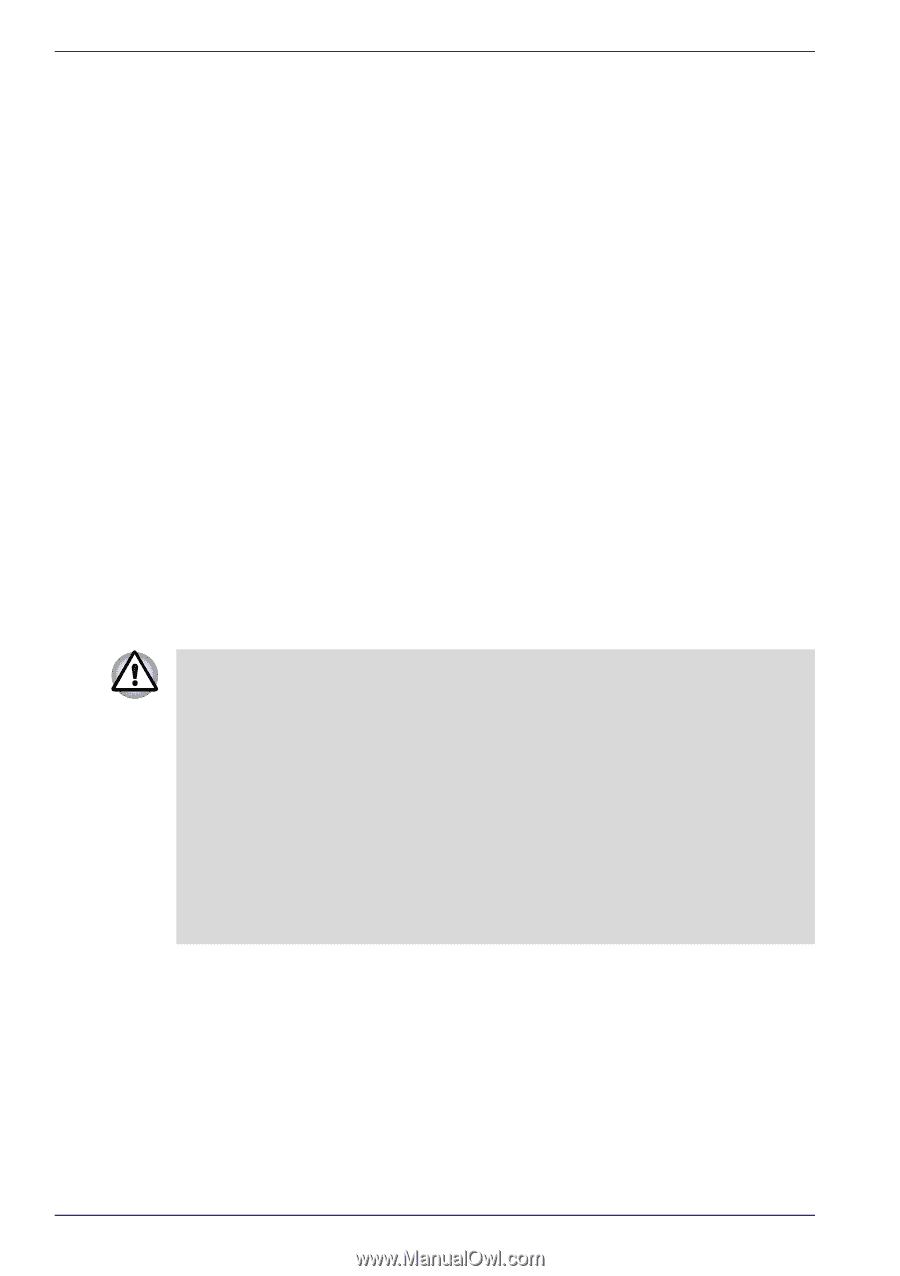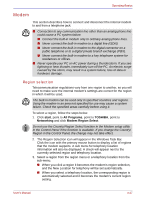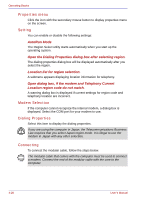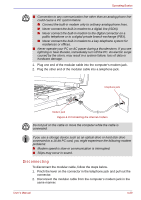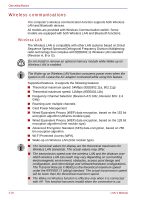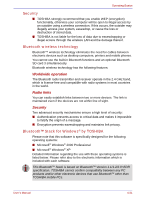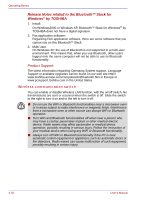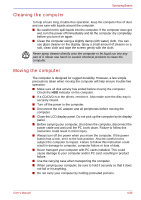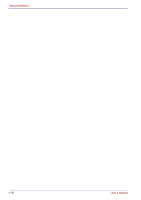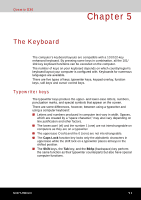Toshiba Qosmio G30 PQG31C-HD202E Users Manual Canada; English - Page 114
Wireless communication switch
 |
View all Toshiba Qosmio G30 PQG31C-HD202E manuals
Add to My Manuals
Save this manual to your list of manuals |
Page 114 highlights
Operating Basics Release Notes related to the BluetoothTM Stack for Windows® by TOSHIBA 1. Install: On Windows2000 or Windows XP, BluetoothTM Stack for Windows® by TOSHIBA does not have a digital signature. 2. Fax application software: Regarding FAX application software, there are some software that you cannot use on this BluetoothTM Stack. 3. Multi User: On Windows XP, the use of Bluetooth is not supported in a multi-user environment. This means that, when you use Bluetooth, other users logged onto the same computer will not be able to use its Bluetooth functionality. Product Support: The latest information regarding Operating System support, Language Support or available upgrades can be found on our web site http:// www.toshiba-europe.com/computers/tnt/bluetooth.htm in Europe or www.pcsupport.toshiba.com in the United States. Wireless communication switch You can enable or disable Wireless LAN function, with the on/off switch. No transmissions are sent or received when the switch is off. Slide the switch to the right to turn it on and to the left to turn it off. ■ Do not use the WiFi or Bluetooth functionalities near a microwave oven or in areas subject to radio interference or magnetic fields. Interference from a microwave oven or other source can disrupt WiFi or Bluetooth operation. ■ Turn WiFi and Bluetooth functionalities off when near a person who may have a cardiac pacemaker implant or other medical electric device. Radio waves may affect pacemaker or medical device operation, possibly resulting in serious injury. Follow the instruction of your medical device when using any WiFi or Bluetooth functionality. ■ Always turn off WiFi or Bluetooth functionality if the PC is near automatic control equipment or appliances such as automatic doors or fire detectors. Radio waves can cause malfunction of such equipment, possibly resulting in serious injury. 4-32 User's Manual