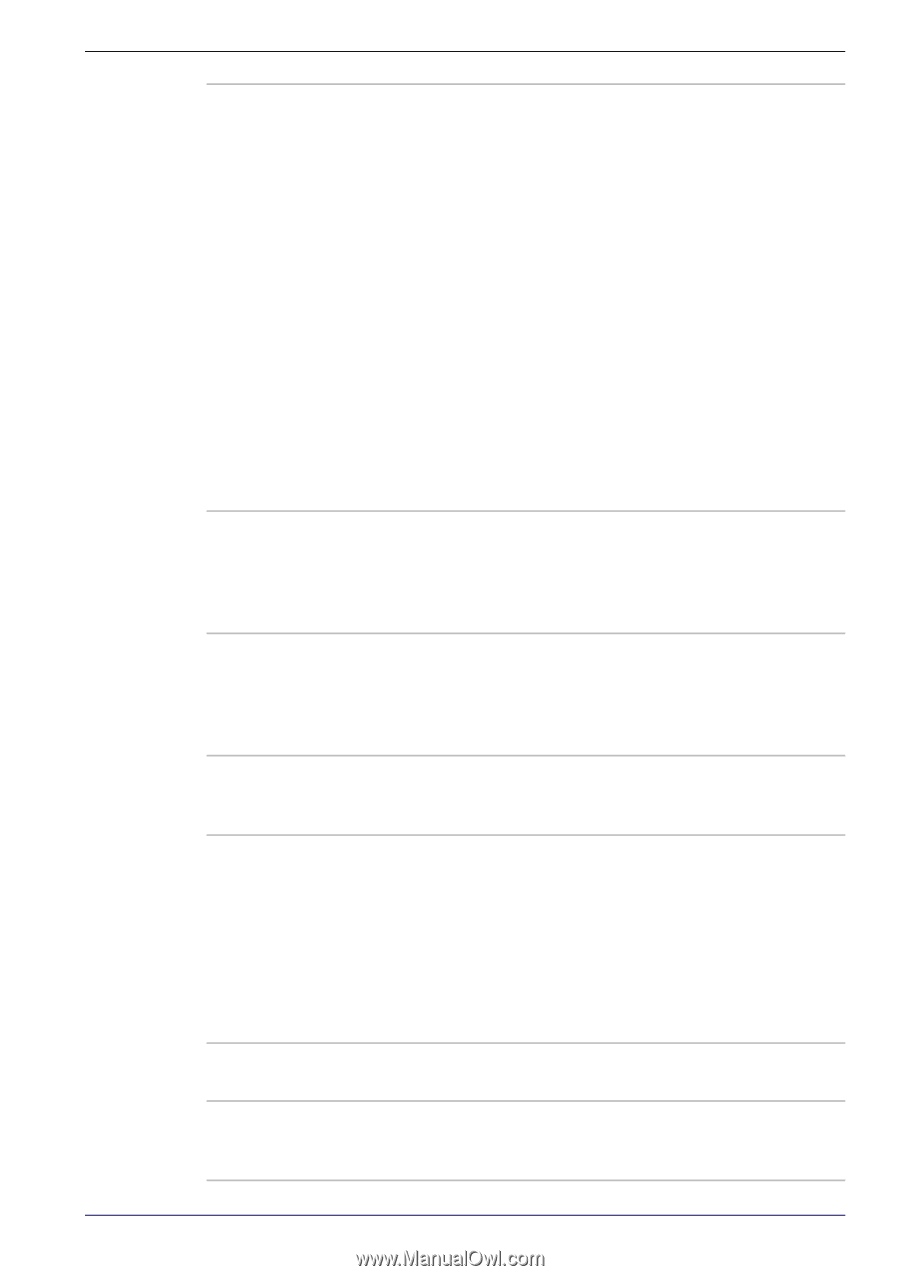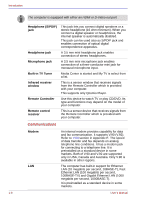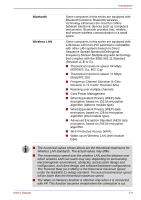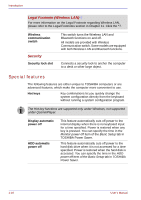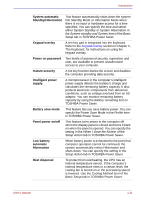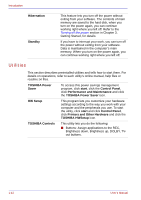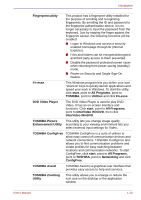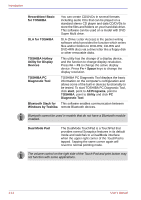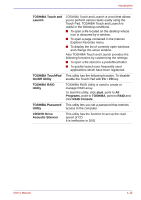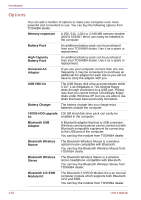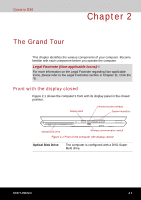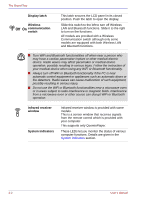Toshiba Qosmio G30 PQG31C-HD202E Users Manual Canada; English - Page 47
DVD Video Player, InterVideo WinDVD
 |
View all Toshiba Qosmio G30 PQG31C-HD202E manuals
Add to My Manuals
Save this manual to your list of manuals |
Page 47 highlights
Introduction Fingerprint utility This product has a fingerprint utility installed for the purpose of enrolling and recognizing fingerprints. By enrolling the ID and password to the fingerprint authentication device, it is no longer necessary to input the password from the keyboard. Just by swiping the finger against the fingerprint sensor, the following functions will be enabled: ■ Logon to Windows and access a securityenabled homepage through IE (Internet Explorer). ■ Files and folders can be encrypted/decrypted and third party access to them prevented. ■ Disable the password-protected screen-saver when returning from power-saving (standby) mode. ■ Power-on Security and Single Sign-On feature. Fn-esse This Windows program lets you define your own "shortcut" keys to quickly launch applications and speed your work in Windows. To start the utility, click start, point to All Programs, point to TOSHIBA, point to Utilities and click Fn-esse. DVD Video Player The DVD Video Player is used to play DVDVideo. It has an on-screen interface and functions. Click start, point to All Programs, point to InterVideo WinDVD, then click InterVideo WinDVD. TOSHIBA Picture This utility lets you change image quality Enhancement Utility according to your viewing environment lets you select external input settings for Video. TOSHIBA ConfigFree TOSHIBA ConfigFree is a suite of utilities to allow easy control of communication devices and network connections. TOSHIBA ConfigFree also allows you to find communication problems and create profiles for easy switching between locations and communication networks. To start ConfigFree, click start, point to All Programs, point to TOSHIBA, point to Networking and click ConfigFree. TOSHIBA Assist TOSHIBA Assist is a graphical user interface that provides easy access to help and services. TOSHIBA Zooming Utility This utility allows you to enlarge or reduce the icon size on the desktop or the application window. User's Manual 1-13