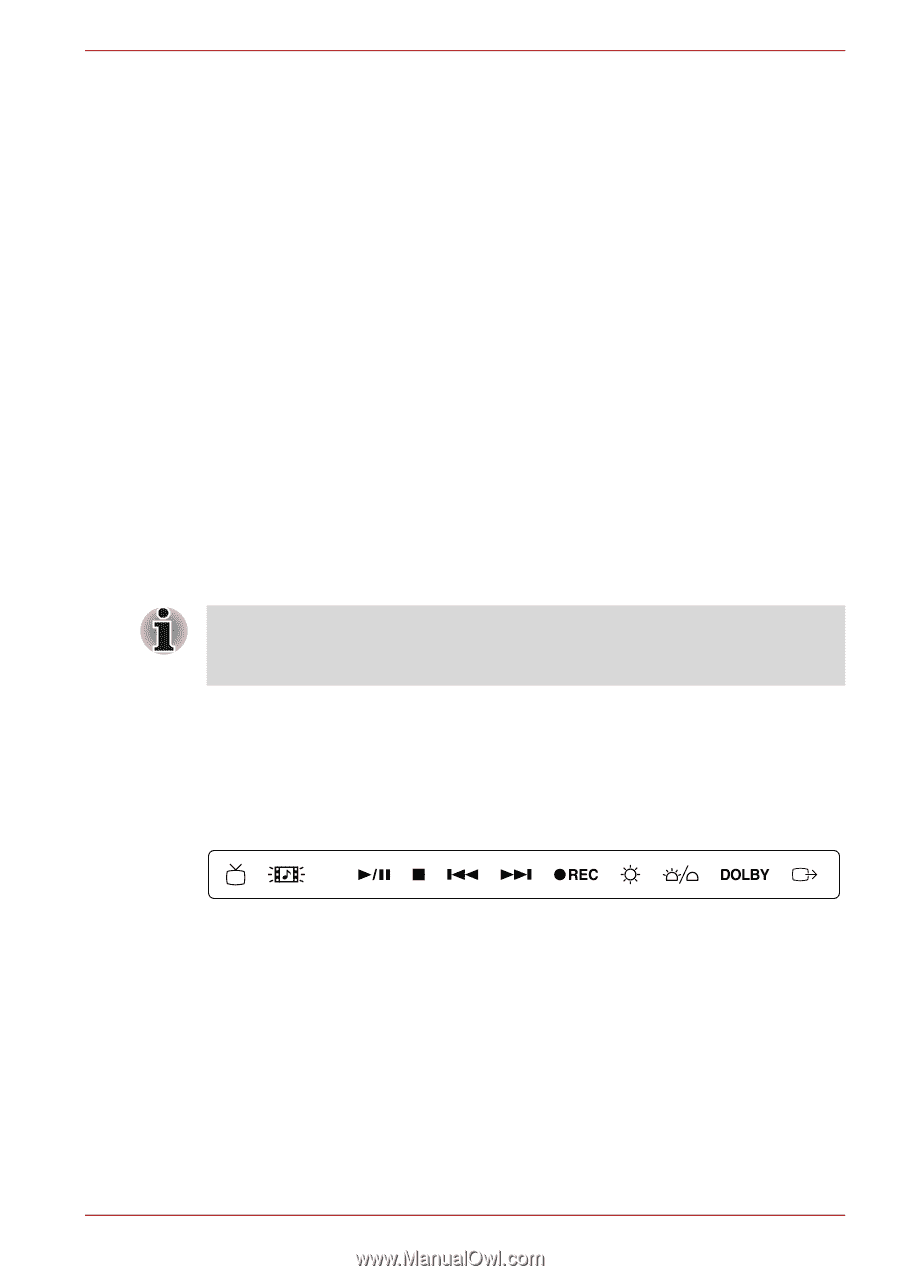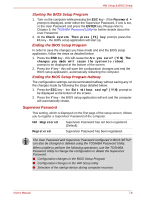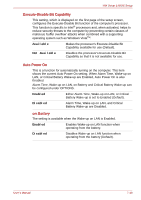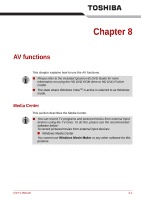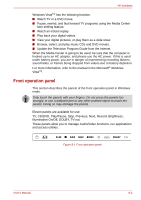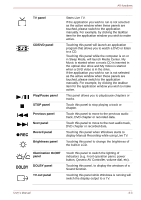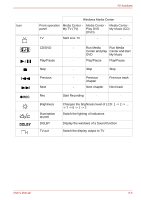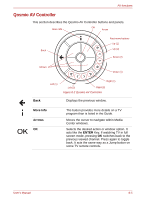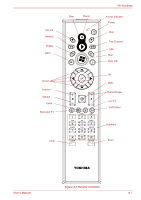Toshiba Qosmio G40 PQG40C Users Manual Canada; English - Page 154
Front operation panel, TV, CD/DVD, Play/Pause, Stop, Previous, Next, Record, Brightness
 |
View all Toshiba Qosmio G40 PQG40C manuals
Add to My Manuals
Save this manual to your list of manuals |
Page 154 highlights
AV functions Windows VistaTM has the following function. ■ Watch TV or a DVD movie. ■ Pause, rewind, and fast forward TV programs using the Media Center time shifting feature. ■ Watch an instant replay. ■ Play back your digital videos. ■ View your digital pictures, or play them as a slide show. ■ Browse, select, and play music CDs and DVD movies. ■ Update the Television Program Guide from the Internet. When the Media Center is going to be used, be sure that the computer is hooked up to an AC adaptor, and please use the AC power. If this is used under battery power, you are in danger of experiencing recording failures, sound fades, or frames being dropped from videos due to battery depletion. For more information, refer to the manual in the Microsoft® Windows VistaTM. Front operation panel This section describes the panels of the front operation panel in Windows mode. Only touch the panels with your fingers. Do not press the panels too strongly, or use a ballpoint pen or any other pointed object to touch the panels. Doing so may damage the panels. Eleven panels are available for use: TV, CD/DVD, Play/Pause, Stop, Previous, Next, Record, Brightness, Illumination On/Off, DOLBY, TV-out. These panels allow you to manage Audio/Video functions, run applications and access utilities. Figure 8-1 Front operation panel User's Manual 8-2