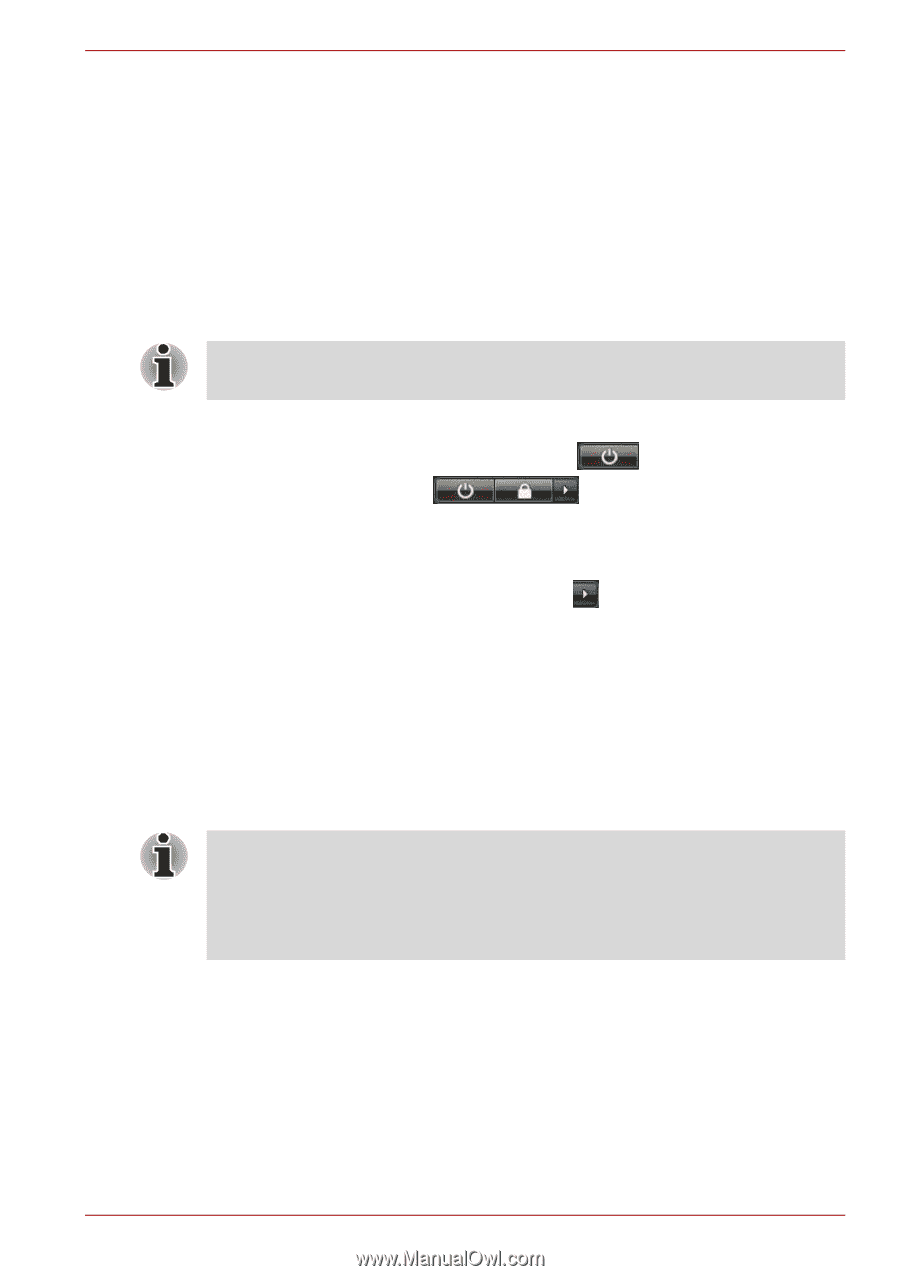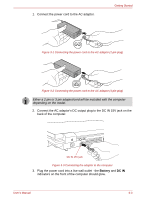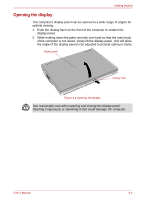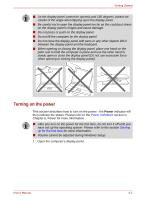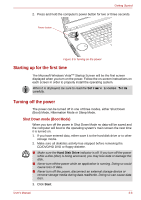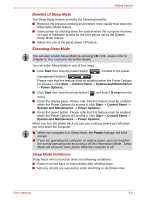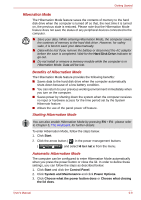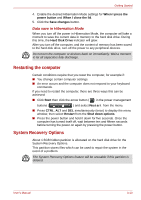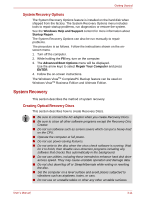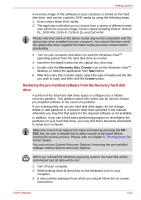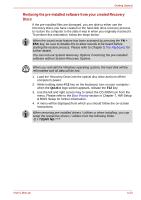Toshiba Qosmio G40 PQG40C Users Manual Canada; English - Page 74
Benefits of Sleep Mode, Executing Sleep Mode, Sleep Mode limitations, Start, Control Panel
 |
View all Toshiba Qosmio G40 PQG40C manuals
Add to My Manuals
Save this manual to your list of manuals |
Page 74 highlights
Getting Started Benefits of Sleep Mode The Sleep Mode feature provides the following benefits: ■ Restores the previous working environment more rapidly than does the Hibernation Mode feature. ■ Saves power by shutting down the system when the computer receives no input or hardware access for the time period set by the System Sleep Mode feature. ■ Allows the use of the panel power off feature. Executing Sleep Mode You can also enable Sleep Mode by pressing FN + F3 - please refer to Chapter 5, The Keyboard, for further details. You can enter Sleep Mode in one of four ways: ■ Click Start then click the power button ( ) located in the power management buttons ( ). Please note that this feature must be enabled within the Power Options (to access it, click Start -> Control Panel -> System and Maintenance -> Power Options). ■ Click Start then click the arrow button ( ) and select Sleep from the menu. ■ Close the display panel. Please note that this feature must be enabled within the Power Options (to access it, click Start -> Control Panel -> System and Maintenance -> Power Options). ■ Press the power button. Please note that this feature must be enabled within the Power Options (to access it, click Start -> Control Panel -> System and Maintenance -> Power Options). When you turn the power back on, you can continue where you left when you shut down the computer. ■ When the computer is in Sleep Mode, the Power indicator will blink orange. ■ If you are operating the computer on battery power, you can lengthen the overall operating time by turning it off into Hibernation Mode - Sleep Mode will consume more power while the computer is off. Sleep Mode limitations Sleep Mode will not function under the following conditions: ■ Power is turned back on immediately after shutting down. ■ Memory circuits are exposed to static electricity or electrical noise. User's Manual 3-8