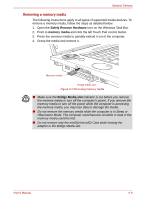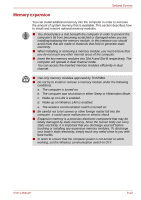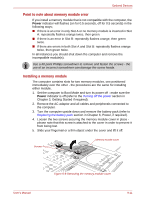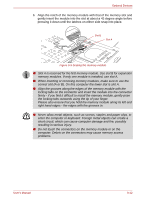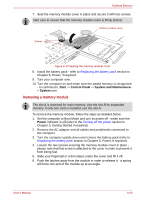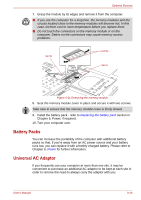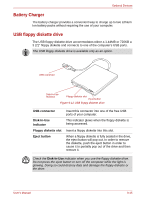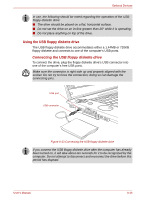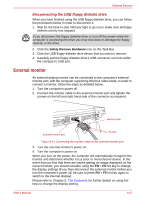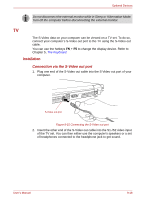Toshiba Qosmio G40 PQG40C Users Manual Canada; English - Page 183
Removing a memory module, Start, Control Panel, System and Maintenance, System, Power
 |
View all Toshiba Qosmio G40 PQG40C manuals
Add to My Manuals
Save this manual to your list of manuals |
Page 183 highlights
Optional Devices 7. Seat the memory module cover in place and secure it with two screws. Take care to ensure that the memory module cover is firmly closed. Memory module cover Screws Figure 9-10 Seating the memory module cover 8. Install the battery pack - refer to Replacing the battery pack section in Chapter 6, Power, if required. 9. Turn your computer over. 10. Turn the computer on and make sure the added memory is recognized - to confirmed it, Start -> Control Panel -> System and Maintenance > System icon. Removing a memory module The slot A is reserved for main memory. Use the slot B for expanded memory. If only one card is installed, use the slot A. To remove the memory module, follow the steps as detailed below: 1. Set the computer to Boot Mode and turn its power off - make sure the Power indicator is off (refer to the Turning off the power section in Chapter 3, Getting Started if required). 2. Remove the AC adaptor and all cables and peripherals connected to the computer. 3. Turn the computer upside down and remove the battery pack (refer to Replacing the battery pack section in Chapter 6, Power, if required). 4. Loosen the two screws securing the memory module cover in place please note that this screw is attached to the cover in order to prevent it from being lost. 5. Slide your fingernail or a thin object under the cover and lift it off. 6. Push the latches away from the module in order to release it - a spring will force one end of the module up at an angle. User's Manual 9-13