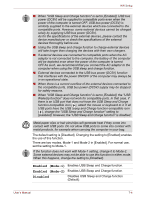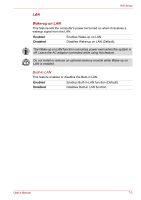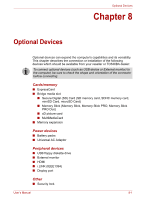Toshiba Qosmio X300 PQX32C-02K01S Users Manual Canada; English - Page 134
HW Setup, Accessing HW Setup, HW Setup Window, HW Setup
 |
View all Toshiba Qosmio X300 PQX32C-02K01S manuals
Add to My Manuals
Save this manual to your list of manuals |
Page 134 highlights
HW Setup Chapter 7 HW Setup This chapter explains how to use the TOSHIBA HW Setup program to configure your computer, and provides information on settings for various functions. Accessing HW Setup Start, point to All Programs, point to TOSHIBA, point to Utilities and click HWSetup. HW Setup Window The HW Setup window contains the following tabs: General, Password,Display, Boot Priority, CPU, Keyboard, LAN, and USB. There are also these three buttons: OK Cancel Apply Accepts your changes and closes the HW Setup window. Closes the window without accepting your changes. Accepts all your changes without closing the HW Setup window. General This window displays the BIOS version and contains two buttons: Default Return all HW Setup values to the factory settings. About Display the HW Setup version. Setup This field displays BIOS Version and date. When finish BIOS update, please restart your computer and press F2 into BIOS setup manual and load BIOS default one time. User's Manual 7-1