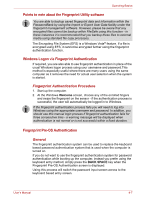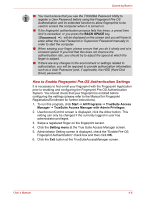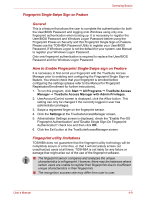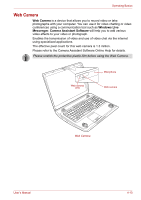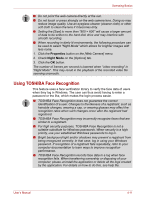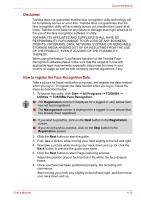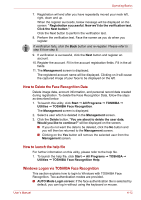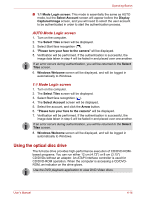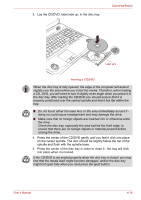Toshiba Qosmio X300 PQX32C-02K01S Users Manual Canada; English - Page 75
Using TOSHIBA Face Recognition, Properties, Night Mode
 |
View all Toshiba Qosmio X300 PQX32C-02K01S manuals
Add to My Manuals
Save this manual to your list of manuals |
Page 75 highlights
Operating Basics ■ Do not point the web camera directly at the sun. ■ Do not touch or press strongly on the web camera lens. Doing so may reduce image quality. Use an eyeglass cleaner (cleaner cloth) or other soft cloth to clean the lens if it becomes dirty. ■ Setting the [Size] to more than "800 × 600" will cause a larger amount of data to be written to the hard disk drive and may interfere with smooth recording. ■ When recording in dimly lit environments, the following procedure can be used to select "Night Mode" which allows for brighter images with less noise. 1. Click the Properties button on the [Web Camera] menu. 2. Check Night Mode on the [Options] tab. 3. Click the OK button. The number of frames per second is lowered when "video recording" in "Night Mode". This may result in the playback of the recorded video file seeming unsmooth. Using TOSHIBA Face Recognition This feature uses a face verification library to verify the face data of users when they log in Windows. The user can thus avoid having to enter a password or the like, which makes the login process easier. ■ TOSHIBA Face Recognition does not guarantee the correct identification of a user. Changes to the likeness of a registrant, such as hairstyle changes, wearing a cap, or wearing glasses may affect the recognition rates when such changes occur after the registrant had registered. ■ TOSHIBA Face Recognition may incorrectly recognize faces that are similar to a registrant. ■ For high security purposes, TOSHIBA Face Recognition is not a suitable substitute for Windows passwords. When security is a high priority, use your established Windows passwords to log in. ■ Bright background light and/or shadows may prevent a registrant from being recognized correctly. In that case, log in using your Windows password. If recognition of a registrant fails repeatedly, refer to your computer documentation to learn ways to improve recognition performance. ■ TOSHIBA Face Recognition records face data in a log when face recognition fails. When transferring ownership or disposing of your computer, please uninstall the application or delete all the logs created by the application. For details on how to do this, see help file. User's Manual 4-11