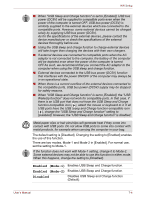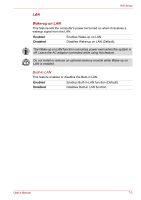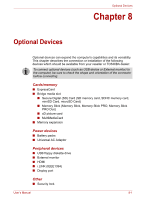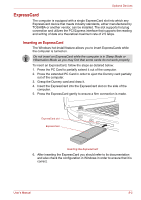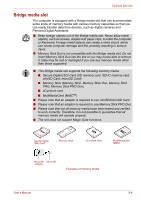Toshiba Qosmio X300 PQX32C-02K01S Users Manual Canada; English - Page 137
Enabled Mode-1, Disabled, Disables USB Sleep and Charge function
 |
View all Toshiba Qosmio X300 PQX32C-02K01S manuals
Add to My Manuals
Save this manual to your list of manuals |
Page 137 highlights
HW Setup ■ When "USB Sleep and Charge function" is set to [Enabled], USB bus power (DC5V) will be supplied to compatible ports even when the power of the computer is turned OFF. USB bus power (DC5V) is similarly supplied to the external devices which are connected to the compatible ports. However, some external devices cannot be charged solely by supplying USB bus power (DC5V). As for the specifications of the external devices, please contact the device manufacturer or check the specifications of the external devices thoroughly before use. ■ Using the USB sleep and charge function to charge external devices will take longer than charging the devices with their own chargers. ■ If external devices are connected to compatible ports when the AC adaptor is not connected to the computer, the battery of the computer will be depleted even when the power of the computer is turned OFF.As such, we recommend that you connect the AC adaptor to the computer when using the USB sleep and charge function. ■ External devices connected to the USB bus power (DC5V) function that interfaces with the power ON/OFF of the computer may always be in an operational state. ■ When there is a current overflow of the external devices connected to the compatible ports, USB bus power (DC5V) supply may be stopped for safety reasons. ■ When "USB Sleep and Charge function" is set to [Enabled], the "USB WakeUp function" does not work for compatible ports. In that case, if there is an USB port that does not have the USB Sleep and Charge function-compatible icon ( ), attach the mouse or keyboard to it. If all USB ports have the USB Sleep and Charge function-compatible icon ( ), change the "USB Sleep and Charge function" setting to [Disabled]. However, the "USB Sleep and Charge function" is disabled. Metal paper clips or hair pins/clips will generate heat if they come into contact with USB ports. Do not allow USB ports to come into contact with metal products, for example when carrying the computer in your bag. The default setting is [Disabled]. Changing the setting to [Enabled] enables the use of this function. There are two modes, Mode-1 and Mode-2 in [Enabled]. For normal use, set the setting to Mode-1. If the function does not work with Mode-1 setting, change it to Mode-2. Some external devices may not be able to use this function in either mode. When this happens, change the setting to [Disabled]. Enabled (Mode-1) Enables USB Sleep and Charge function. Enabled (Mode-2) Enables USB Sleep and Charge function. Disabled Disables USB Sleep and Charge function (Default). User's Manual 7-4