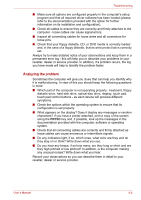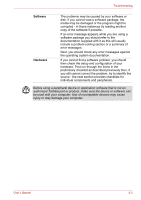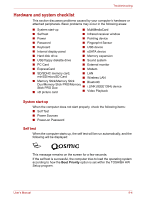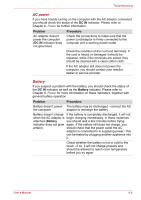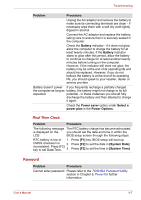Toshiba Qosmio X300 PQX32C-02K01S Users Manual Canada; English - Page 165
Real Time Clock, Password
 |
View all Toshiba Qosmio X300 PQX32C-02K01S manuals
Add to My Manuals
Save this manual to your list of manuals |
Page 165 highlights
Troubleshooting Problem Procedure Unplug the AC adaptor and remove the battery to make sure its connecting terminals are clean - if necessary wipe them with a soft dry cloth lightly dipped in alcohol. Connect the AC adaptor and replace the battery, taking care to ensure that it is securely seated in the computer. Check the Battery indicator - if it does not glow, allow the computer to charge the battery for at least twenty minutes. If the Battery indicator starts to glow after this period, allow the battery to continue to charge for at least another twenty minutes before turning on the computer. However, if the indicator still does not glow, the battery may be at the end of its operating life and should be replaced. However, if you do not believe the battery is at the end of its operating life, you should speak to your reseller, dealer or service provider. Battery doesn't power If you frequently recharge a partially charged the computer as long as battery, the battery might not charge to its full expected potential - in these instances you should fully discharge the battery and then attempt to charge it again. Check the Power saver option under Select a power plan in the Power Options. Real Time Clock Problem Procedure The following message The RTC battery charge has become exhausted, is displayed on the you should set the date and time in within the LCD: BIOS setup screen through the following steps: RTC battery is low or 1. Press [F1] key. BIOS setup will boot up. CMOS checksum is 2. Press [F2] to set the date in [System Date]. inconsistent. Press [F2] key to set Date/Time. 3. Press [F2] to set the time in [System Time]. Password Problem Procedure Cannot enter password Please refer to the TOSHIBA Password Utility section in Chapter 6, Power for further information. User's Manual 9-7