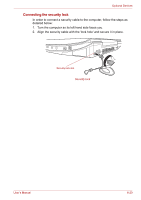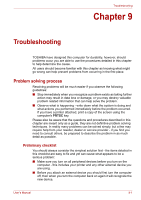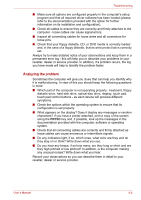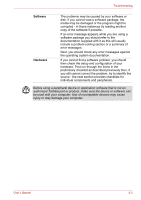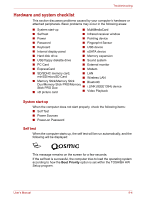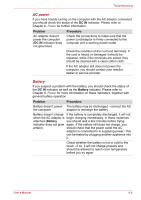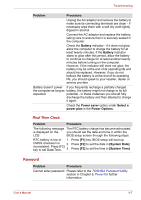Toshiba Qosmio X300 PQX32C-02K01S Users Manual Canada; English - Page 163
Power, Overheating power down
 |
View all Toshiba Qosmio X300 PQX32C-02K01S manuals
Add to My Manuals
Save this manual to your list of manuals |
Page 163 highlights
Troubleshooting If any of the following conditions are present, the self test has failed: ■ The computer stops and does not proceed to display information or messages except for the TOSHIBA logo. ■ Random characters appear on the screen and the system does not function normally. ■ The screen displays an error message. In these instances, turn off the computer, check all cable connections and then restart it - if the self test fails again, contact your reseller, dealer or service provider. Power When the computer is not plugged into an AC power outlet, the battery pack is the primary power source. However, your computer also has a number of other power resources, including an intelligent power supply and a Real Time Clock (RTC) battery, all of which are interrelated with any one having the ability to produce apparent power problems. This section provides checklists for AC power and the battery. If you cannot resolve a problem after following them, the cause may lie with another power related resource - in such an instance you should contact your reseller, dealer or service provider. Overheating power down In the event that the computer's internal operating temperature becomes too high, the system will automatically enter either Hibernation Mode or Sleep Mode and shut itself down. Problem Procedure Computer shuts down Leave the computer off until the DC IN indicator and DC IN indicator stops blinking. blinks amber It is recommended to leave the computer off until the its interior reaches room temperature even though the DC IN indicator stops blinking. Computer shuts down and its DC IN indicator is flashing in amber If the computer has reached room temperature and it still does not start, or if it starts but shuts down quickly, contact your reseller, dealer or service provider. This indicates a problem with the heat dispersal system - you should contact your reseller, dealer or service provider. User's Manual 9-5