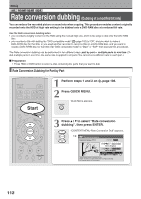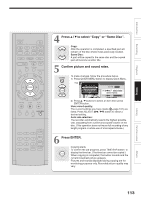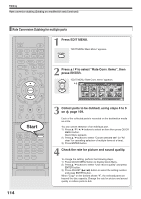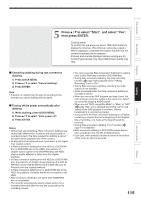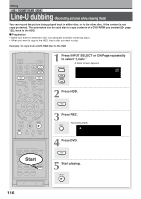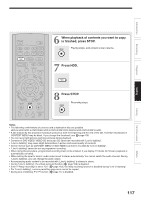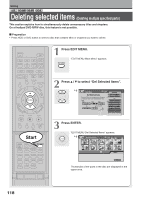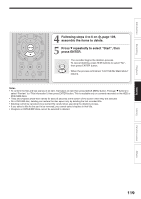Toshiba RD-XS34SU Owners Manual - Page 114
Rate Conversion Dubbing for multiple parts
 |
View all Toshiba RD-XS34SU manuals
Add to My Manuals
Save this manual to your list of manuals |
Page 114 highlights
Editing Rate conversion dubbing (Dubbing at a modified bit rate) (Continued) Rate Conversion Dubbing for multiple parts 1 Press EDIT MENU. "EDIT MENU Main Menu" appears. EDIT MENU Start 114 2 Press / to select "Rate Conv. Items", then press ENTER. "EDIT MENU Rate Conv. Items" appears. ENTER e.g. EDIT MENU Rate Conv. Items HDD Title Original Dubbing Media: DVD 3 Collect parts to be dubbed, using steps 4 to 6 B A on page 109. Each of the collected parts is recorded on the destination media as a title. You can cancel selection of an individual part. 1) Press / / / buttons to select an item then press QUICK MENU button. Quick Menu appears. 2) Press / buttons to select "Cancel selected title" (or "All clear" for cancelling selection of multiple items at a time). 3) Press ENTER button. 4 Check the rate for picture and sound quality. To change the setting, perform the following steps. 1) Press QUICK MENU button to display Quick Menu. 2) Press / buttons to select "User record quality" and press ENTER button. 3) Press ADJUST ( / ) button to select the setting number and press ENTER button. When "Copy" on the bottom shows "X", the selected parts are beyond the disc capacity. Change the rate for picture and sound quality or reduce parts to dub.