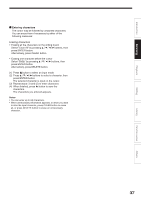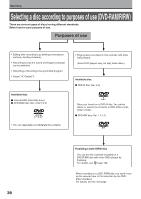Toshiba RD-XS34SU Owners Manual - Page 33
Playback, Function setup, Others, Introduction, Library, Editing
 |
View all Toshiba RD-XS34SU manuals
Add to My Manuals
Save this manual to your list of manuals |
Page 33 highlights
Introduction Recording Playback Note on recording on a DVD-R disc Confirm disc compatibility and prepare an available DVD-R disc to record on ( page 6, 9). To play a DVD-R disc recorded on this recorder on other devices, finalize the DVD-R disc on this recorder. ( page 132) The finalization permanently disables the disc's writeability. (Canceling the finalization is not possible.) • DVD-Video finalize process cannot be canceled if once executed on a DVD-R disc. • On DVD-R discs recorded on other devices, you cannot execute DVD-Video finalize process or add recordings on this recorder. • DVD-R discs with the method of "DVD-Video Creation" have been alreadly executed the DVDVideo finalize process. Therefore, they cannot be added the contents. If you want to record contents which will be copied to a DVD-R/RW disc later on See page 43. To check space remaining on a disc 1) Press REMAIN. The current capacity per disc is displayed at the bottom of the screen. The current capacity of the selected drive is displayed on the front panel display. 2) After checking the capacity, press REMAIN again to turn off the display. When "HDD recording is not possible due to..." appears The HDD is full. To record new content, delete unnecessary titles or transfer some content to a DVDRAM disc. Programmed recording and operational status The recorder gives priority to programmed recordings in every operating mode. Even if the recorder is playing, recording or editing, or even in standby mode, at a starting time of a programmed recording the recorder will make itself ready or stop those operations and start the recording. However, "Creating a DVD-Video" ( page 122) and "DVD-Video finalizing process" ( page 132) operations may have priority over programmed recordings. When the programmed settings overlap Before the first recording is completed, the second program is scheduled to begin recording. When using a DVD-RAM disc, the recording of the previous program stops 10 seconds before the next program starts. (If you have been recording over 9 hours on the same drive, the current recording stops approximately 2 minutes before the next programme starts.) When using a DVD-R/RW disc, the recording of the previous program stops about 2 minutes before the next program starts, to complete data process. In this 2 minutes, you cannot operate the loaded DVD-R/RW disc. Editing Library Function setup Others Notes • The "Loading" icon appears in the top right of the screen after recording. This indicates that the unit is executing the final recording process (writing managing information). Operations other than changing channels cannot be done until this icon disappears. The time for executing this process differs depending on the recording time or capacity of the disc. • Note that all recording content may be deleted if the unit is disconnected from a wall outlet, or a power failure occurs, during recording. • If a power failure occurs within 5 minutes prior to the programed recording start time, the programmed recording may not be executed. 33