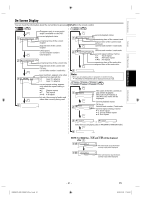Toshiba SDV398 Owners Manual - Page 18
Copying a Cassette Tape, DVD to Cassette Tape Duplication - owners manual
 |
View all Toshiba SDV398 manuals
Add to My Manuals
Save this manual to your list of manuals |
Page 18 highlights
Copying a Cassette Tape Warning: Unauthorized recordings of copyrighted cassette tapes may be an infringement of copyright laws. 1) Insert a pre-recorded cassette tape into another external device for playback. 2) Insert a recordable cassette tape into this unit for recording. 3) Press [SPEED] on the remote control to select recording speed (SP or SLP). 4) Select the "L1" or "L2" position on the recording unit. • To use the input jacks on the back of this unit, select "L1" position by pressing [0], [0], [1] on the remote control or [CH. K/ L] on this unit. • To use the input jacks on the front of this unit, select "L2" position by pressing [0], [0], [2] on the remote control or [CH. K/ L] on this unit. 5) Press [I REC] on the unit. 6) Press "PLAY" button on the external device. 7) To stop recording, press [ C/A (STOP/EJECT)] on this unit, then stop playback of the external device. output jacks of external device AUDIO OUT L or R VIDEO OUT L1 RCA audio/video cables DVD/VCR VCR AUDIO OUT AUDIO IN L L R R VIDEO OUT VIDEO IN rear of the unit ANT-IN ANT-OUT You can use a video disc player, cable/satellite box or other audio/video component with audio/video output jacks. Note: • For best results during dubbing, use buttons on this unit whenever possible. The remote control might affect another device's operation. • Always use video-quality shielded cables with RCA-type connectors. Standard audio cables are not recommended. • L2 input jacks are on the front of this unit. • You can use a video disc player, satellite receiver or other audio/video component with Audio / Video outputs. • "L1" or "L2" is found before the lowest memorized channel. (Example: CH02) DVD to Cassette Tape Duplication This will be possible only if the DVD is not copy protected. Before you begin: • Insert a cassette tape in the cassette compartment. Make sure the tape's record tab is intact and the tape is long enough to record the DVD. • Insert the DVD you want to copy in the disc tray. • Turn on the TV and set it to the correct Video In channel. (Check your TV owner's manual for details.) 1 Press [DVD]. Press [PLAY B] to play back the disc, then press [PAUSE F] at the point where you want to start the recording. 2 Press [VCR] so VCR indicator lights up on the DISC front panel. Press [CH. K / L] repeatedly until "DISC" appears on the TV screen. 3 Press [SPEED] repeatedly until the desired tape speed (SP or SLP) appears briefly on the screen. For details about tape speed, refer to page 16. 4 Press [REC/OTR] to start recording. "REC" will appear on the display panel. 5 Press [DVD]. Press [PLAY B] to play back the disc. • To pause the recording, press [VCR], then press [PAUSE F] once. REC indicator on this unit will flash. • To resume recording, press [REC/OTR] or press [PAUSE F] again. REC indicator on this unit will light up again. • To stop recording, press [VCR], then press [STOP C]. Note: • A Timer Recording is not available during DVD to cassette tape duplication. EN E8EB6CD_SD-V398KC_EN_v1.indd 18 - 18 - 2009/01/29 17:05:25