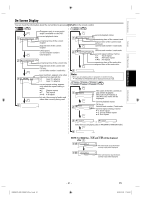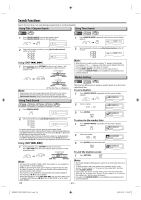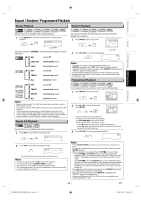Toshiba SDV398 Owners Manual - Page 20
Dvd Functions - specifications
 |
View all Toshiba SDV398 manuals
Add to My Manuals
Save this manual to your list of manuals |
Page 20 highlights
Playback DVD FUNCTIONS Before: 1 Turn on the TV, amplifier and any other components which are connected to this unit. Make sure the TV and audio receiver 1 (not supplied) are set to the correct channel. CHANNEL DVD 1 2 Insert a disc with label facing up. OPEN/CLOSE 3 4 To start playback To stop playback Disc Menu DVD 3 4 Lights up when power is on. 1 243 Note: • When you play an MP3/WMA/JPEG-format disc, details on page 22. • " " may appear at the top-right on the TV screen when the operation is prohibited by the disc or this unit. • Some DVD may be played from title 2 or 3 due to specific programs. • Some discs may not start playback automatically. Then, press [PLAY B] to start playback. • During the playback of a 2-layered disc, pictures may stop for a moment. This happens while the 1st layer is being switched to the 2nd layer. This is not a malfunction. • You can change the on-screen language for DVD function in "PLAYER MENU" menu. Refer to page 27. To use [SKIP H / G] DVD Some discs contain menus which allow you to customize DVD playback. Use [K / L / s / B] to select an item, then press [ENTER] (or [PLAY B]). Calling Up a Menu Screen during Playback DVD • Press [MENU] to call up the disc menu. • Press [TOP MENU] to call up the title menu. Note: • Menu operations may vary depending on the disc. Refer to the manual accompanying the disc for details. Resume Playback DVD Press [STOP C] during playback. Resume message will appear on the TV screen. Resume ON Press [PLAY B], playback will resume from the point at which playback was stopped. Press 'PLAY' to play from here. To play the beginning, press 'STOP' first and then 'PLAY'. e.g.) DVD Note: • To cancel resume, press [STOP C] one more time in the stop mode. • For MP3/WMA/JPEG, playback will resume from the beginning of the track at which playback was stopped. • The resume playback information stays on even when the power is turned off, as long as the disc stays in the unit. Paused and Step-by-Step Playback DVD Press [PAUSE F] during playback. To continue playback, press [PLAY B]. DVD Press [SKIP G] once to skip to the next title, chapter or track. Press [SKIP H] twice (once for JPEG) in quick succession to skip back to previous title, chapter or track. For JPEG files, [s / B] is also available. Fast Forward / Reverse Search DVD E 1 Press [g] or [h] repeatedly during playback to select the required forward or reverse speed. To continue playback, press [PLAY B]. Note: • For DVD, fast forward or reverse search speed is different depending on the disc. Approximate speed is 1(2x), 2(8x), 3(20x), 4(50x), 5(100x). • For audio CDs, MP3 and WMA files approximate speed is 1(2x), 2(8x), 3(30x). Slow Forward / Reverse Search DVD 1 Press [g] or [h] repeatedly in the pause mode to select the required forward or reverse speed. To continue playback, press [PLAY B]. Note: • Slow forward or reverse speed is different depending on the disc. Approximate speed is 1(1/16x), 2(1/8x), 3(1/2x). • Set "STILL MODE" to "FIELD" in DISPLAY menu if pictures in the slow playback mode are blurred. Refer to pages 27-28. Zoom DVD 1) Press [ZOOM] during playback. 2) Press [ZOOM] repeatedly to select the required zoom factor: 2x, 4x or off. x2 x4 The disc goes forward by one frame each time [PAUSE F] is pressed in the pause mode. To continue playback, press [PLAY B]. Note: • For DVD, set "STILL MODE" to "FIELD" in "DISPLAY" menu if pictures in the pause mode are blurred. Refer to pages 27-28. • Press [PAUSE F] once during Dual Playback to pause a JPEG file only. Press [PAUSE F] one more time to pause an MP3 track. 3) Use [K / L / s / B] to slide the zoomed picture across the TV screen. 4) To exit zoom mode, press [ZOOM] to select OFF. Note: • Zoom function does not work while the disc menu is displayed. • 4x zoom is not available on some discs. • It may take several seconds to slide the zoomed picture. • Only 2x zoom is available on JPEG files. • Navigation screen is not available on JPEG. • You cannot pan through the zoomed picture on some JPEG files. EN - 20 - E8EB6CD_SD-V398KC_EN_v1.indd 20 2009/01/29 17:05:27