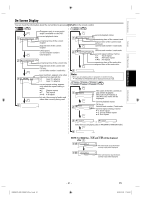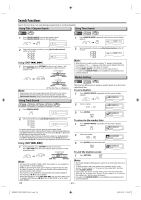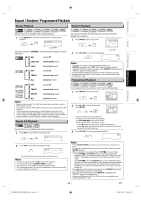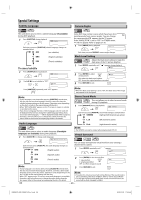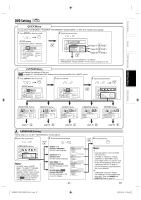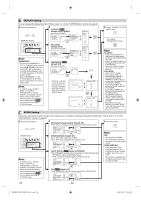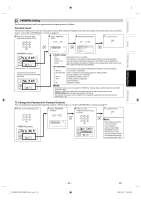Toshiba SDV398 Owners Manual - Page 26
Special Settings
 |
View all Toshiba SDV398 manuals
Add to My Manuals
Save this manual to your list of manuals |
Page 26 highlights
Special Settings Subtitle Language DVD Camera Angles DVD This unit allows you to select a subtitle language (if available) during DVD playback. 1 Press [SUBTITLE] during playback. 1.ENG/6 Each time you press [SUBTITLE], subtitle language changes as example below. OFF (no subtitles) ENG (English subtitles) FRE (French subtitles) To cancel subtitle 1 Press [SUBTITLE] during playback. 1.ENG/6 2 Use [s / B] to set subtitle to "OFF". OFF or or Press [SUBTITLE] repeatedly until "OFF" appears. Some DVD may contain scenes which have been shot simultaneously from various angles. You can change the camera angle if appears on the TV screen. If the "ANGLE ICON" is set to "OFF" in OTHERS menu, will not appear. Refer to pages 27-30. 1 Press [ANGLE] during playback. 1 / 8 Each time you press [ANGLE], camera angle changes. Black Level Setting DVD Adjust the black level setting to make the dark areas of the TV picture brighter. 1 Press [MODE] repeatedly until " " appears during playback. ON 2 Press [ENTER] to adjust ENTER OFF the black level. ON: makes the dark areas brighter. OFF: shows the original picture as recorded. 3 Press [RETURN] to exit. Note: • When the Black Level Setting is set to "ON", the black area of the image may appear to be dark green. ... ... Note: • If your language is not shown after pressing [SUBTITLE] several times, the disc may not have that language. However, some discs have the subtitle language setting on the disc menu. (Operation varies depending on the discs, so refer to the manual along with the disc.) • When "NOT AVAILABLE" appears on the TV screen, it means no subtitle is recorded on the scene. • If you choose a language that has a 3-letter language code, the code will be displayed every time you change the subtitle language setting. If you choose any other languages, '---' will be displayed instead. Refer to page 32. • Some discs will only allow you to change the subtitle from the disc menu. Refer to the manual accompanying the discs for details. Stereo Sound Mode DVD This unit allows you to select a sound mode during CD playback. 1 Press [AUDIO ] during CD playback. STEREO Each time you press [AUDIO ], sound mode changes as example below. STEREO (right and left channels are active) L-ch (left channel is active) Audio Language DVD This unit allows you to select an audio language (if multiple languages are available) during DVD playback. 1 Press [AUDIO ] to change audio language. 1.ENG Dolby D 3/2.1ch 48k/3 Each time you press [AUDIO ], the audio language changes as example below. ENG (English audio) R-ch (right channel is active) Note: • The STEREO can only be output when playing back DTS CD. Virtual Surround DVD You can enjoy stereophonic virtual world on your existing 2 channel stereo system. 1 Press [MODE] repeatedly until " " appears. OFF SPA (Spanish audio) FRE (French audio) Note: • If your language is not shown after pressing [AUDIO ] several times, the disc may not have that language. However, some discs allow audio language setting on the disc menu. (Operation varies depending on the disc, so refer to the manual along with the disc.) • When "OFF" appears on the TV screen, it means audio language is not available. • Some discs will only allow you to change the audio setting from the disc menu. Refer to the manual accompanying the discs for details. 2 Press [ENTER] for the desired effect. 1: natural effect ENTER 1 2: emphasized effect OFF: no effects (original sound) 3 Press [RETURN] to exit. Note: • For audio CD, virtual surround will not be effective if the sound mode is set to something other than "STEREO". Refer to "Stereo Sound Mode". • For DVD when playing back 96kHz with virtual surround function, the sound will be down sampled to 48kHz. EN - 26 - E8EB6CD_SD-V398KC_EN_v1.indd 26 2009/01/29 17:05:46