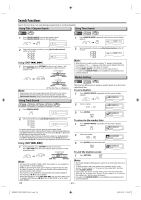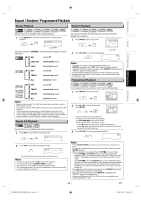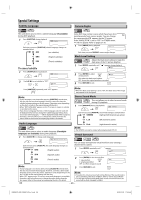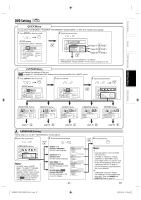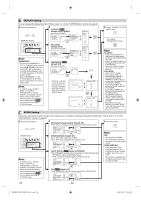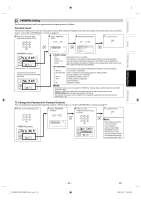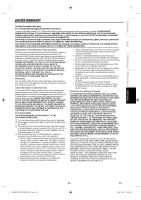Toshiba SDV398 Owners Manual - Page 28
DISPLAY Setting, AUDIO Setting
 |
View all Toshiba SDV398 manuals
Add to My Manuals
Save this manual to your list of manuals |
Page 28 highlights
B DISPLAY Setting You can change the display functions. Follow steps 1 to 3 in the "CUSTOM Menu" section on page 27. 4 Select the desired item. or DISPLAY menu 5 TV ASPECT: QUICK (Default: 4:3 LETTER BOX) See note on the right. TV ASPECT STILL MODE PROGRESSIVE TV ASPECT 4:3 LETTER BOX 4:3 LETTER BOX AUTO 4:3 PAN & SCAN OFF ENTER 16:9 WIDE Select the desired setting. or ENTER ENTER DISPLAY TV ASPECT STILL MODE PROGRESSIVE 4:3 LETTER BOX AUTO OFF Note: PROGRESSIVE: • You can set "PROGRESSIVE" to "OFF" in "DISPLAY" menu or press and hold [ B (PLAY)] on this unit on the DVD side for more than 5 seconds during playback until "P. SCAN" disappears on the DVD player's display. • When "PROGRESSIVE" is "ON", "P. SCAN" appears on the DVD player's display after you exit the setup screen. Note: • In "QUICK" menu, "PLAYER MENU", "TV ASPECT", "PROGRESSIVE" or "DOLBY DIGITAL" are available. "QUICK" menu consists of the setting menu frequently used, and they are accompanied with QUICK . You can make all settings in "CUSTOM" menu. STILL MODE: (Default: AUTO) See note on the right. TV ASPECT STILL MODE PROGRESSIVE STILL MODE 4:3 LETTER BOX AUTO AUTO FIELD OFF ENTER FRAME PROGRESSIVE: QUICK (Default: OFF) See note on the left. TV ASPECT STILL MODE PROGRESSIVE 4:3 LETTER BOX AUTO OFF 4:3 LETTER BOX AUTO ON ENTER Select the desired setting. or ENTER If there is no picture or you do not press any buttons for 15 seconds, "PROGRESSIVE" will switch to "OFF" and it will exit "SETUP" menu. Before proceeding... 1. Make sure your TV has progressive scan. 2. Connect with component video cable NOTE: If there is no picture or picture is distorted after selecting 'YES', wait about 15 seconds for auto recovery. Activate Progressive? NO YES SELECT: K / L SET: ENTER Confirm again to use progressive scan. If Picture is good, select 'YES'. SELECT: K / L SET: ENTER NO YES Select "YES". or ENTER Select "YES". or 6 To exit "TV ASPECT" or "STILL MODE" menu To complete "PROGRESSIVE" setting ENTER Note: TV ASPECT: • Select "4:3 LETTER BOX", so that black bars may appear on the top and bottom of the TV screen. • Select "4:3 PAN & SCAN" for a full height picture with both sides adjusted. • Select "16:9 WIDE" if a widescreen TV is connected to this unit. STILL MODE: • Select "AUTO" usually. • If you select "AUTO", it automatically selects the best resolution setting ("FRAME" or "FIELD") based on the data characteristics of the pictures. (default) • If you select "FIELD", the picture in the still mode will be stabilized. • If you select "FRAME", the picture in the still mode will be highly defined. • An individual picture on the TV screen is called a "frame", which consists of two separate images called as "field". • Some pictures may be blurred if you select "AUTO" in the still mode due to their data characteristics. C AUDIO Setting Choose the appropriate audio setting for your equipment. It only affects during the playback of DVD discs. Follow steps 1 to 3 in the "CUSTOM Menu" section on page 27. 4 Select the desired item. 5 DRC (Dynamic Range Control): (Default: ON) Set to "ON" to compress the range between soft and loud sounds. 6 To exit the menu or AUDIO menu ENTER AUDIO DRC DOWN SAMPLING DOLBY DIGITAL DTS ON ON BITSTREAM OFF Note: • In "QUICK" menu, "PLAYER MENU", "TV ASPECT", "PROGRESSIVE" or "DOLBY DIGITAL" are available. "QUICK" menu consists of the setting menu frequently used, and they are accompanied with QUICK . You can make all settings in "CUSTOM" menu. DRC DOWN SAMPLING DOLBY DIGITAL DTS ON ON BITSTREAM OFF OFF ON ENTER BITSTREAM OFF DOWN SAMPLING: (Default: ON) Set to "ON" when outputting in 48kHz. Set to "OFF" when outputting the original sound. DRC DOWN SAMPLING DOLBY DIGITAL DTS ON ON BITSTREAM OFF ON OFF ENTER BITSTREAM OFF DOLBY DIGITAL: QUICK (Default: BITSTREAM) Set to "BITSTREAM" when the unit is connected to a Dolby Digital decoder. • BITSTREAM: outputs Dolby Digital signals. • PCM: converts the Dolby Digital into PCM (2 channel). DRC DOWN SAMPLING DOLBY DIGITAL DTS ON ON BITSTREAM OFF ENTER ON ON PCM OFF DTS: QUICK (Default: OFF) Set to "BITSTREAM" when the unit is connected to a DTS decoder. DRC DOWN SAMPLING DOLBY DIGITAL DTS ON ON BITSTREAM OFF ENTER ON ON PCM BITSTREAM Note: DRC: • This function is available only on the discs which are recorded in the Dolby Digital format. DOWN SAMPLING: • When playing disc with copyright protection, the sound will be down sampled at 48kHz, even if you set to "OFF". • This function is available only on digital outputting of a disc recorded in 96kHz. EN - 28 - E8EB6CD_SD-V398KC_EN_v1.indd 28 2009/01/29 17:05:55