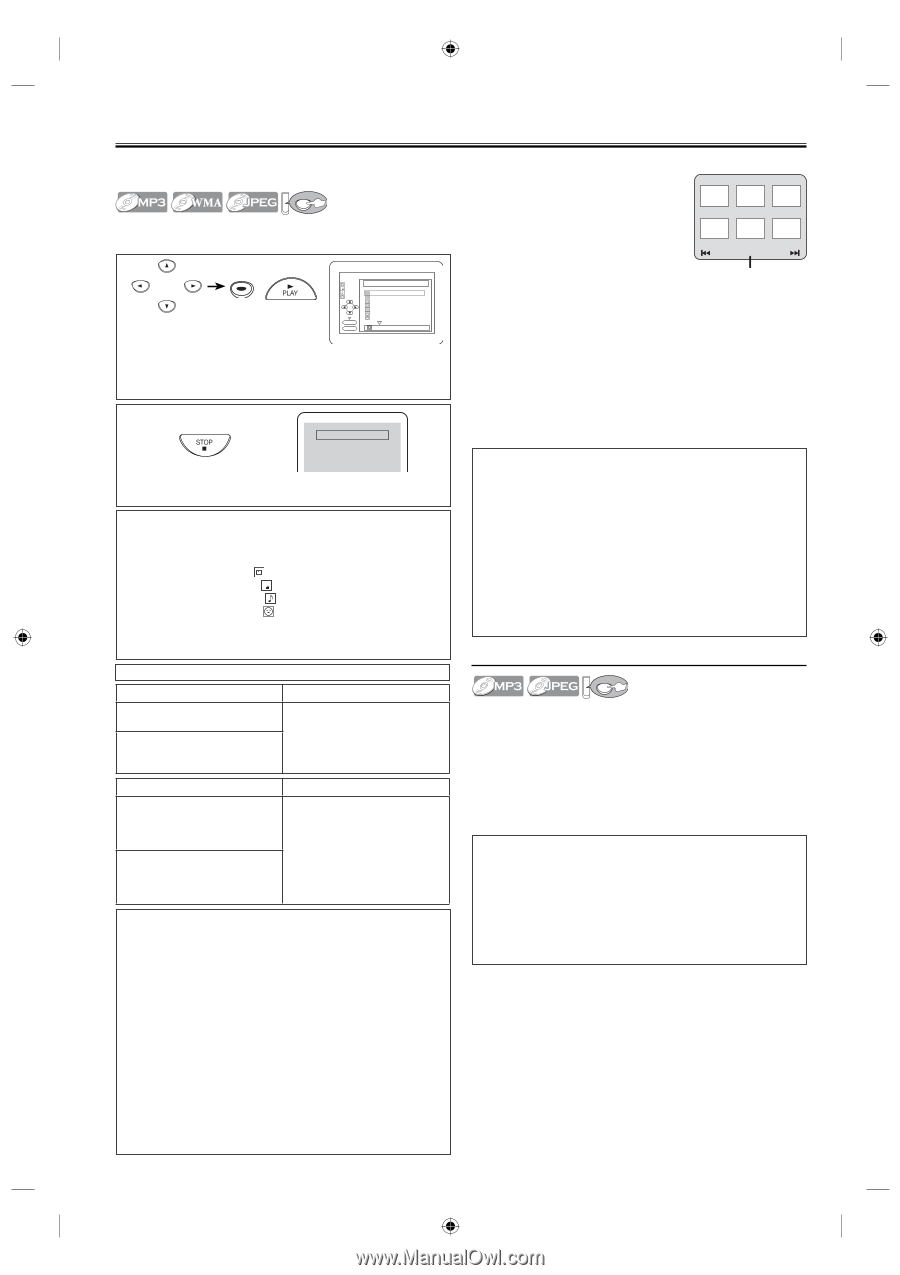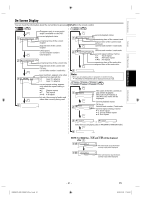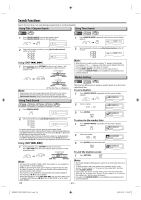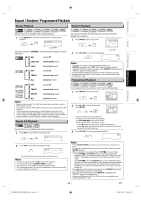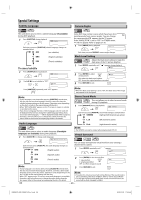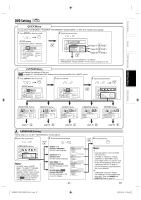Toshiba SDV398 Owners Manual - Page 22
MP3 / WMA / JPEG Playback
 |
View all Toshiba SDV398 manuals
Add to My Manuals
Save this manual to your list of manuals |
Page 22 highlights
MP3 / WMA / JPEG Playback MP3 / WMA / JPEG is a method of compressing files. You can copy MP3 / WMA / JPEG files on CD-RW/-Rs from the computer and play the files on this unit. DVD Insert an MP3 / WMA / JPEG-format disc, then the file list will automatically appear on the TV screen. Press [MENU] when you want to call up the file list if MP3 / WMA / JPEG-format disc is already inserted. 1 Select the desired item. ENTER or To decide FILE LIST FOLDER 3 MP3 WMA JPEG ENTER PLAY Disc Name folder name 1 folder name 2 folder name 3 folder name 4 file name 1 file name 2 file name 3 folder name 1 1/ 2 When selecting the folder: • Press [B] when you want to go to the next hierarchy. • Press [s] when you want to go back to the previous hierarchy (except for the top hierarchy). 2 For some JPEG discs, JPEG menu will be displayed. 1) In stop mode, press [MENU]. • JPEG menu will appear. • If all menu items cannot be displayed Picture1 Picture2 Picture3 on the screen scope, "G" appears at the right bottom of the screen, Picture4 Picture5 Picture6 indicating that the user can view remaining items on the next page. 1/32 "H" appears, it indicates that the user can view other items on the previous Current track number / the number of total tracks page. The track number of the currently highlighted item and the total tracks are shown at the center bottom of the screen. • If "G" is shown at the right bottom, use [SKIP G] to view the next page. If "H" is shown at the left bottom, use [SKIP H] to view the previous page. • It may take some time until all menu items are displayed on the menu screen. 2) Use [K / L / s / B], select a desired track to be played back, then press [PLAY B] or [ENTER]. • If a JPEG file is selected, an image will be played back from the selected track and go to the next one in turn. To stop playback Resume ON Press 'PLAY' to play from the beginning of current track. To play the beginning, press 'STOP' first and then 'PLAY'. Refer to "Resume Playback" on page 20. Note: • Some selections may take a while to be recognized. • Press [TOP MENU] to return to the first item. • Folders are known as Groups; files are known as Tracks. • Folders are accompanied by icon. • MP3 files are accompanied by 3 icon. • WMA files are accompanied by icon. • JPEG files are accompanied by icon. • A maximum of 255 folders or 999 files may be recognized in one disc. • Up to 8 hierarchies can be recognized. • Copyright protected WMA files will not play on this unit. For best results use files recorded at these specifications: Applicable MP3/WMA file Sampling frequency: 44.1 kHz or 48 kHz Constant bit rate: 32 kbps ~ 320 kbps (MP3) 48 kbps ~ 192 kbps (WMA) Remarks • For MP3/WMA file recorded in Variable Bit Rate (VBR), the unit may not display the actual elapsed time. Applicable JPEG file Normal playback Upper limit: 6,300 x 5,100 pixel Lower limit: 32 x 32 pixel File size: Max. 7 MB Dual playback Upper limit: 5,000 x 5,000 pixel Lower limit: 32 x 32 pixel File size: Max. 5 MB Remarks • A JPEG image that extends beyond the screen is reduced so that it will be displayed within the screen. Information on MP3 / WMA / JPEG discs • This DVD player can play back images and sounds from data recorded in MP3, WMA and JPEG formats on CD-R and CD-RW discs. • A file with an extension of ".mp3 (MP3)" is called an MP3 file. • A file with an extension of ".wma (WMA)" is called a WMA file. • A file with an extension of ".jpg (JPG)" or ".jpeg (JPEG)" is called a JPEG file. The DVD player can run an image file conforming to the Exif specification. Exif is a file format, Exchangeable Image File format established by Japanese Electronic Industry Development Association (JEIDA). • Files whose extension is other than ".mp3 (MP3)", ".jpg (JPG)" and ".jpeg (JPEG)" or ".wma (WMA)" will not be listed on the MP3, JPEG or WMA menu. • If the file is not recorded in MP3, JPEG or WMA format, noise may be produced even if the file extension is either ".mp3 (MP3)", ".jpg (JPG)", ".jpeg (JPEG)" or ".wma (WMA)". • The name of group and track can be displayed up to 25 characters. Unrecognizable characters will be replaced with asterisks. The ninth and deeper hierarchies cannot be displayed. • Unplayable groups or tracks may be displayed depending on the recording conditions. • If [TOP MENU] is pressed when a file list is displayed, the first item will be highlighted. 3) Press [STOP C], to stop playback. Note for JPEG: • A track is displayed for 5 or 10 seconds and then the next track is displayed. Refer to "Slide Show Mode" on page 23. • During JPEG playback, press [ANGLE] to rotate a picture 90 degrees clockwise. • To change the size of the playback image, press [MODE] twice during playback. The size change mode appears on top of the TV screen. Then press [s] or [B] or [ENTER] to switch between NORMAL (100%) and SMALL (95%). • The size change mode may have no effect on some files (e.g. files with a small picture size). • The default setting is NORMAL. • Progressive JPEGs (JPEG files saved in the progressive format) will not be played back on this DVD player. • High resolution JPEG files take longer to be displayed. Dual Playback DVD You can playback MP3 and JPEG files simultaneously. This function is available only when Dual Playback is ON. Refer to page 30 on how to set the Dual Playback "ON" or "OFF". 1) Press [MENU] during MP3/JPEG playback. • The FILE LIST will appear. 2) Using [K / L/ s / B] to select a desired JPEG file or MP3 track from the FILE LIST, and then press [PLAY B] or [ENTER]. • Dual Playback will begin. 3) Press [STOP C] to stop playback. Note: • If you press [PLAY B] directly after you inserted a disc which contains both MP3 tracks and JPEG files and if the Dual Playback setting is "ON", Dual Playback will start automatically. • If you press [FWD g] or [REV h] during Dual Playback, a JPEG file will be paused. • Zooming or rotating a JPEG file during Dual Playback may cause an intermittent sound. • Dual Playback may not function properly if MP3 and JPEG files on the disc interfere each other due to the difference in their data size. EN - 22 - E8EB6CD_SD-V398KC_EN_v1.indd 22 2009/01/29 17:34:53