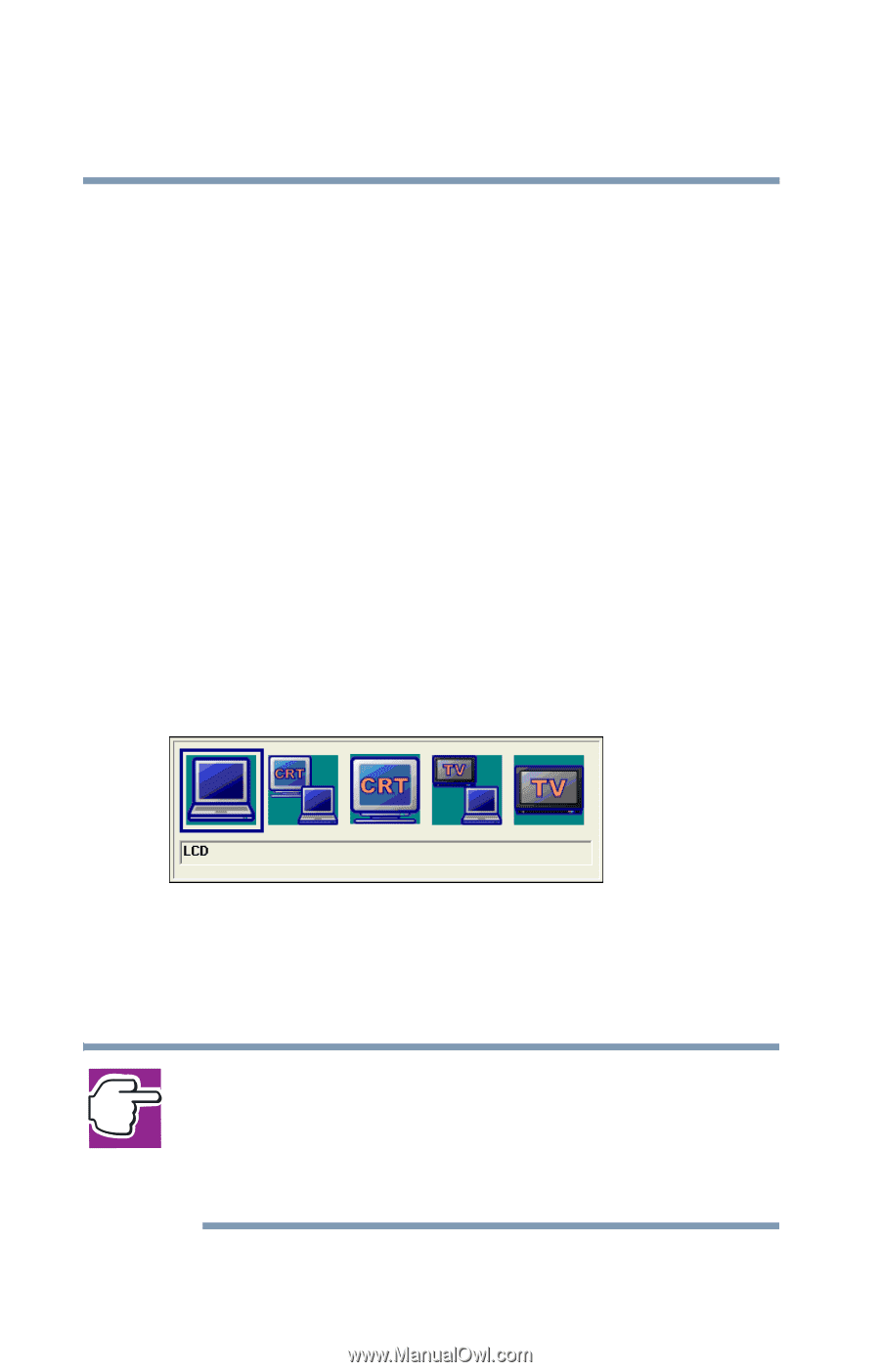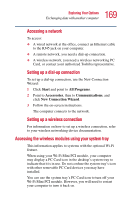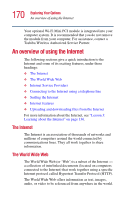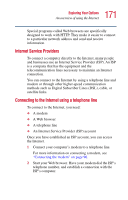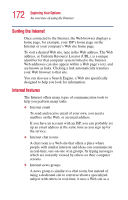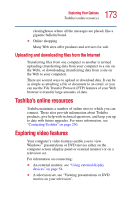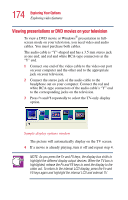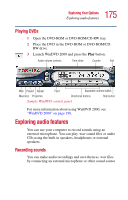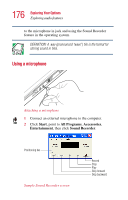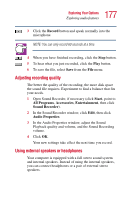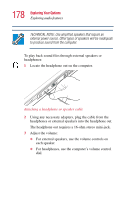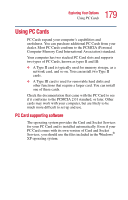Toshiba Satellite 1405-S151 Satellite 1400/1405-S151/S152 Users Guide (PDF) - Page 174
Viewing presentations or DVD movies on your television, NOTE: As you press the Fn and F5 keys
 |
View all Toshiba Satellite 1405-S151 manuals
Add to My Manuals
Save this manual to your list of manuals |
Page 174 highlights
174 Exploring Your Options Exploring video features Viewing presentations or DVD movies on your television To view a DVD movie or Windows® presentation in fullscreen mode on your television, you need video and audio cables. You must purchase both cables. The audio cable is "Y"-shaped and has a 3.5 mm stereo jack at one end; and red and white RCA-type connectors at the "Y" end. 1 Connect one end of the video cable to the video out port on your computer and the other end to the appropriate jack on your television. 2 Connect the stereo jack of the audio cable to the headphone out on your computer. Connect the red and white RCA-type connectors of the audio cable's "Y" end to the corresponding jacks on the television. 3 Press Fn and F5 repeatedly to select the TV-only display option. Sample display options window The picture will automatically display on the TV screen. 4 If a movie is already playing, turn it off and repeat step 4. NOTE: As you press the Fn and F5 keys, the display box shifts to highlight the different display output devices. When the TV box is highlighted, release the Fn and F5 keys to send the display to the video out. To return to the internal LCD display, press the Fn and F5 keys again and highlight the internal LCD and external TV.