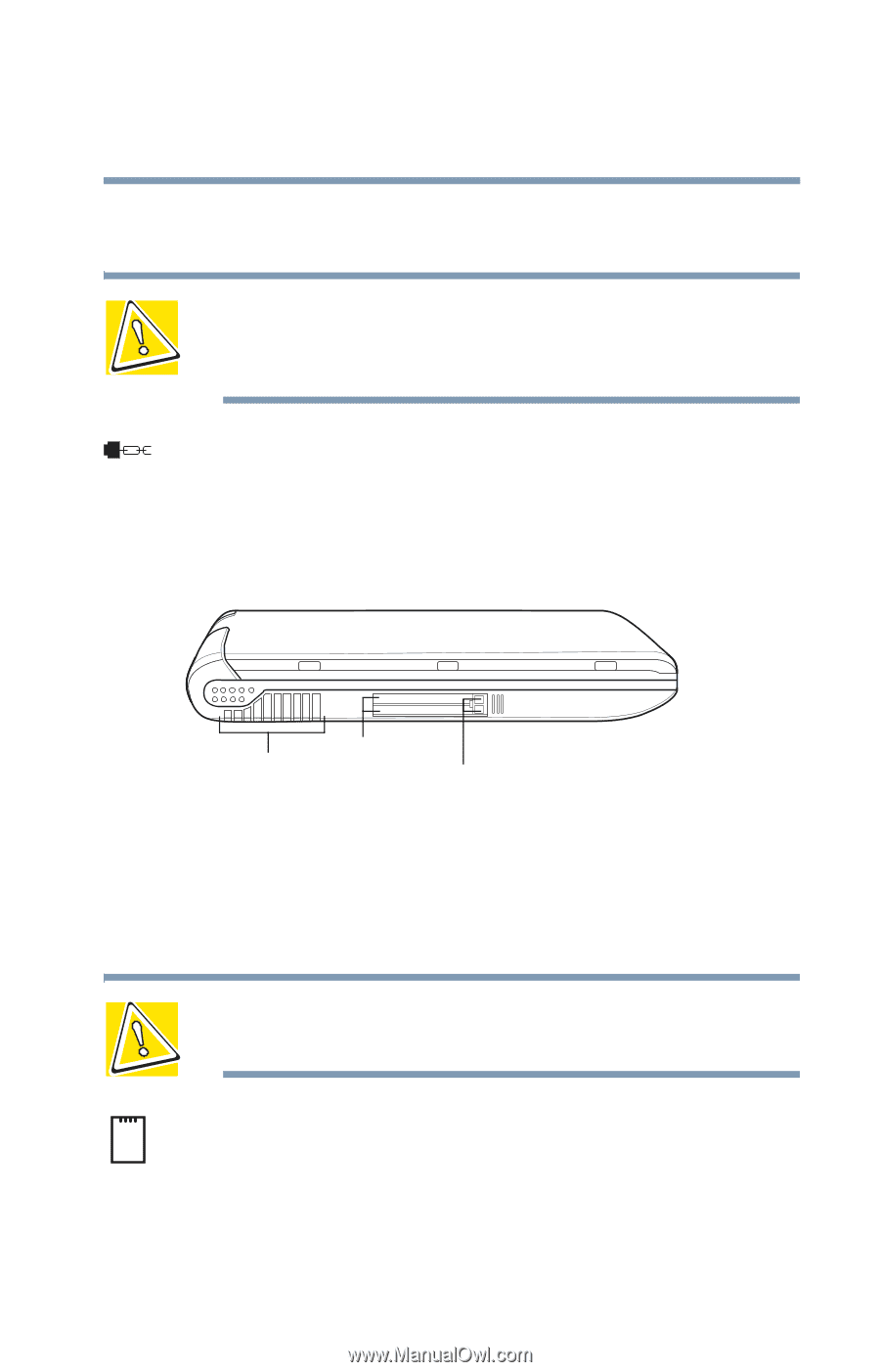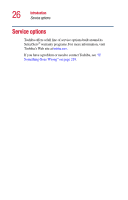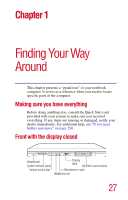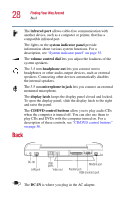Toshiba Satellite 1405-S151 Satellite 1400/1405-S151/S152 Users Guide (PDF) - Page 31
Left side
 |
View all Toshiba Satellite 1405-S151 manuals
Add to My Manuals
Save this manual to your list of manuals |
Page 31 highlights
Finding Your Way Around Left side 31 The manual eject button enables you to open the drive tray when the computer is off. CAUTION: Never use a pencil to press the manual eject button. Pencil lead can break off inside the computer and damage it. Instead, use a slim object such as a straightened paper clip. The security lock slot allows you to attach an optional PORT- Noteworthy® computer lock cable to your computer for securing it to a large, heavy object such as your desk. Left side Cooling vents PC Card slots PC Card eject buttons The cooling vents prevent the computer's central processing unit (CPU) from overheating so that it can continue to perform at its maximum speed. CAUTION: To prevent possible overheating of the CPU, make sure you don't block the cooling vents. The two stacked PC Card slots support up to two Type II PC Cards, or one Type III PC Card. See "Using PC Cards" on page 179 for more information. The PC Card eject buttons release PC Cards from the corresponding slots.