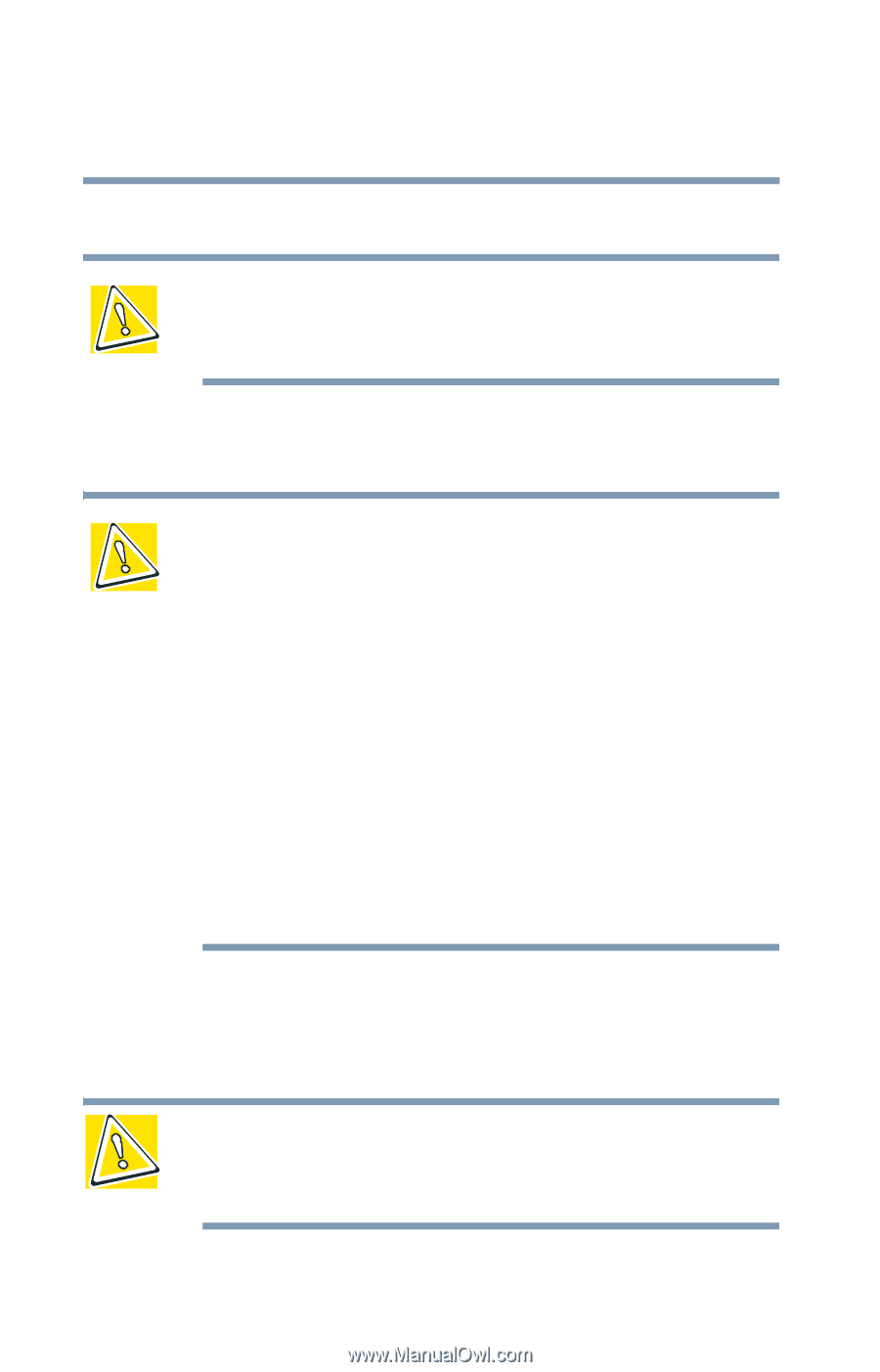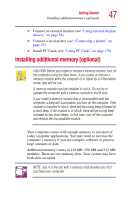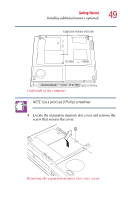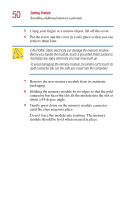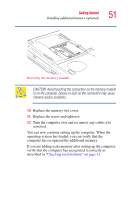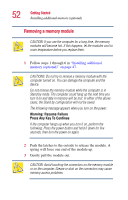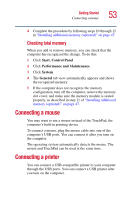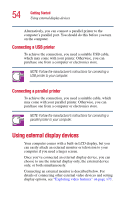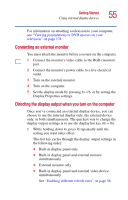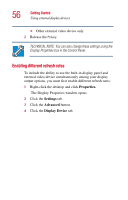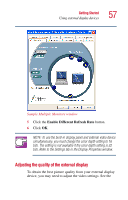Toshiba Satellite 1405-S151 Satellite 1400/1405-S151/S152 Users Guide (PDF) - Page 52
Removing a memory module, Warning: Resume Failure, Press Any Key To Continue
 |
View all Toshiba Satellite 1405-S151 manuals
Add to My Manuals
Save this manual to your list of manuals |
Page 52 highlights
52 Getting Started Installing additional memory (optional) Removing a memory module CAUTION: If you use the computer for a long time, the memory modules will become hot. If this happens, let the modules cool to room temperature before you replace them. 1 Follow steps 1 through 6 in "Installing additional memory (optional)" on page 47. CAUTIONS: Do not try to remove a memory module with the computer turned on. You can damage the computer and the device. Do not remove the memory module while the computer is in Stand by mode. The computer could hang up the next time you turn it on and data in memory will be lost. In either of the above cases, the Stand by configuration will not be saved. The following message appears when you turn on the power: Warning: Resume Failure Press Any Key To Continue If the computer hangs up when you turn it on, perform the following: Press the power button and hold it down for five seconds, then turn the power on again. 2 Push the latches to the outside to release the module. A spring will force one end of the module up. 3 Gently pull the module out. CAUTION: Avoid touching the connectors on the memory module or on the computer. Grease or dust on the connectors may cause memory access problems.