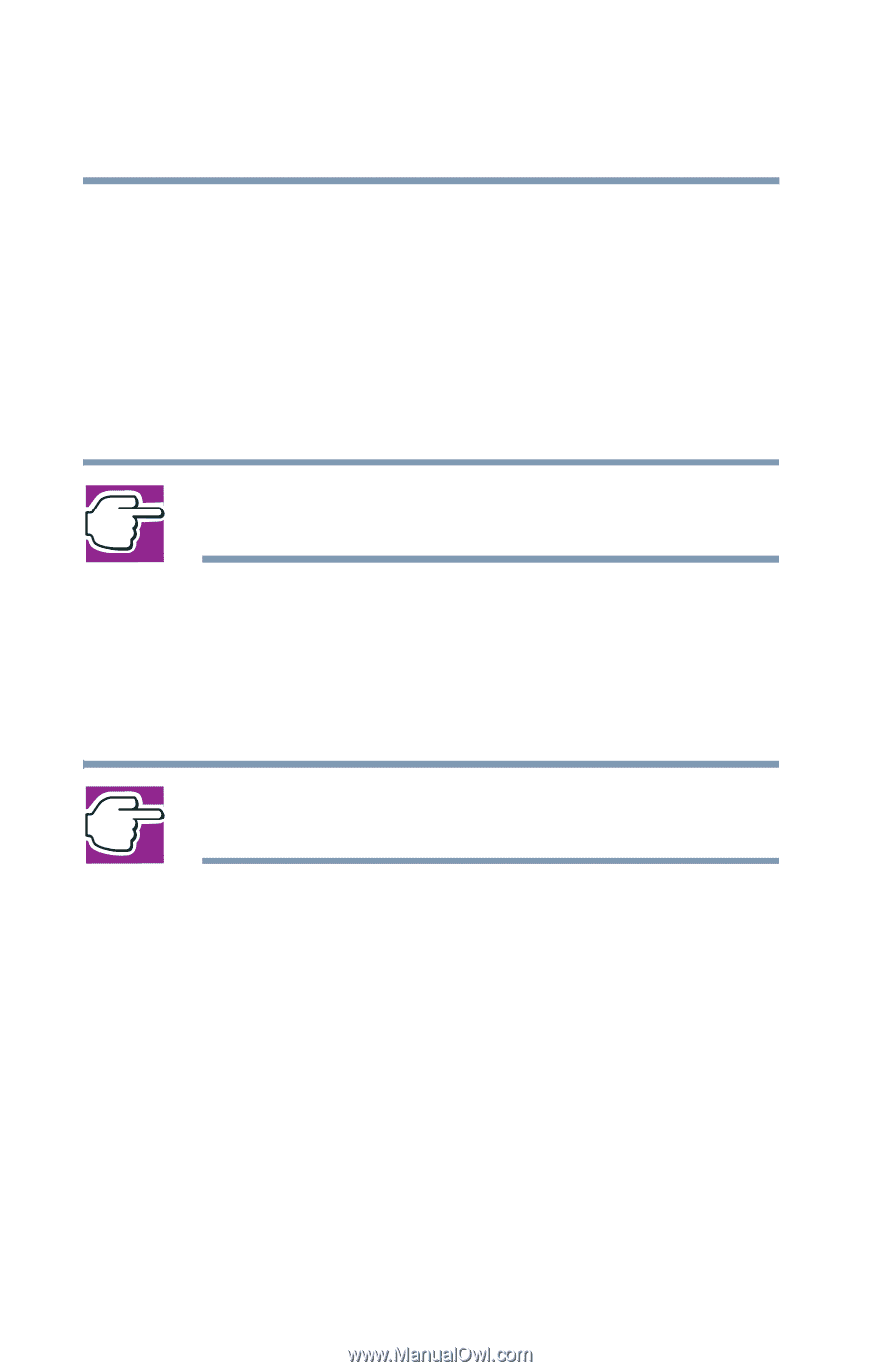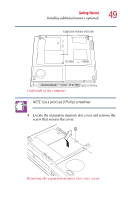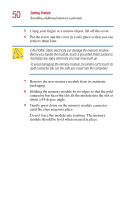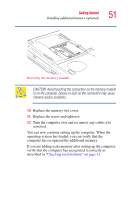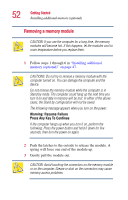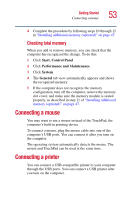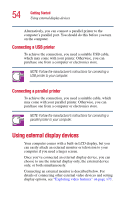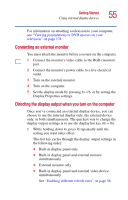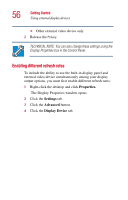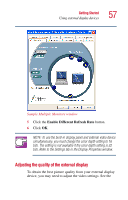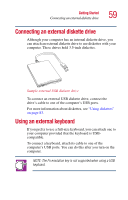Toshiba Satellite 1405-S151 Satellite 1400/1405-S151/S152 Users Guide (PDF) - Page 54
Connecting a USB printer, Using external display devices
 |
View all Toshiba Satellite 1405-S151 manuals
Add to My Manuals
Save this manual to your list of manuals |
Page 54 highlights
54 Getting Started Using external display devices Alternatively, you can connect a parallel printer to the computer's parallel port. You should do this before you turn on the computer. Connecting a USB printer To achieve the connection, you need a suitable USB cable, which may come with your printer. Otherwise, you can purchase one from a computer or electronics store. NOTE: Follow the manufacturer's instructions for connecting a USB printer to your computer. Connecting a parallel printer To achieve the connection, you need a suitable cable, which may come with your parallel printer. Otherwise, you can purchase one from a computer or electronics store. NOTE: Follow the manufacturer's instructions for connecting a parallel printer to your computer. Using external display devices Your computer comes with a built-in LCD display, but you can easily attach an external monitor or television to your computer if you need a larger screen. Once you've connected an external display device, you can choose to use the internal display only, the external device only, or both simultaneously. Connecting an external monitor is described below. For details of connecting other external video devices and setting display options, see "Exploring video features" on page 173.