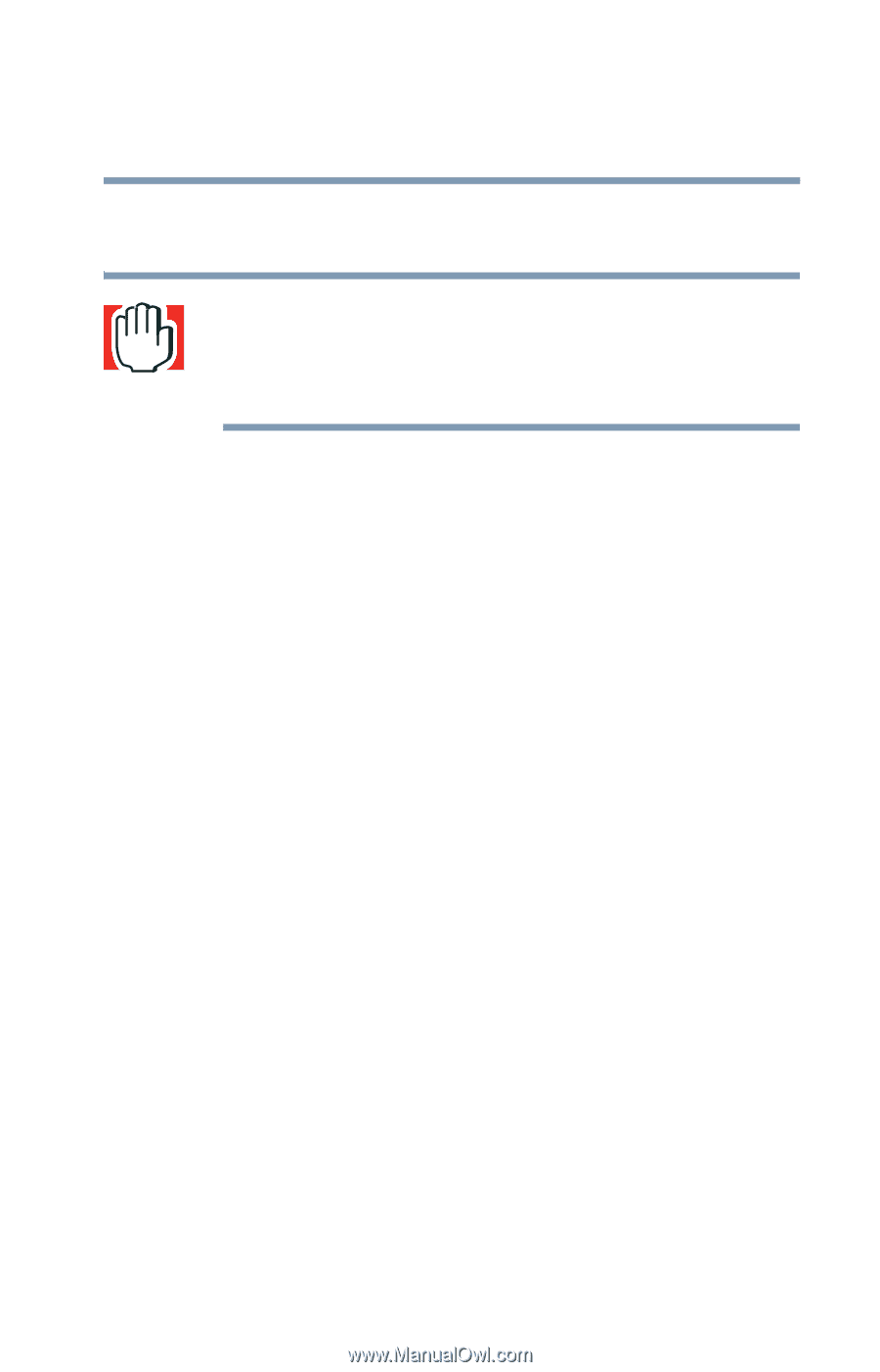Toshiba Satellite 1405-S151 Satellite 1400/1405-S151/S152 Users Guide (PDF) - Page 199
Start, All Programs, InterVideo WinDVD, InterVideo, WinDVD, Playing DVDs
 |
View all Toshiba Satellite 1405-S151 manuals
Add to My Manuals
Save this manual to your list of manuals |
Page 199 highlights
199 WinDVD 2000 Playing DVDs a DVD-ROM or DVD-ROM/CD-RW multifunctional drive, WinDVD is preinstalled on the hard disk. WARNING: Before playing a DVD, turn down the volume. Playing the disc at maximum volume could damage your ears. See "Using the control panel playback buttons" on page 202 to locate the volume control buttons. Insert a DVD into the drive, following the instructions in "Inserting a disc" on page 90. The computer automatically detects the disc in the drive and opens WinDVD. If the autoplay feature is enabled, the DVD automatically begins to play (see "Setting general properties" on page 207 for information on enabling autoplay). To open WinDVD manually: 1 Click Start, and point to All Programs. 2 Point to InterVideo WinDVD, then click InterVideo WinDVD.