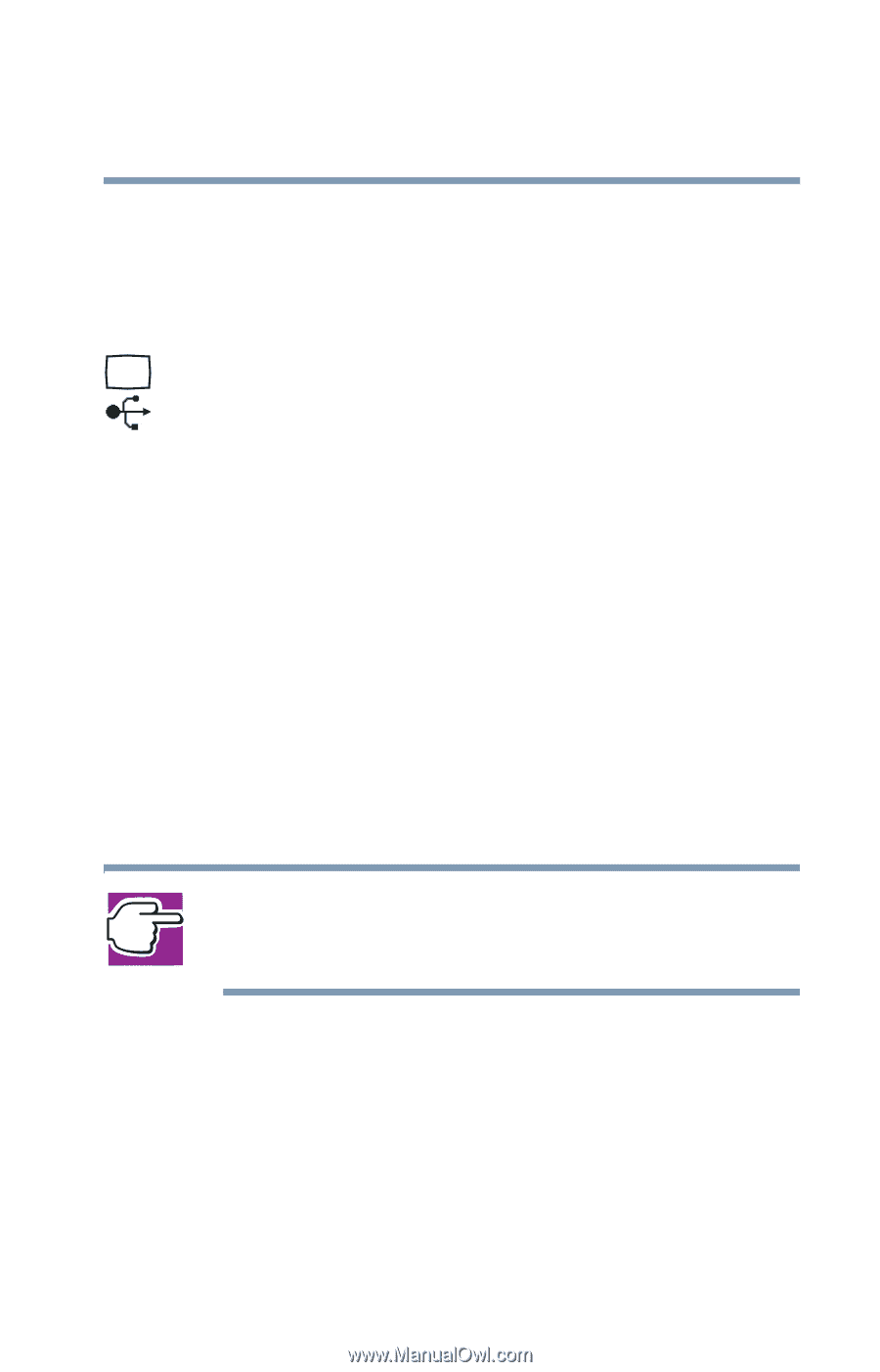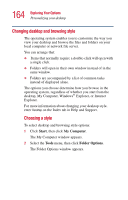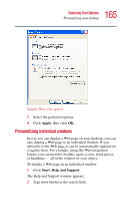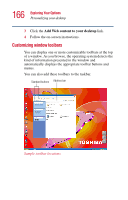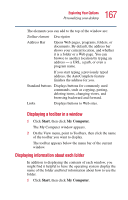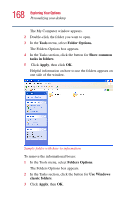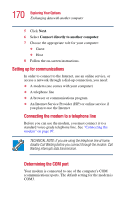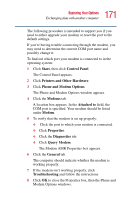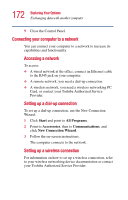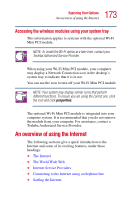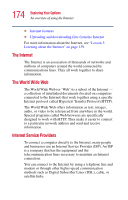Toshiba Satellite 2410-S206 User Guide - Page 169
Using your computer at the office, Exchanging data with another computer
 |
View all Toshiba Satellite 2410-S206 manuals
Add to My Manuals
Save this manual to your list of manuals |
Page 169 highlights
169 Exploring Your Options Using your computer at the office Using your computer at the office By connecting an external monitor, external full-size keyboard and an external mouse, you can work with your notebook as if it were a standard office computer. An external monitor connects to the RGB (monitor) port. An external mouse and keyboard connect to the USB ports. In addition, you can connect your notebook to the office network. See "Connecting your computer to a network" on page 172. Exchanging data with another computer There are several ways in which you can transfer information between your notebook and another computer: ❖ Locally, using a direct cable link ❖ Locally, over a network ❖ Remotely using a dial-up connection Setting up a direct cable connection NOTE: To establish a direct cable connection, you will need a DirectParallel cable. The cable does not come with your system and must be purchased separately. To establish a direct cable connection with another computer: 1 Click Start, All Programs. 2 Point to Accessories, Communications, and click New Connection Wizard. 3 Click Next. 4 Select Set up an advanced connection.