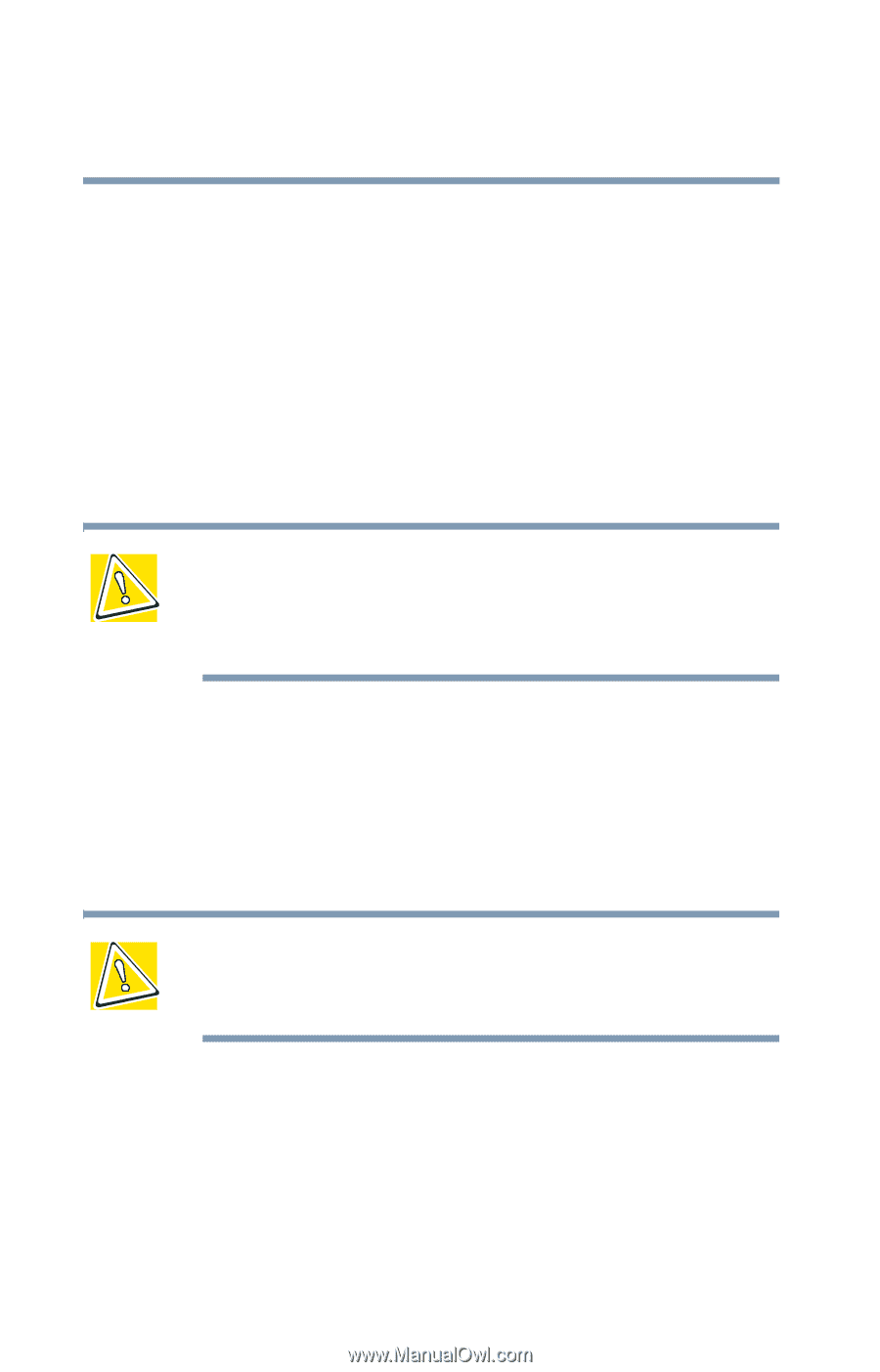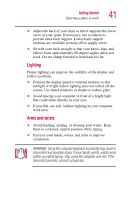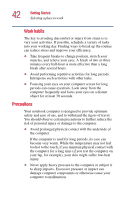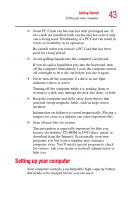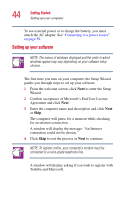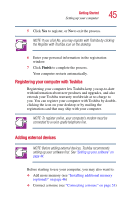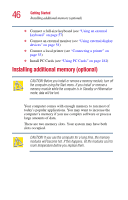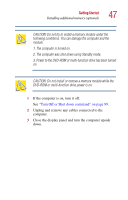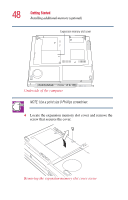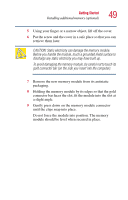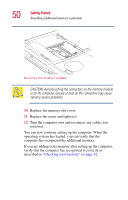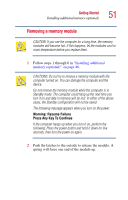Toshiba Satellite 2410-S206 User Guide - Page 46
Installing additional memory (optional
 |
View all Toshiba Satellite 2410-S206 manuals
Add to My Manuals
Save this manual to your list of manuals |
Page 46 highlights
46 Getting Started Installing additional memory (optional) ❖ Connect a full-size keyboard (see "Using an external keyboard" on page 57) ❖ Connect an external monitor (see "Using external display devices" on page 54) ❖ Connect a local printer (see "Connecting a printer" on page 53) ❖ Install PC Cards (see "Using PC Cards" on page 182) Installing additional memory (optional) CAUTION: Before you install or remove a memory module, turn off the computer using the Start menu. If you install or remove a memory module while the computer is in Standby or Hibernation mode, data will be lost. Your computer comes with enough memory to run most of today's popular applications. You may want to increase the computer's memory if you use complex software or process large amounts of data. There are two memory slots. Your system may have both slots occupied. CAUTION: If you use the computer for a long time, the memory modules will become hot. If this happens, let the modules cool to room temperature before you replace them.