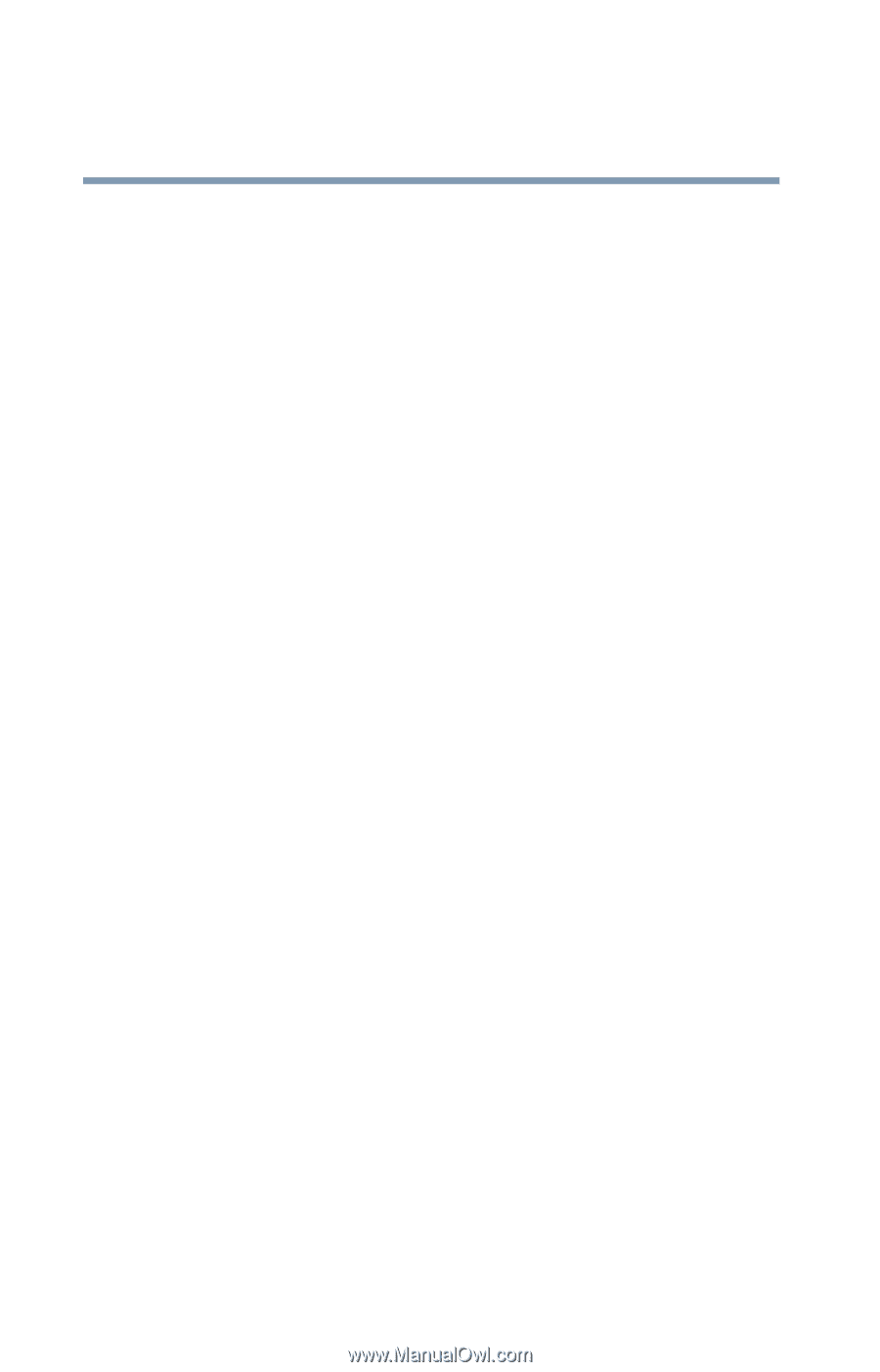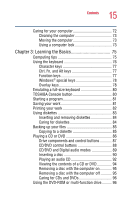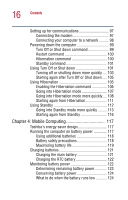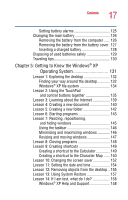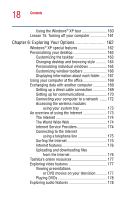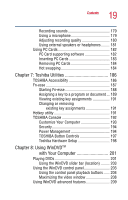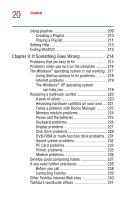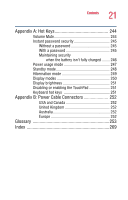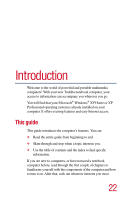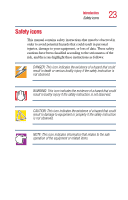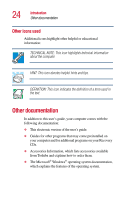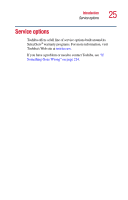Toshiba Satellite 2410-S206 User Guide - Page 20
If Something Goes Wrong, Other Toshiba Internet Web sites
 |
View all Toshiba Satellite 2410-S206 manuals
Add to My Manuals
Save this manual to your list of manuals |
Page 20 highlights
20 Contents Using playlists 209 Creating a Playlist 210 Playing a Playlist 211 Getting Help 213 Exiting WinDVD 213 Chapter 9: If Something Goes Wrong 214 Problems that are easy to fix 214 Problems when you turn on the computer........... 216 The Windows® operating system is not working . 217 Using Startup options to fix problems 218 Internet problems 219 The Windows® XP operating system can help you 219 Resolving a hardware conflict 220 A plan of action 220 Resolving hardware conflicts on your own .... 221 Fixing a problem with Device Manager .......... 222 Memory module problems 224 Power and the batteries 225 Keyboard problems 226 Display problems 227 Disk drive problems 229 DVD-ROM or multi-function drive problems.. 231 Sound system problems 232 PC Card problems 232 Printer problems 235 Modem problems 236 Develop good computing habits 237 If you need further assistance 238 Before you call 238 Contacting Toshiba 239 Other Toshiba Internet Web sites 240 Toshiba's worldwide offices 241