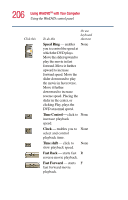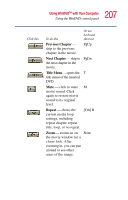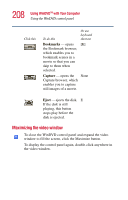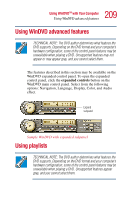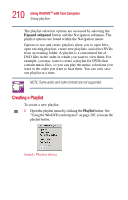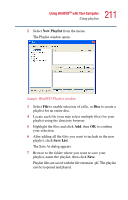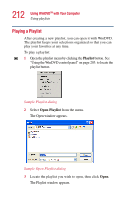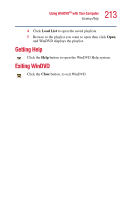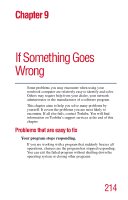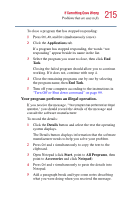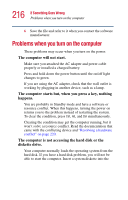Toshiba Satellite 2410-S206 User Guide - Page 211
New Playlist, Save List, The Save As dialog appears.
 |
View all Toshiba Satellite 2410-S206 manuals
Add to My Manuals
Save this manual to your list of manuals |
Page 211 highlights
211 Using WinDVDTM with Your Computer Using playlists 2 Select New Playlist from the menu. The Playlist window opens. Sample WinDVD Playlist window 3 Select File to enable selection of a file, or Disc to create a playlist for an entire disc. 4 Locate each file (you may select multiple files) for your playlist using the directory browser. 5 Highlight the files and click Add, then OK to confirm your selection. 6 After adding all the files you want to include in the new playlist, click Save List. The Save As dialog appears. 7 Browse to the folder where you want to save your playlist, name the playlist, then click Save. Playlist files are saved with the file extension .plf. The playlist can be reopened and played.
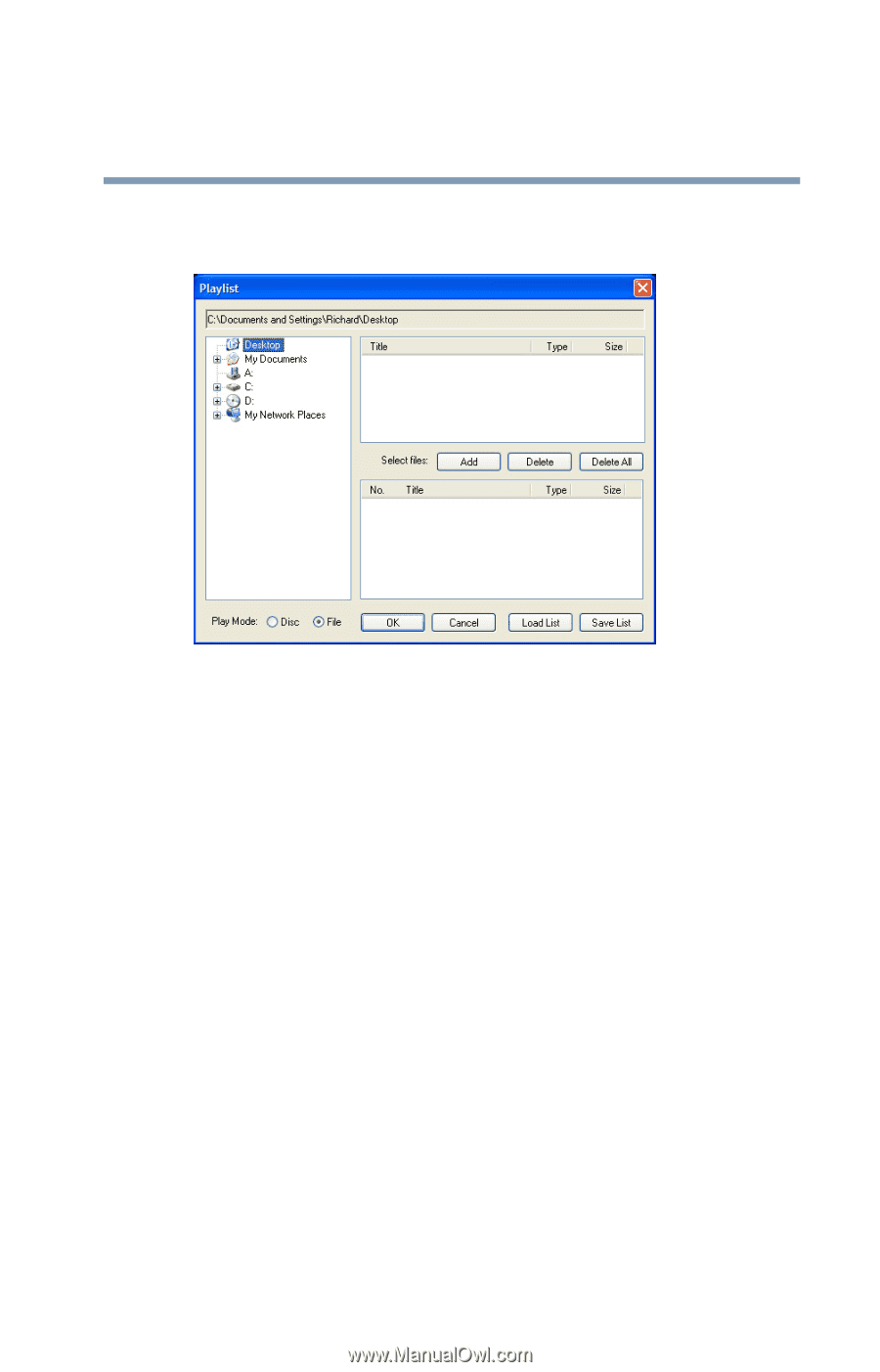
211
Using WinDVD
TM
with Your Computer
Using playlists
2
Select
New Playlist
from the menu.
The Playlist window opens.
Sample WinDVD Playlist window
3
Select
File
to enable selection of a file, or
Disc
to create a
playlist for an entire disc.
4
Locate each file (you may select multiple files) for your
playlist using the directory browser.
5
Highlight the files and click
Add
, then
OK
to confirm
your selection.
6
After adding all the files you want to include in the new
playlist, click
Save List
.
The Save As dialog appears.
7
Browse to the folder where you want to save your
playlist, name the playlist, then click
Save
.
Playlist files are saved with the file extension .plf. The playlist
can be reopened and played.