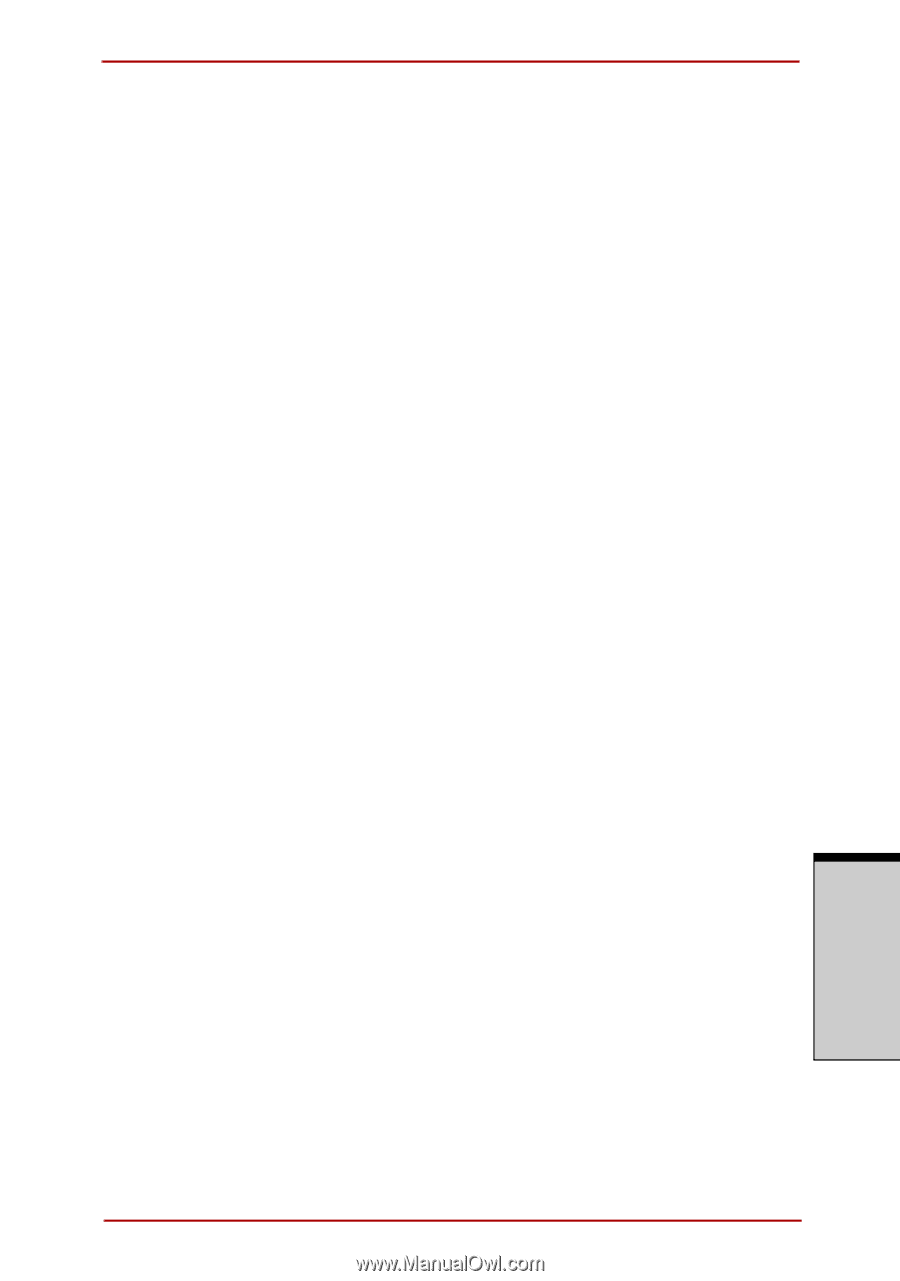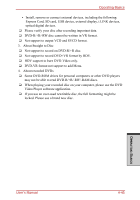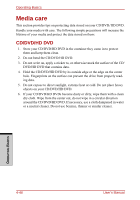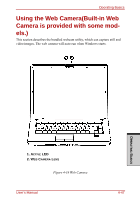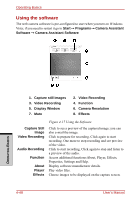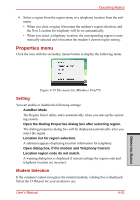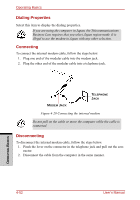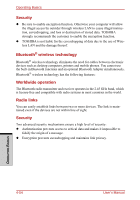Toshiba Satellite A210 PSAFGC-ST008C Users Manual Canada; English - Page 149
Using the microphone
 |
View all Toshiba Satellite A210 PSAFGC-ST008C manuals
Add to My Manuals
Save this manual to your list of manuals |
Page 149 highlights
Operating Basics Properties Settings Help Choose from the Options tab to flip, zoom, flicker rate, night mode and backlight compensation; in the Image tab change the colour settings; in the profile tab change the lighting conditions. Choose from the : Options tab to change the tool position; the Picture tab to select picture output options such as size, export file and saving location; the Video tab to choose output settings such as Frama Rate, Size, Compression and the file save path; the Audio Device, Compression,Volume and file save path. Displays the help files for the software. Using the microphone Your computer has a built-in microphone that can be used to record monaural sounds into your applications. It can also be used to issue voice commands to applications that support such functions.(Built-in microphone is provided with some models) Since your computer has a built-in microphone and speaker, "feedback" may be heard under certain conditions. Feedback occurs when sound from the speaker is picked up in the microphone and amplified back to the speaker, which amplifies it again to the microphone. This feedback occurs repeatedly and causes a very loud, high-pitched noise. It is a common phenomenon that occurs in any sound system when the microphone input is output to the speaker (throughput) and the speaker volume is too loud or too close to the microphone. You can control throughput by adjusting the volume of your speaker or through the Mute function in the Master Volume panel. Refer to your Windows documentation for details on using the Master Volume panel. OPERATING BASICS User's Manual 4-49